Purpose of chapter: to introduce Tracklist, that lists tracks in history, give saccess to editing and deletion of these - and gives access to misc. other actions.
Local TOC
Openers and content
| Ref | Opener | Tapping | Back button *) |
|---|---|---|---|
| - | History mainpage | Tracklist |
*) A Track zone suffix is appended, e.g.
Its content is based on setting of:
- Settings mainpage selection(s)
- The filters
- The datepickers
Tracklist example
A number of tracks are displayed in ascending order (oldest first):
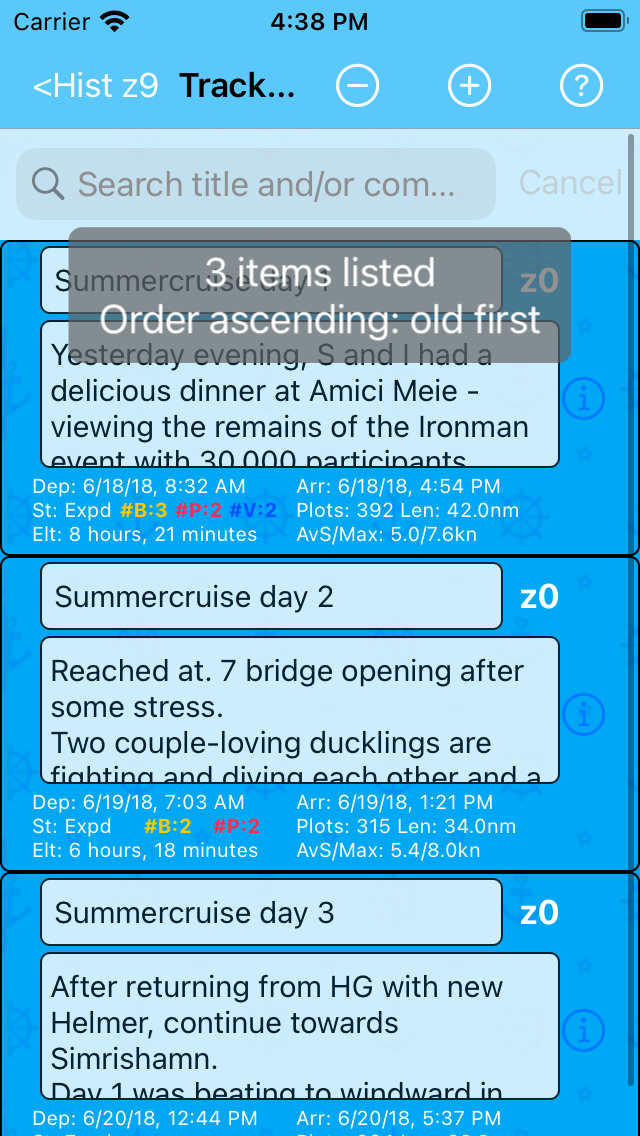
Like most screendumps in this manual, the one above is from an iPhone SE, 1st gen. device. In some cases, the page title cannot display fully: above it's clipped. This flaw is seen on small 4" screens only.
One, two or three Toast message's appear shortly when the page opens.
Use the and buttons in the navigation bar to contract the size of cells in the list to a minimum:
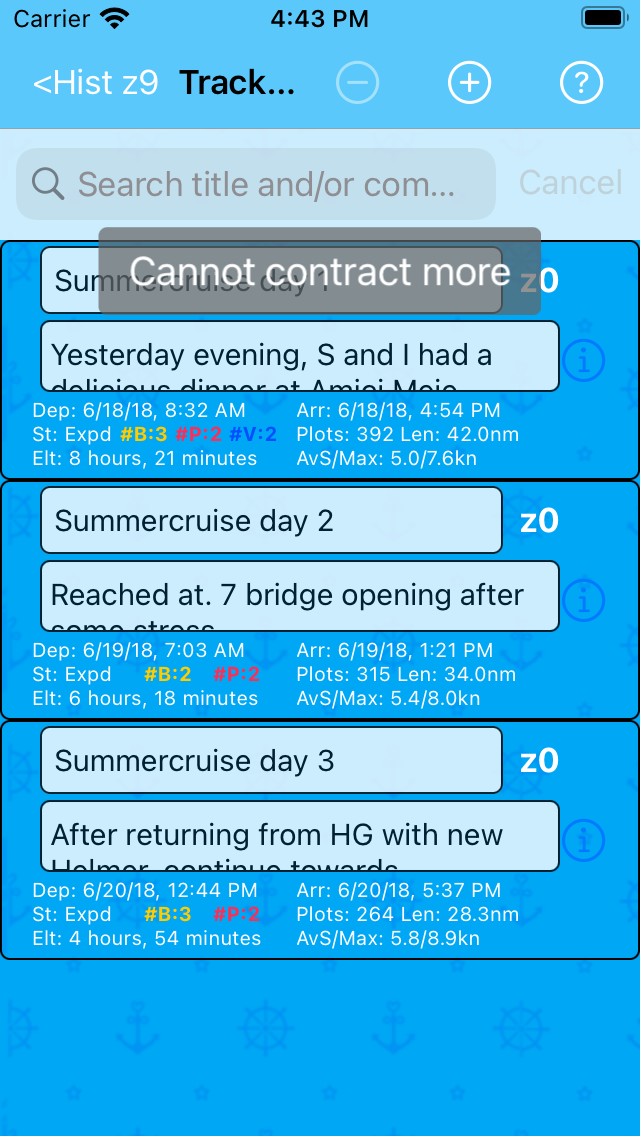
- and to - in several steps - expand the size up to a maximum:
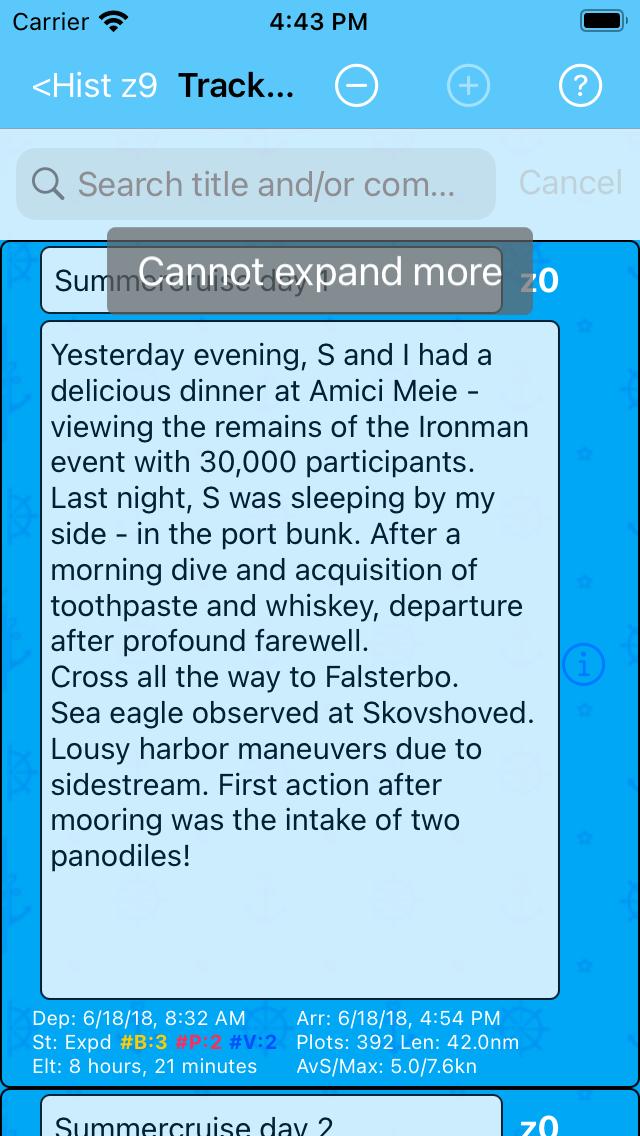
The (always enabled) navigation bar button opens the:
Tracklist Options Menu
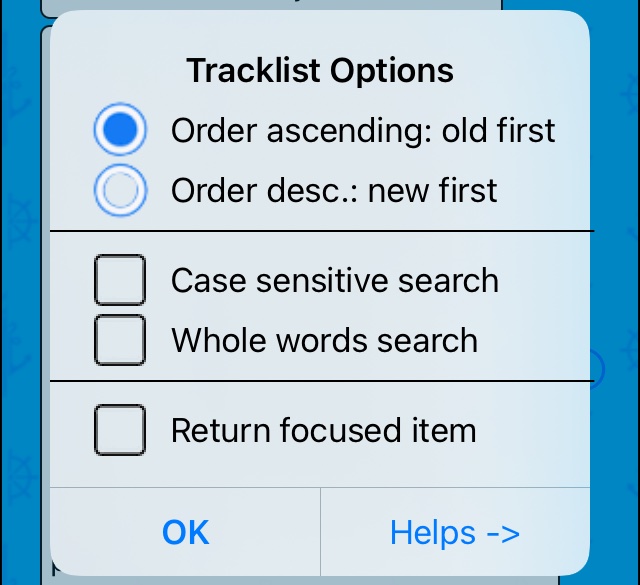
To read about the Return focused item checkbox, checkout the Using Focus feature chapter.
Tapping its action opens the Tracklist Help pages.
The action alters the order to descending (newest first). And when History mainpage Tzone is set to 'z9' (virtual, default), Tzone number is shown for each track:
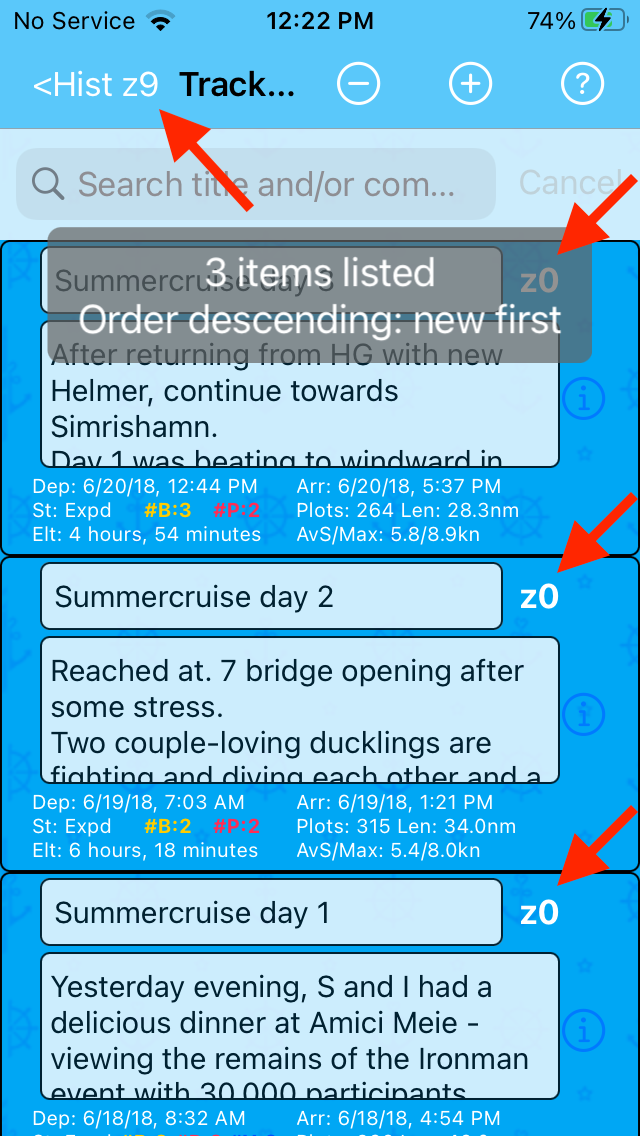
When a specific History mainpage Tzone is set (e.g. zero), there is no need to show individual Tzone numbers:
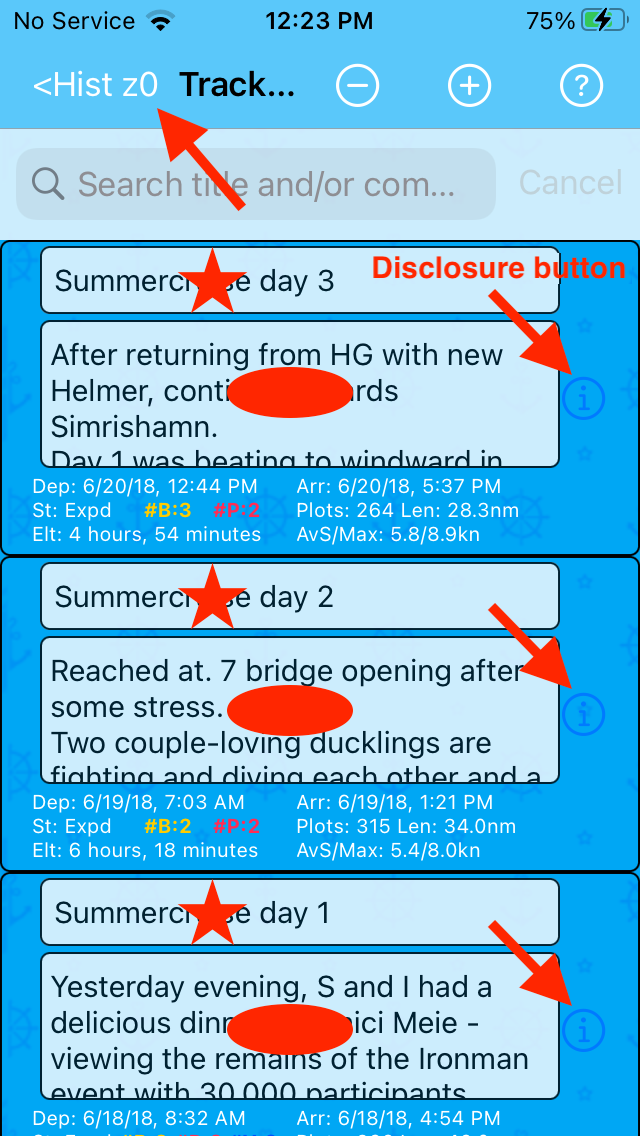
The red stars indicate shortcuts: tapping a Title opens the Map.
The red ovals also indicate shortcuts: tap a Comments to open the Track editor.
Tracklist body
Each track (or Note - both aka Row) is listed in a cell with title, comments and statistics, similar to what was seen in the Track mainpage.
Action on historic track menu
Opens by tapping the Disclosure button in a cell:
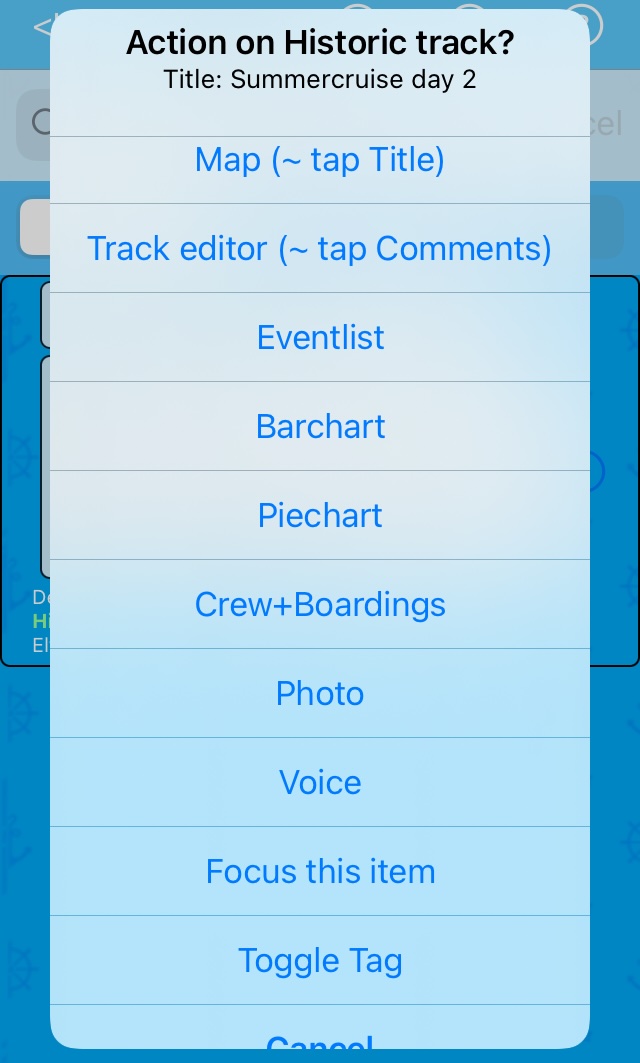
Menu comparison
The actions listed in the menu above - let's name it b) - are quite similar to actions in:
| Action: | a) Curr track menu: |
b) Hist track menu: |
c) Hist trackS menu: |
|---|---|---|---|
| Trackreport | - | - | Yes |
| Map | 1) | Yes | 2) |
| Track editor | Yes | Yes | - |
| Eventlist | Yes | Yes | - |
| Barchart | Yes | Yes | Yes |
| Piechart | Yes | Yes | Yes |
| GPX mapfile | - | - | Yes |
| Crew+Boardings | Yes | Yes | - |
| Photo | Yes | Yes | Yes |
| Voice | Yes | Yes | Yes |
| Mailcomposer | - | - | Yes |
| Focus this item | - | Yes | - |
| Toggle Tap | - | Yes | - |
1) use the CurrMap button
2) use the HistMap button
Cell gestures and shortcut taps
Each cell in the list represents a whole track, falling within the given timerange. Use these gestures and shortcut taps:
| To: | Do: |
|---|---|
| open Map | tap a Title field |
| open Track editor | tap a Comments field |
| scroll a page | tap, hold and drag outside Comments |
| scroll a long Comments | drag inside the Comments field |
| delete a track | swipe left (see Deleting tracks) |
Other cell shortcuts
If one or more items have been created or added by the three last actions in the Action on historic track menu, this is shown as small coloured areas, serving as shortcuts:
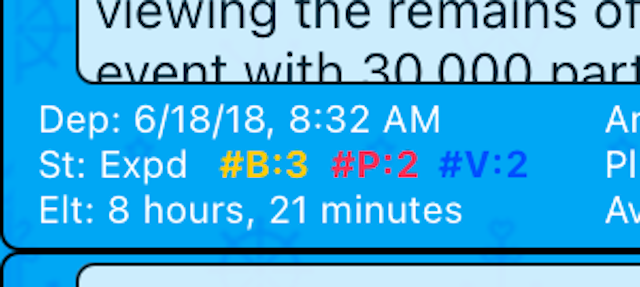
Use the shortcuts as an alternative to the menu actions. Fallback to the menu, if the shortcuts are to hard to hit, i.e. if you see this too often:
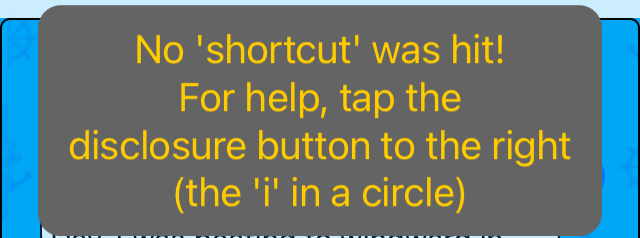
Still, the colored areas serve to inform that special information is available ('visual filters').
Tracklist searchbar
At top of the Tracklist - tap the button if not already there - on a whitish background you'll see:
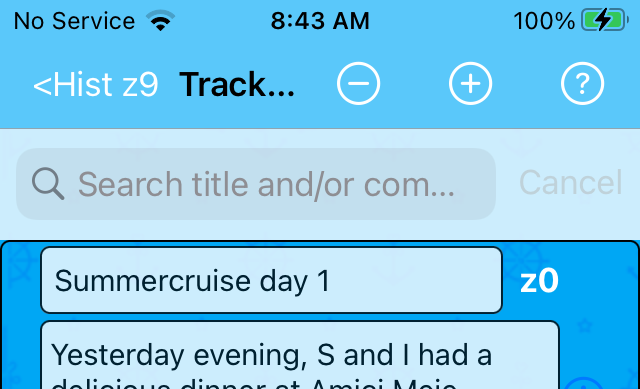
It consists of:
- Search textfield: for entering a search argument (before tapping Search (or Enter ) on the keyboard)
- : for cancelling of search and restoring of the Tracklist (tap once or twice)
When entering the search textfield, a subordinate Scopebar appears:
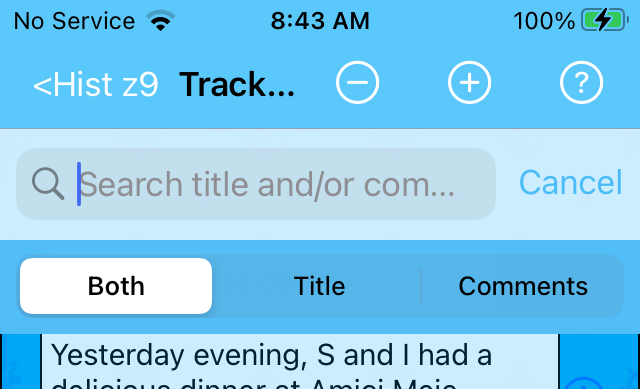
- enabling you to specify if you want to search in Both Title and Comments, only Title or only the Comments textfield.
Checking one or both checkboxes in the Tracklist Options Menu gives the Scopebar a dark blue appearance:
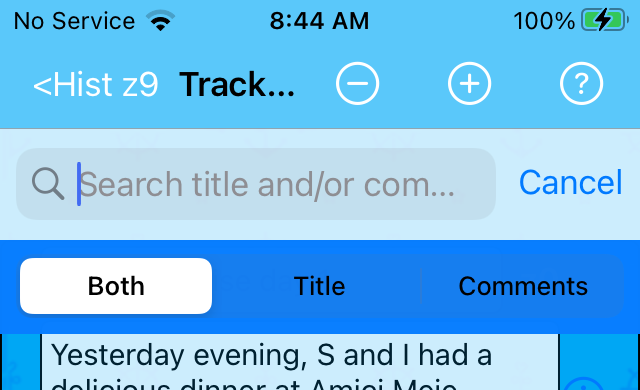
Search example 1
The tracklist has just been opened, and the number of tracks in the list is shown briefly:
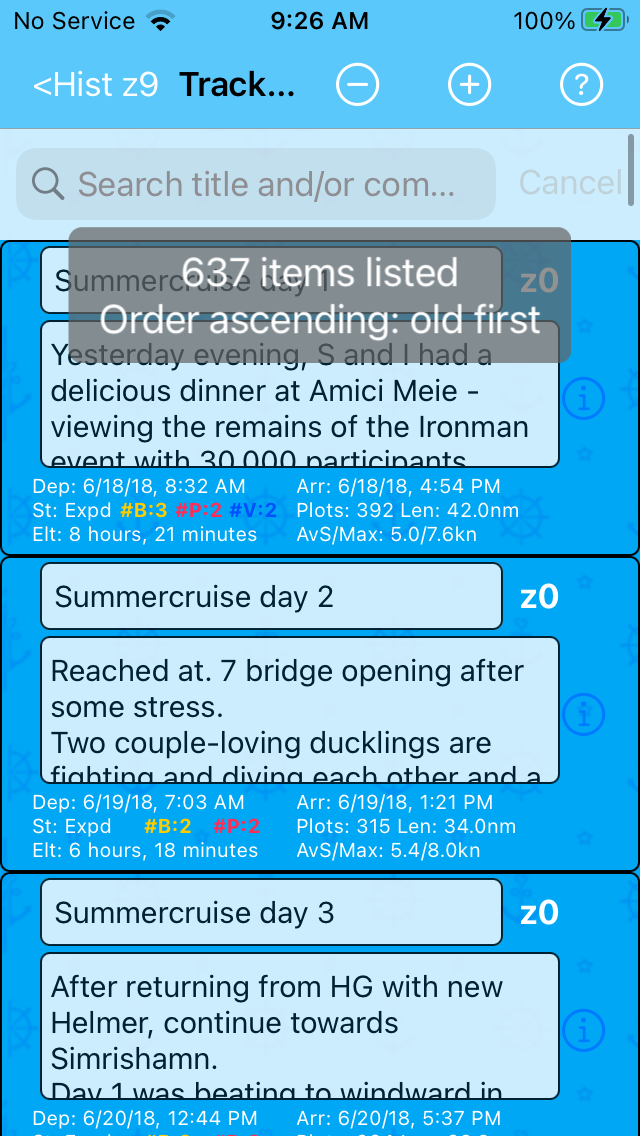
Search for Sommer starts like:
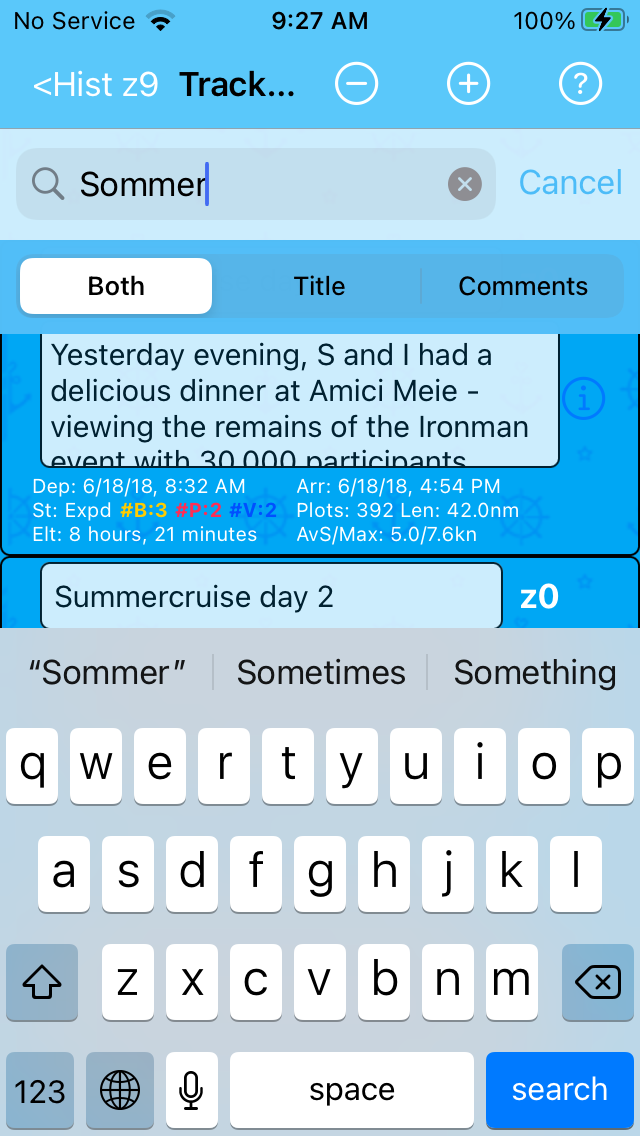
A tap on Search (or Enter ) on the keyboard gives 128 rows:
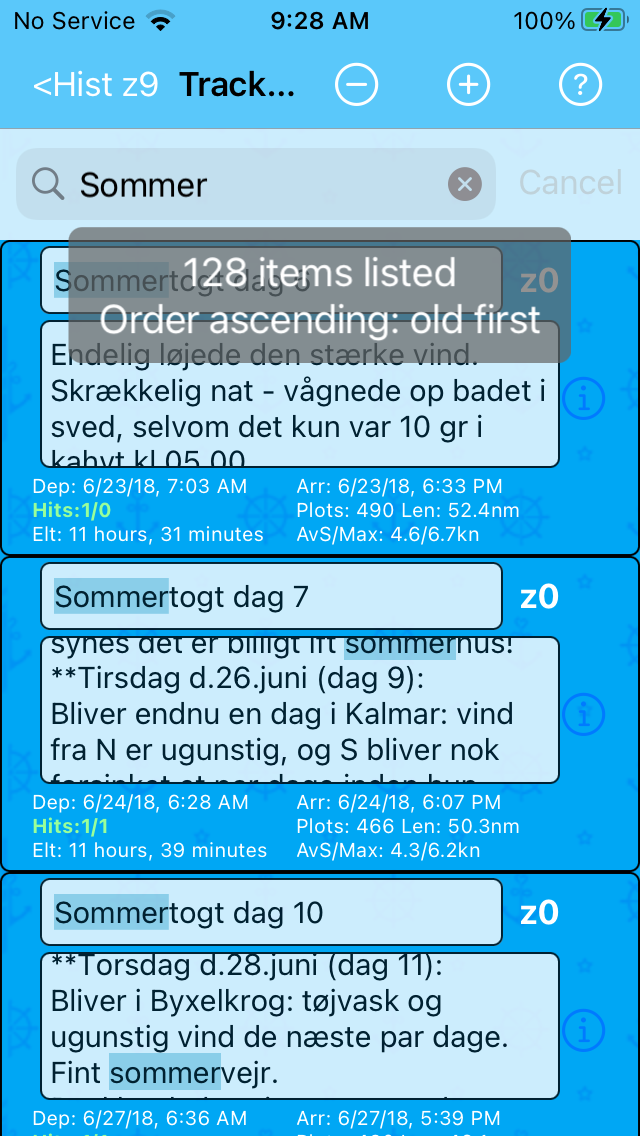
Search hits are highlighted. The Comments textfield is scrolled to first hit in each track, if any was found there.
Scrolling doesn't always position the Comments field correct.
For each cell, hit statistics are presented in green color in the form Hits: X/Y, where 'X' and 'Y' is number of hits in the Title and Comments field respectively. Only one of these numbers is shown when other than the Scopebar option Both is tapped before searching.
Sometimes 'X' and / or 'Y' may show as zero (presented as Hits: 0/0?), even though its corresponding cell is presented. This problem can be caused by special foreign language characters, but is not fully investigated.
Search example 2
To still search for Sommer, but now with Whole words option set ON:
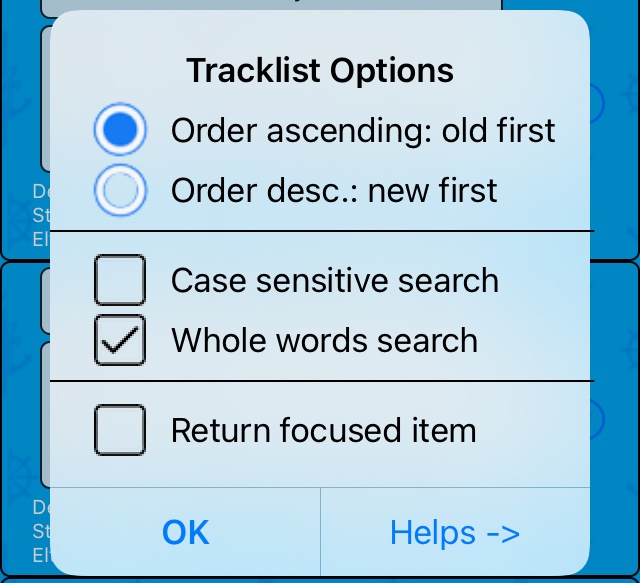
- an gives 3 rows:
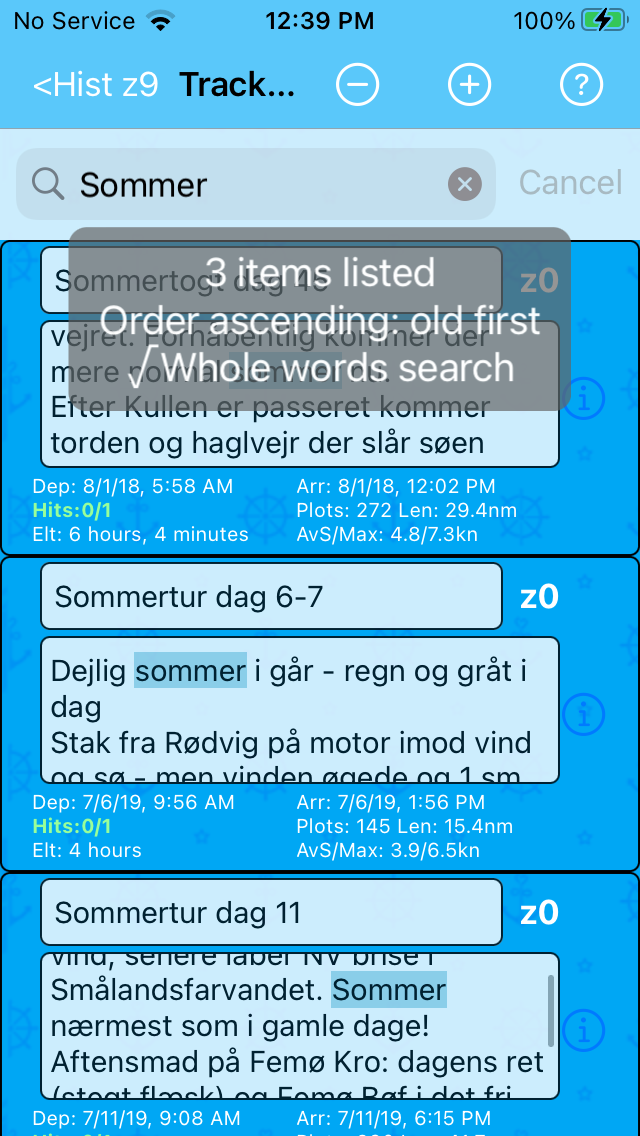
Finally, also the Case sensitive search option is set ON - now an gives 1 row:
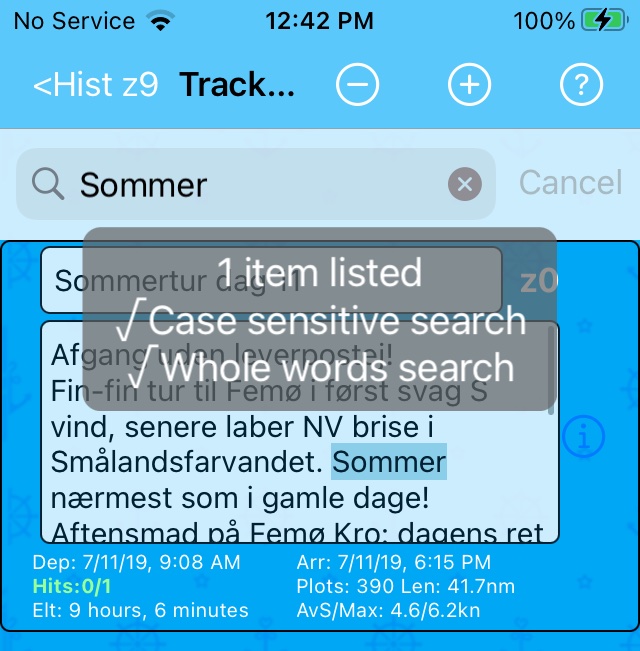
If the search argument cannot be found, the message is:
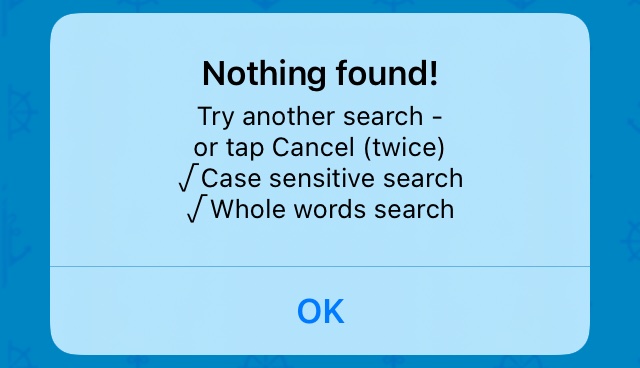
The '✓' message(s) occur when the checkbox(es) are checked.
Don't press home or swipe upwards!
The Action on historic track menu is available for any cell in the Tracklist at any time. However, if you are in search mode, after tapping any of its actions - including shortcuts - a warning is shown:
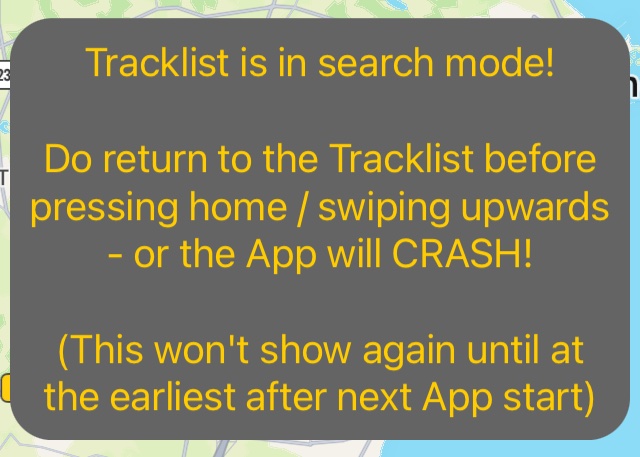
Deleting tracks
In the Tracklist, swipe to delete: tap and hold anywhere in a cell, and swipe left to present a big Delete button:
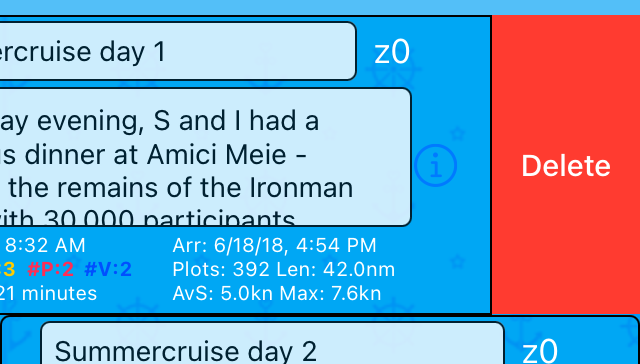
Any track record is deletable, but you must confirm:
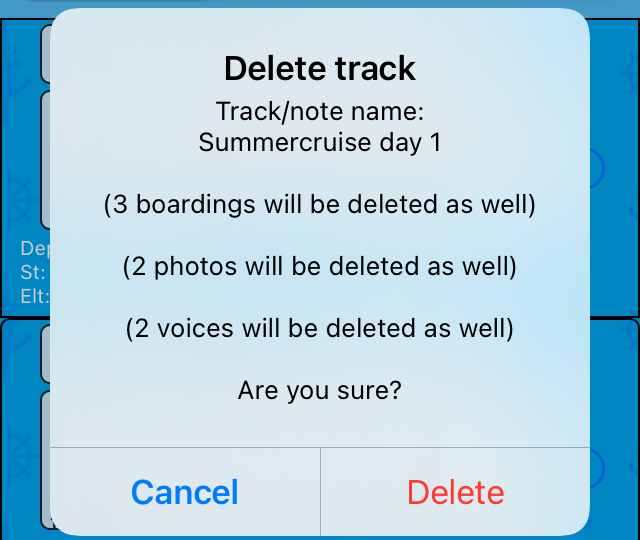
As seen, if a track has boardings, photos or voices, you'll be informed that those will be deleted as well.
Editing historic tracks
After Ending an activity, the track becomes historic and is accessed with Track editor action in the Action on historic track menu. It opens like:
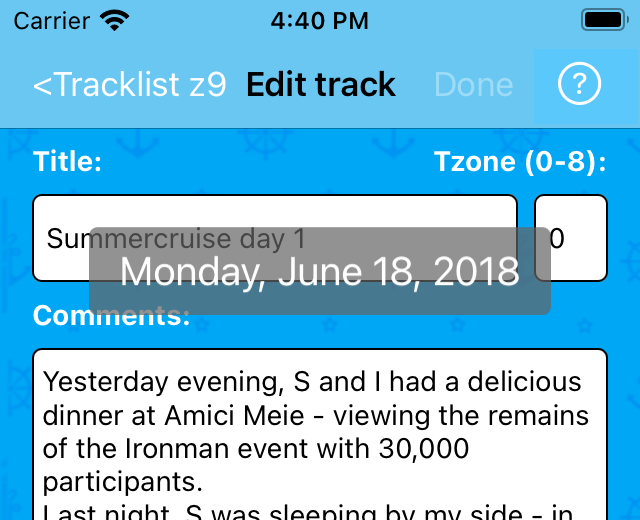
Details in Editing.
Sailor Logbook App manual - © Copyright 2018 CoaSoft LLC Denmark