Purpose of chapter: to list initial steps after installation, and describe the Track mainpage.
Local TOC
Start of App
The App starts with a Welcome popup. If you first-time installed the App, it looks like:
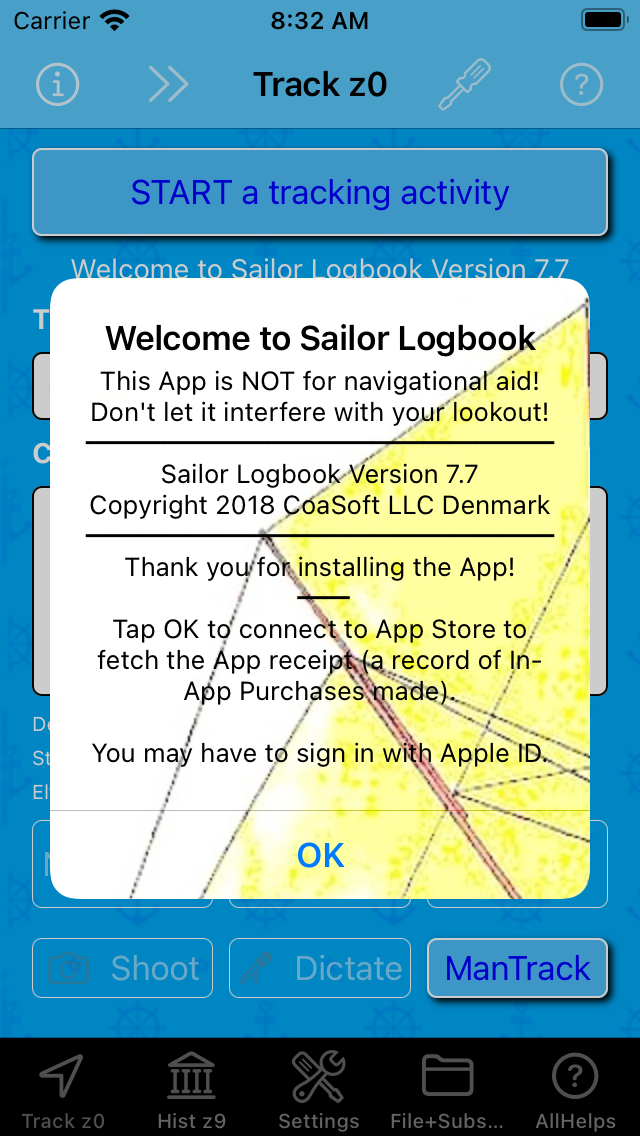
The App Receipt is a record of In-App Purchases - if any - made from within the App.
If you instead updated or re-installed the App - or later simply started the App - the popup is quite similar, except for the bottom:
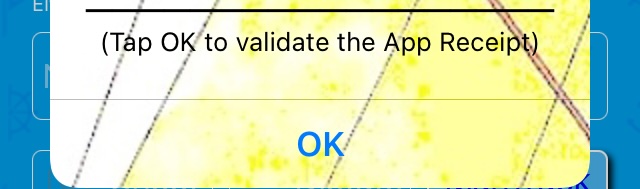
In either case, after tapping it's examinined if Network Connection is available - and if not, you'll see:
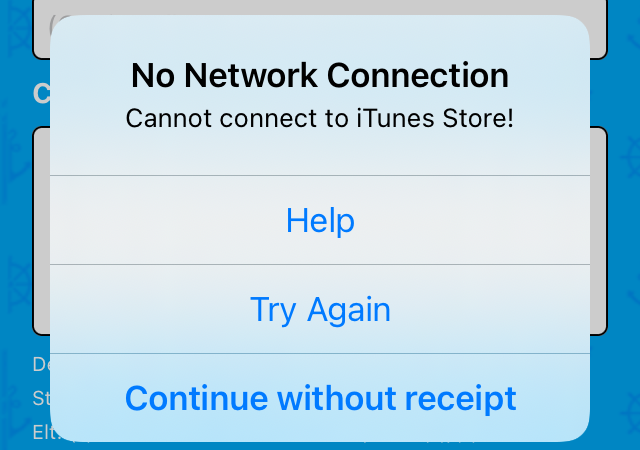
- with this help:
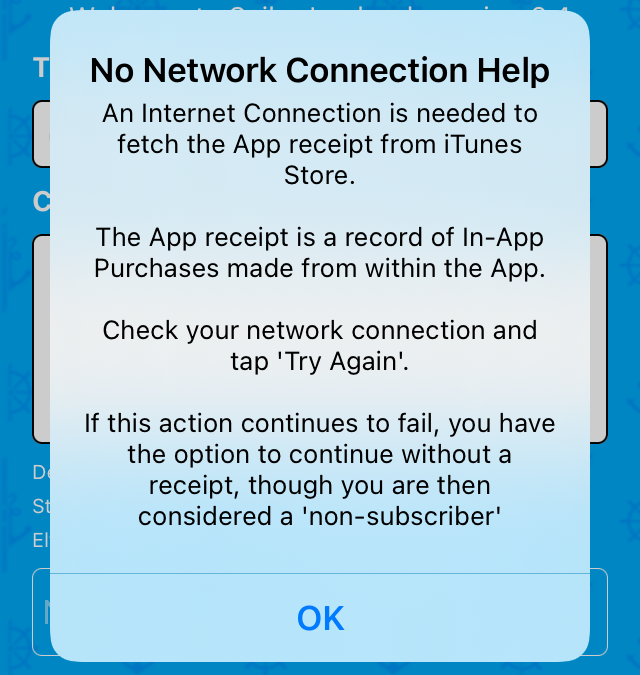
Otherwise, if Network Connection is available (possibly after a action), you'll be directed to either:
- Sign In to Apple Account (optional) - or directly to:
- Subscription information
Or - in very unfortunate situations - you'll be presented a Receipt verification failed dialog instead.
Sign In to Apple Account (optional)
At start of the App after first-time installation, you may have to complete this step:
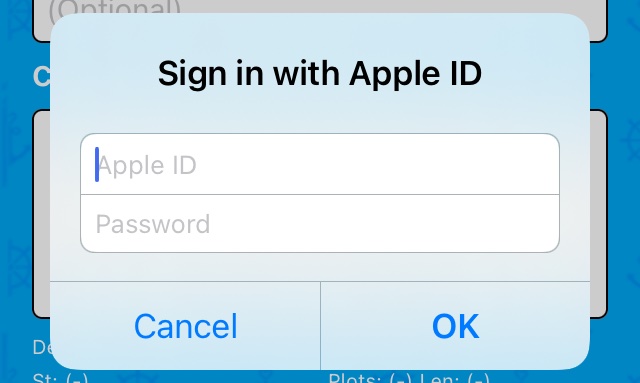
Provided your sign in succeeded, then yet another tap opens:
Subscription information
Depending on your current subscription state, you'll see information on either:
No active subscription
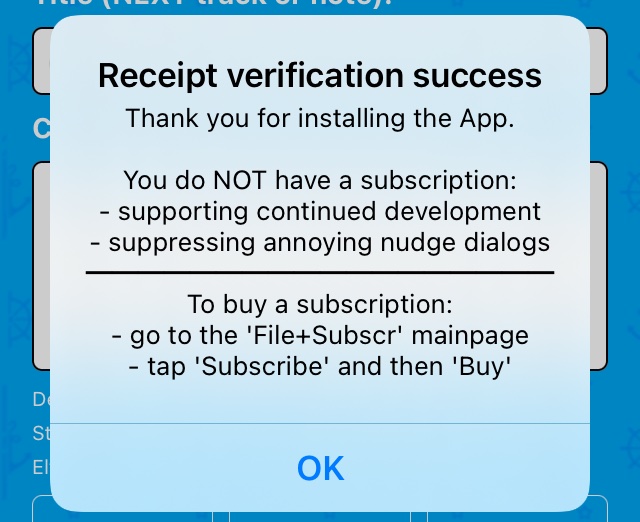
The first line above may also be: Thank you for updating the App..
A final tap brings you to The Meta Hub.
Active subscription
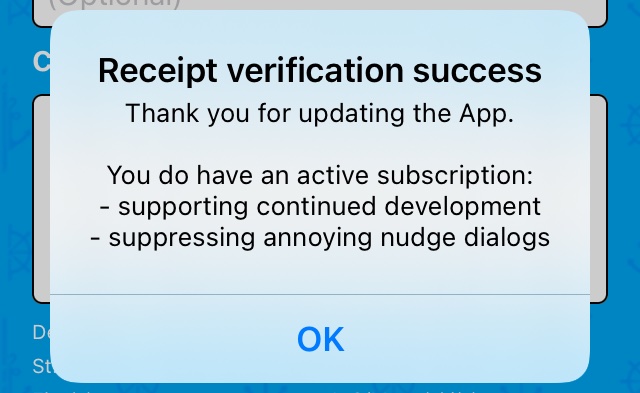
In this case, a subscription was purchased from an iPad, after which the App was installed on an iPhone (source of screenshot above).
Also here, a final tap brings you to The Meta Hub.
Connection errors
In rare cases, this could appear:
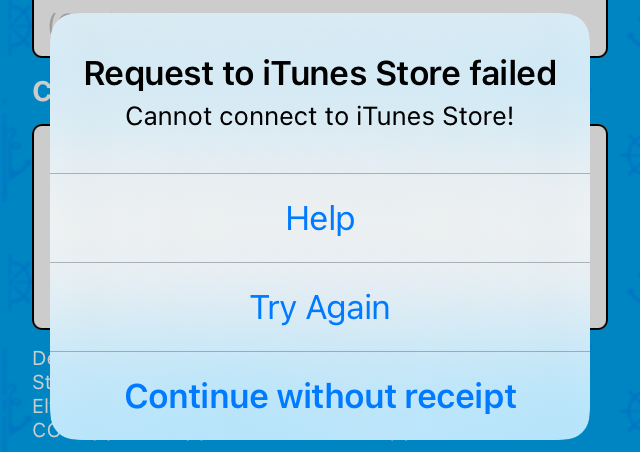
Tapping opens:
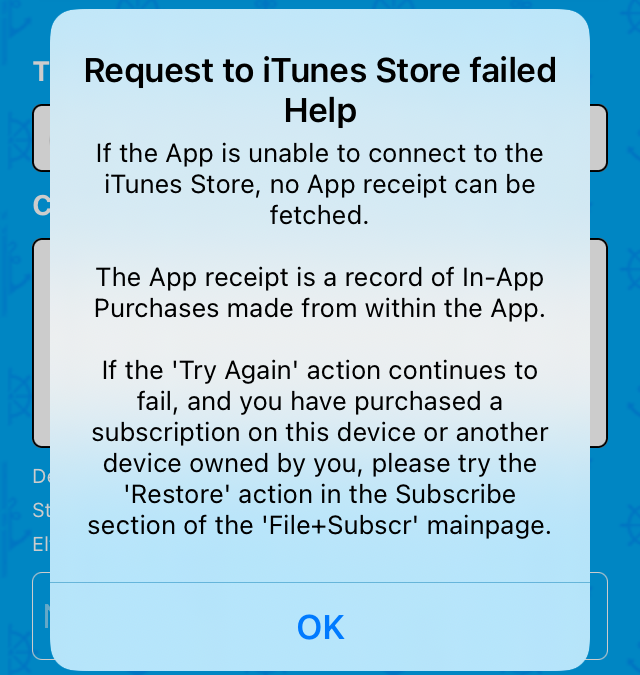
When the App starts, it tries to load a productlist needed to access App subscription options. If this fails - e.g. becaused of missing Internet connection - this pops up:
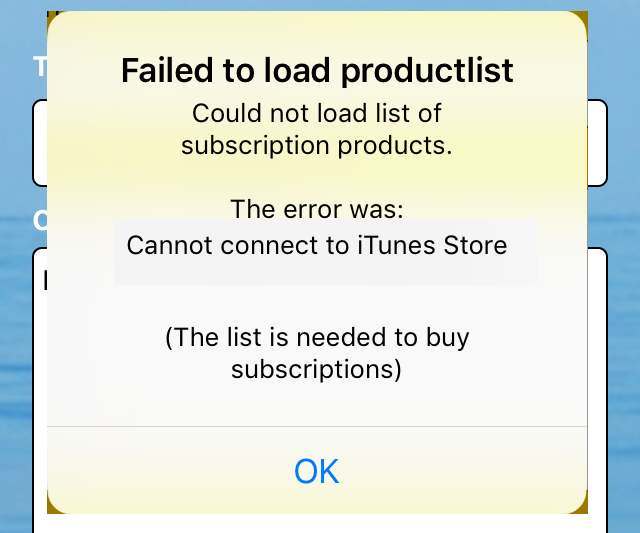
Unless you need to do an In-App Purchase, this has no importance.
The Meta Hub
After successful Receipt verification, the Track mainpage opens a dialog:
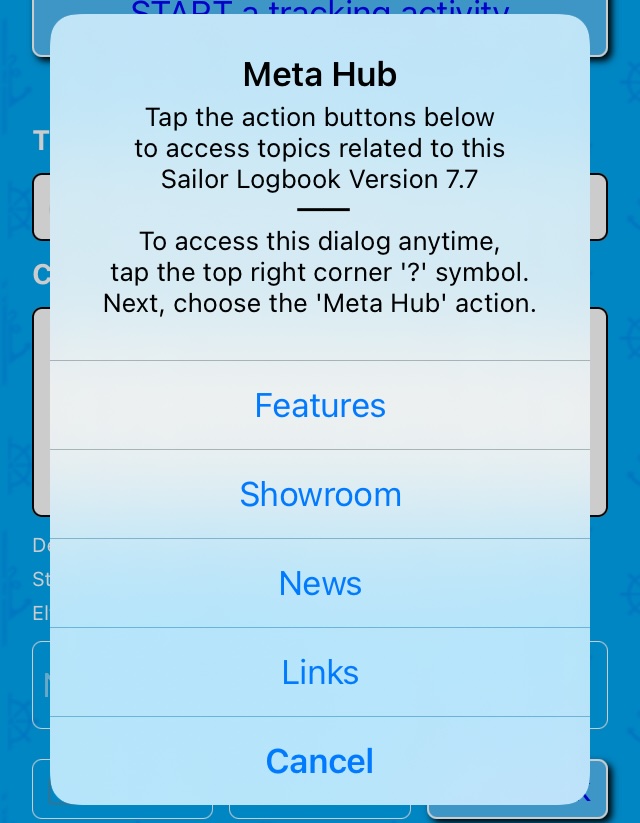
Feel free to examine the suggested topics. When done, tap Cancel to see the Track mainpage in its whole:
The Track mainpage
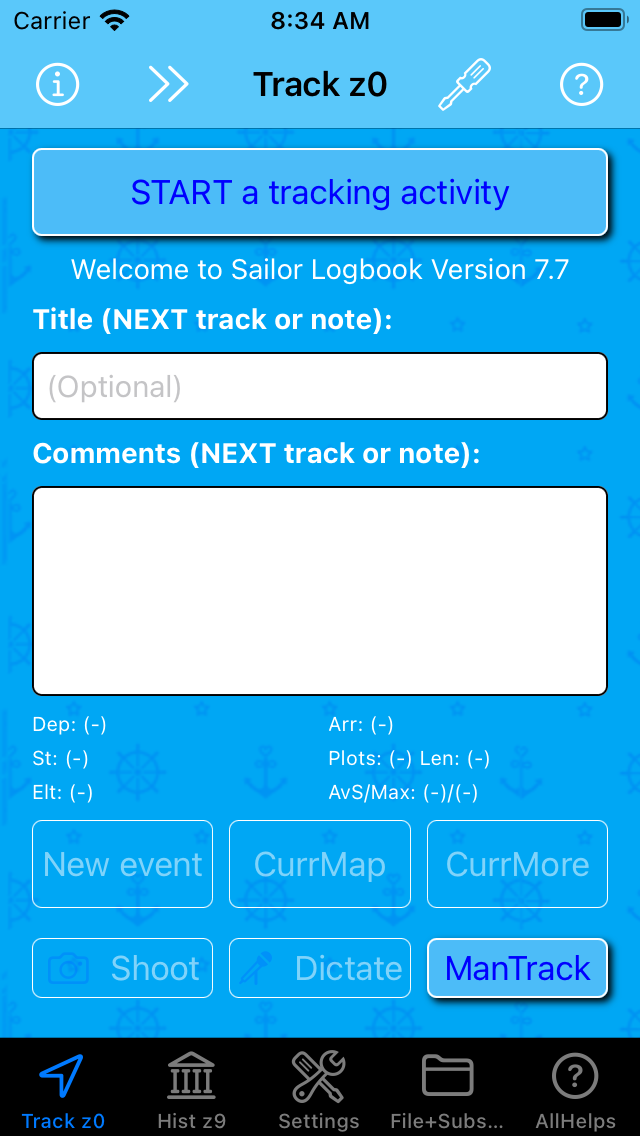
The main elements of this screen are:
- a navigation bar (teal blue) at the top:
- shows title of the current page (screen)
- most pages have navigation bar button(s) - the Track mainpage has these:
- icon: opens the Incidents log (always enabled - RED: incident(s) are logged)
- icon: opens the Speeds page (always enabled)
- (above: 'Track: z0'): opens the Tzones page (always enabled)
- icon: opens the TrackSet page (always enabled)
- icon: opens the Track Options Menu (always enabled)
- a page body in the middle:
- layout and contents varies
- the Track mainpage above has seven labelled buttons (1+3+3), two labelled textfields, a message line ('Welcome ...') and some statistics that will be filled in when tracking
- START a tracking activity and ManTrack buttons have shadow effect, which applies to enabled buttons
- a tab bar (black) at the bottom:
- holds four icons, each representing a mainpage, whose names appear below the icons
- the icon for the active mainpage is highlighted
- at start the Track mainpage is active.
- the Track mainpage icon reads 'Track zX': 'X' is the Current track Tzone (0-8, default 0)
- the History mainpage icon reads 'History zY': 'Y' is the History Tzone (0-9, default 9)
Only the five buttons listed above are enabled: these are the only buttons that in this context (first App start) works. Labels for other button are dimmed, meaning they are disabled and don't work yet.
Track Options Menu
Opens by a tap on the icon:
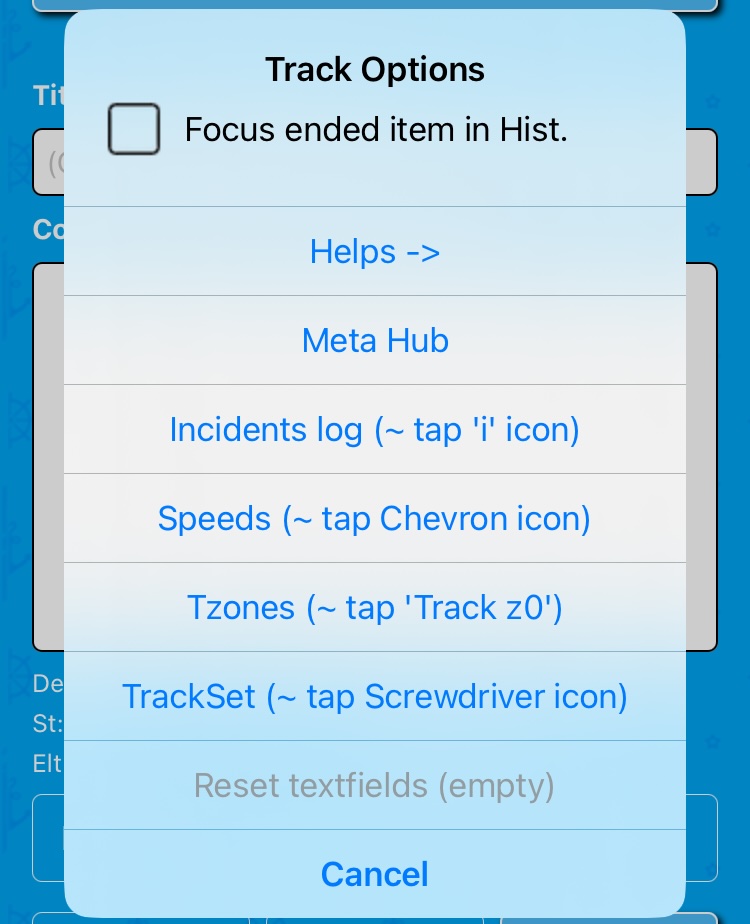
Tapping its action opens the Track mainpage Help pages.
To read about the Focus ended item in Hist. checkbox, checkout the Using Focus feature chapter.
The other pronounced actions above are alternatives to the navigation bar icons, leading to:
The action is dimmed (disabled) because they are empty (have no content).
Location Services check and authorization
It is assumed that your device has a working GPS: verify this by an App that uses location services, e.g. the standard Maps App.
Location Services, common check
Whenever the START a tracking activity button is tapped, it's checked whether the needed iOS Location Services is enabled like below:
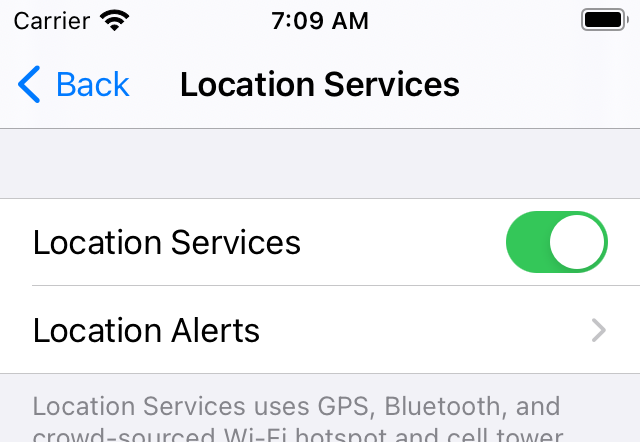
If switch is ON like above, jump to Location Services, App check - if OFF, tapping START a tracking activity causes this dialog:
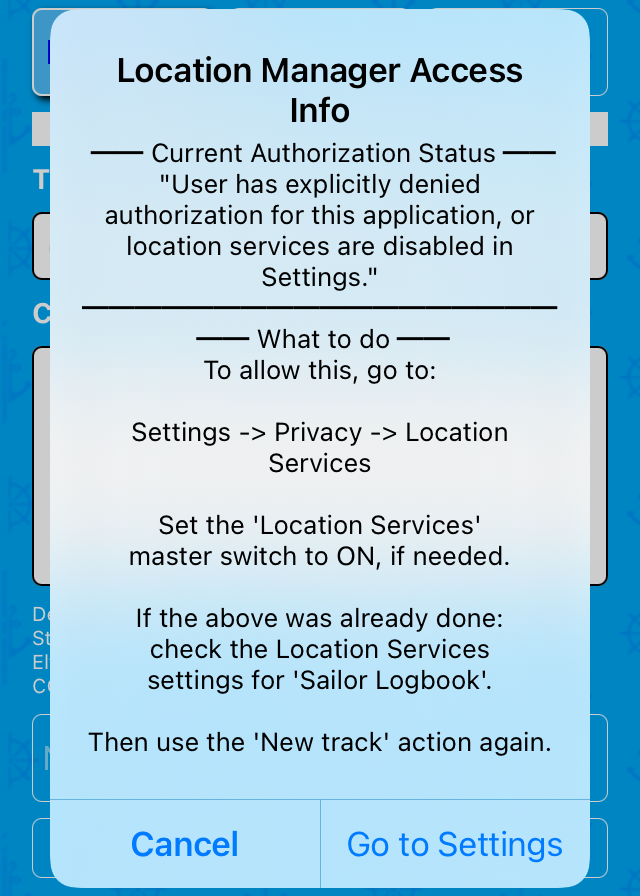
The word settings is used both by the iOS System Settings App and the Sailor Logbook App. Most often, the word refers to the latter. But not above!
Tap - possibly followed by and - to open the iOS Location Services page, and turn the switch ON.
Next, return to the Sailor Logbook App to continue with:
Location Services, App check
Tap START a tracking activity (again) to open this dialog:
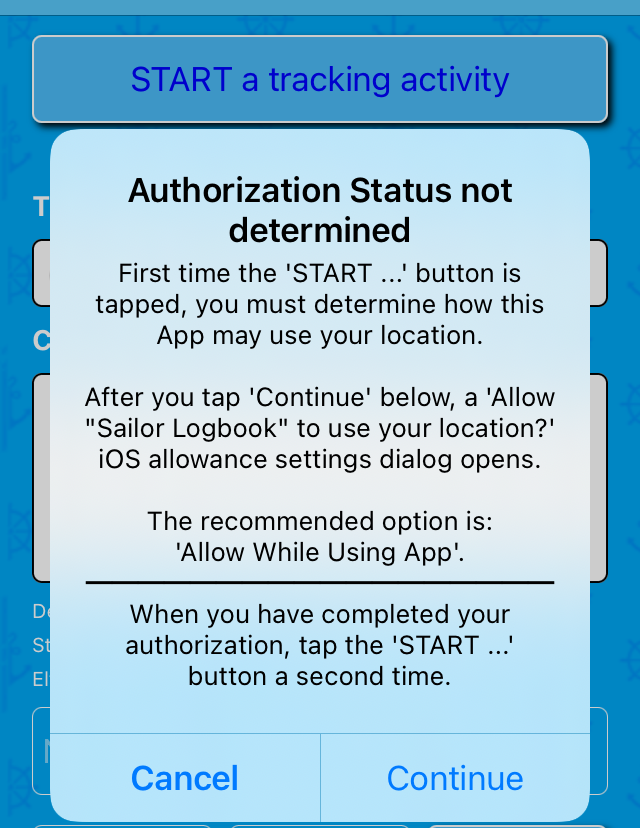
- and if you tap a next dialog pops up:
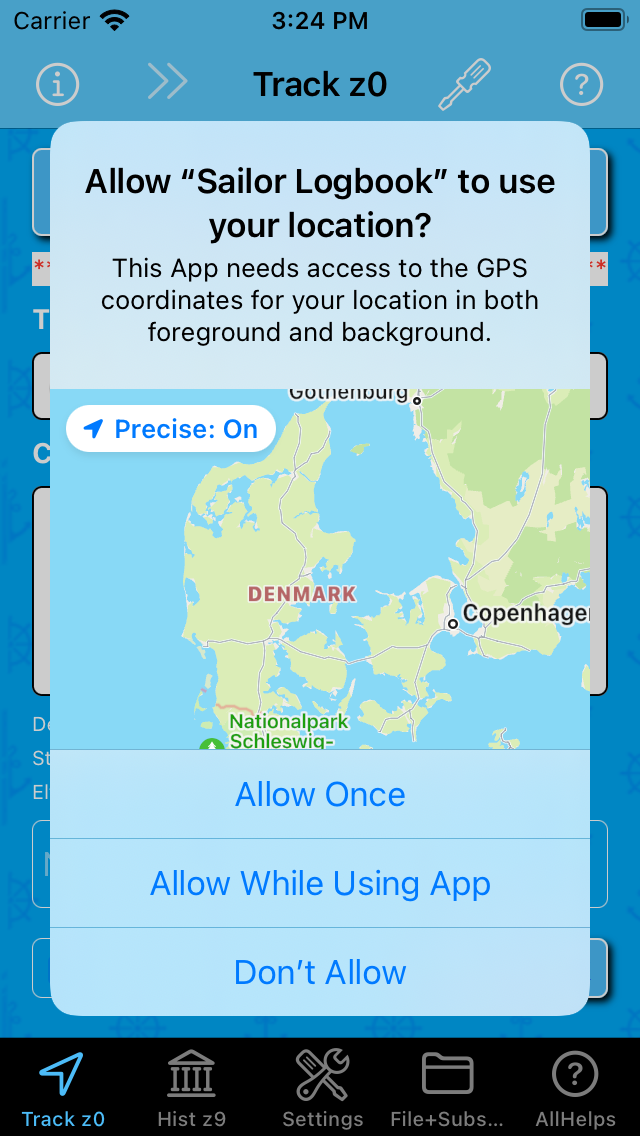
Choose (recommended) or . Hereafter you'll see:
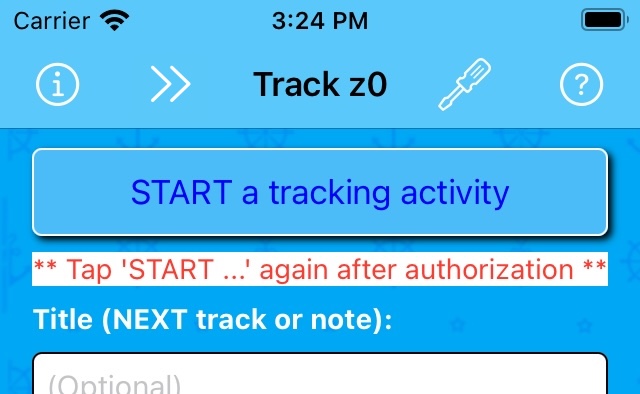
Next tap START a tracking activity a second time to get ready for your first track.
Location Services, later approval
If you didn't give allowance above and later change your mind, you still have the opportunity: when tapping START a tracking activity some time later, you'll experience a Location Services, common check situation.
Sailor Logbook App manual - © Copyright 2018 CoaSoft LLC Denmark