Purpose of chapter: to introduce History mainpage, that gives access to historic tracks.
Local TOC
General
The History mainpage gives access to (makes output of) everything tracked. Outputs are based on current setting of:
The concept 'track' also covers 'note'.
Page example
A tap on the 'History' icon could show a page like:
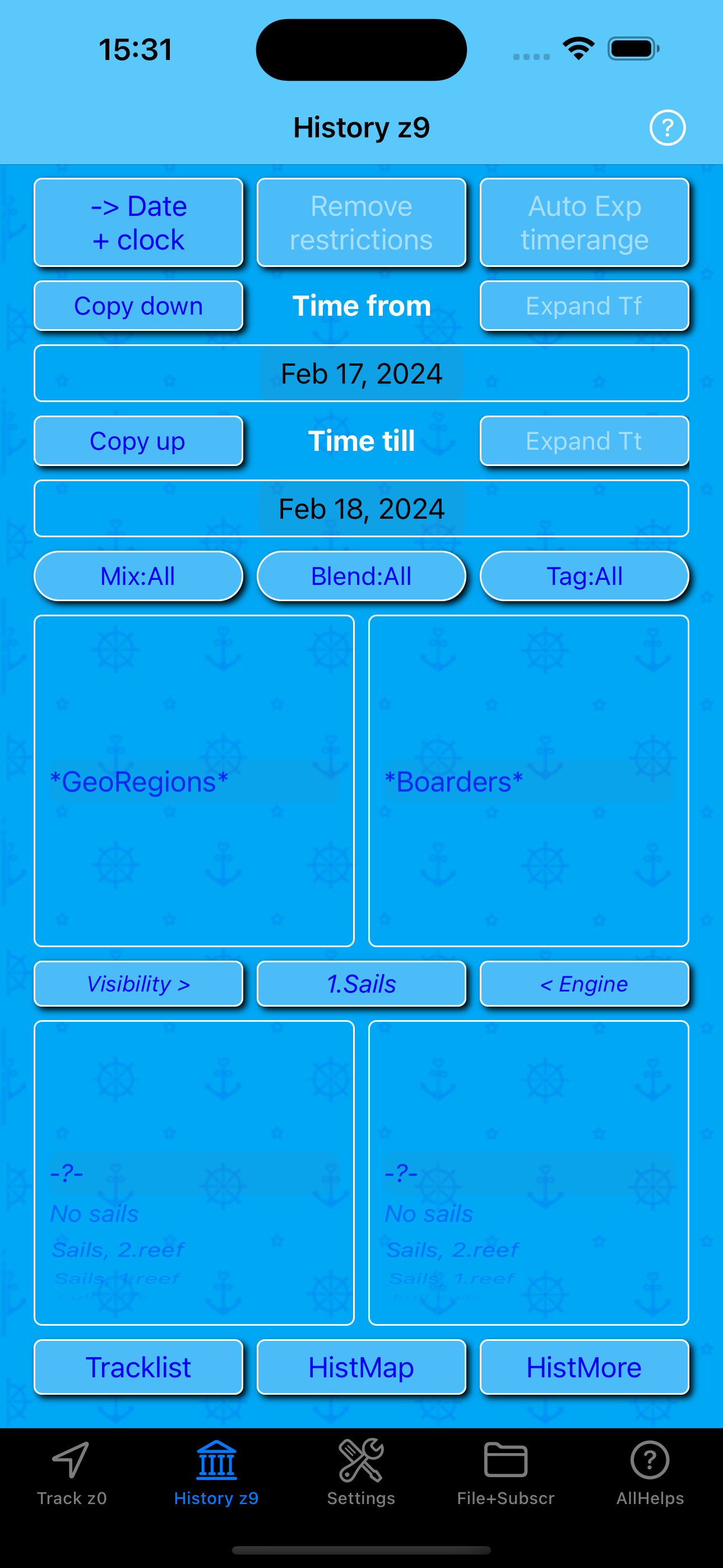
The (always enabled) navigation bar button opens the:
History Options Menu
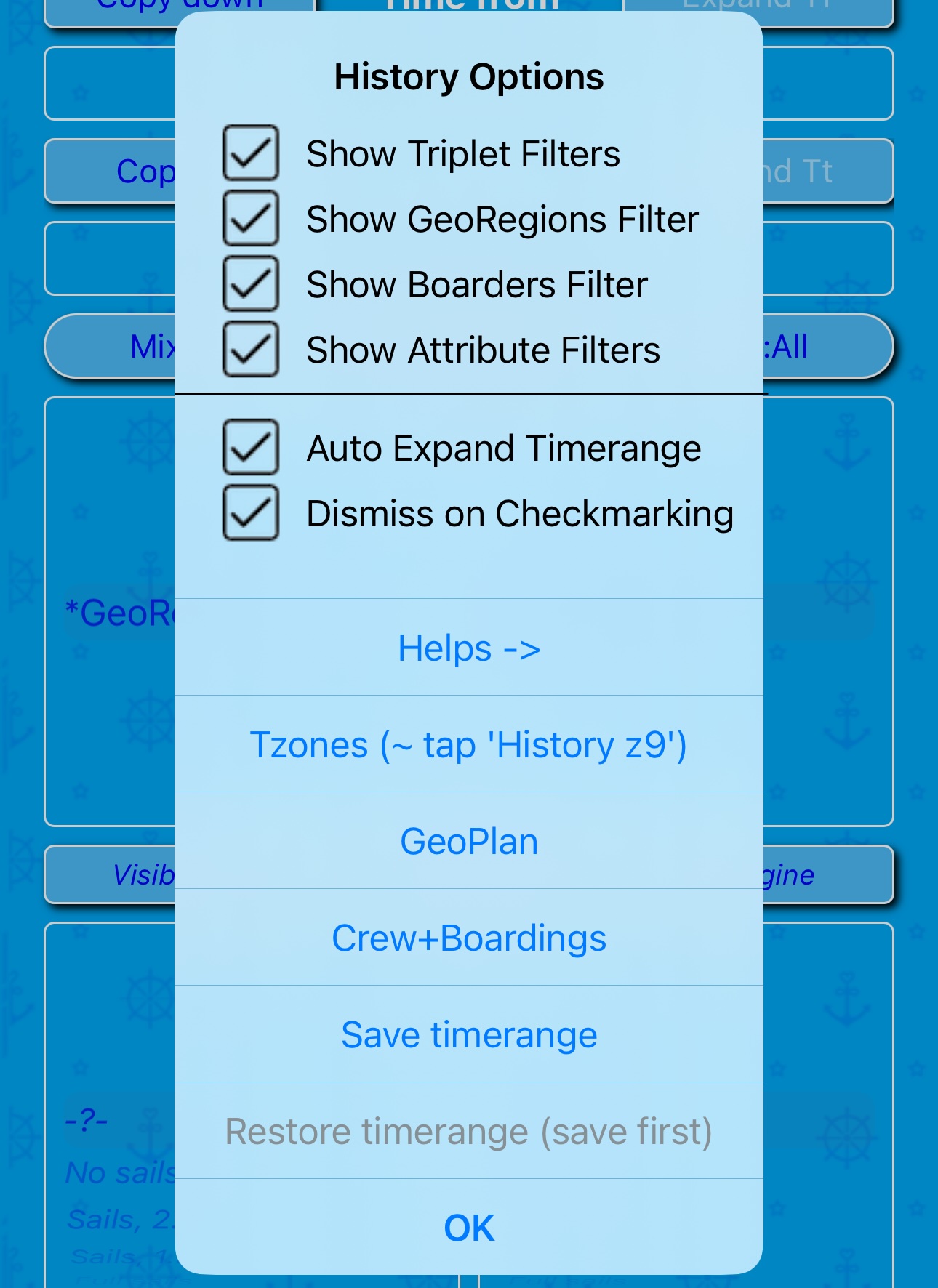
Tapping its action opens the History mainpage Help pages.
Tap the action for the Tzone Filter.
Tap the action to open GeoPlan.
Tap the action to open Crew+Boardings.
The timerange setting controls
Except for The filters and the Output buttons, then the History mainpage consists of controls to define a timerange for its outputs.
These controls are constituted by The datepickers and action buttons:
- 1: -> Date+clock <==> -> Date only
- 2: Remove restrictions
- 3: Expand timerange
- 4: Copy down
- 5: Copy up
1: swaps between two modes (with or without clock)
2: resets all filters to their non-restrictive option, and expands the timerange to 'all history items'
3: expands the timerange to 'history items' - respecting filter settings
4 and 5: sets 'Time from' and 'Time till' equal (i.e. timerange will be a single day or minute
When applying a Tzone number, with the 'Use' action in the the Tzones page, the timerange is automatically expanded - and reset all filters to their non-restrictive option,.
The datepickers
Occupies the middle part of the page body and are constituted by two panels, specifying a Time from and a Time till - together forming a timerange, and could display as:
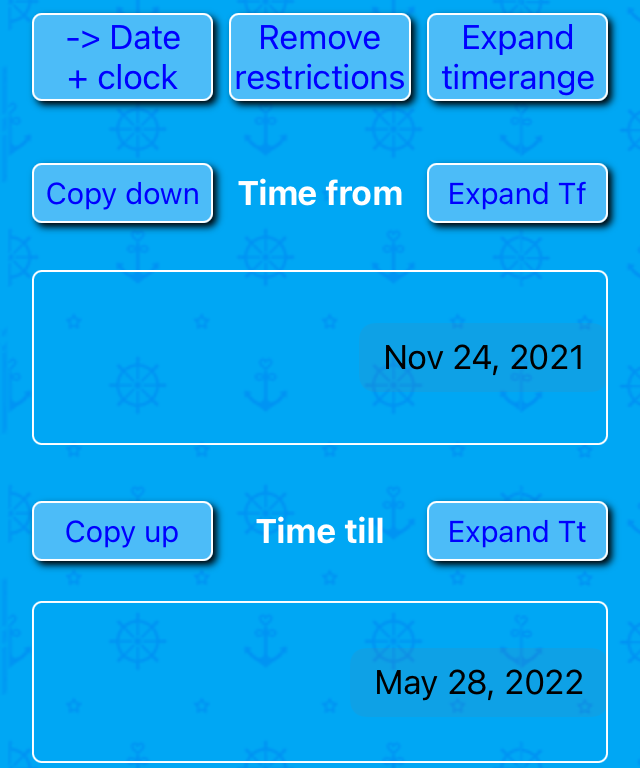
Above, the datepickers are in Date only mode, which is the best way to look at whole days, and also reveals the year.
Tapping -> Date+clock changes to Date+clock mode, which is needed if you need to specify a very exact or narrow timerange:
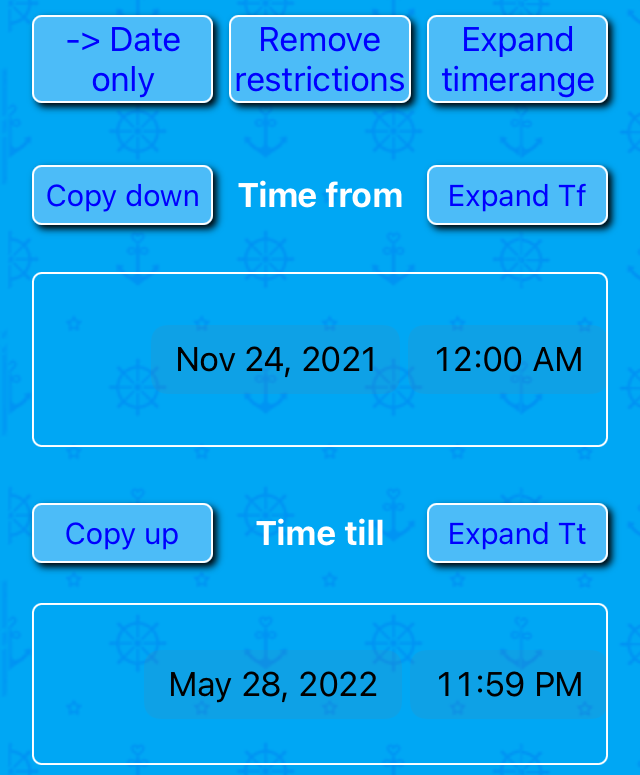
All track data are saved with a timestamp which includes seconds. The datepickers don't include seconds - but behind the scene, Time from has a zero seconds suffix, and Time till a 59 seconds suffix.
The -> Date+clock button swapped to a -> Date only button - use it to return to the other mode. Back there, a tap on Expand timerange could display:
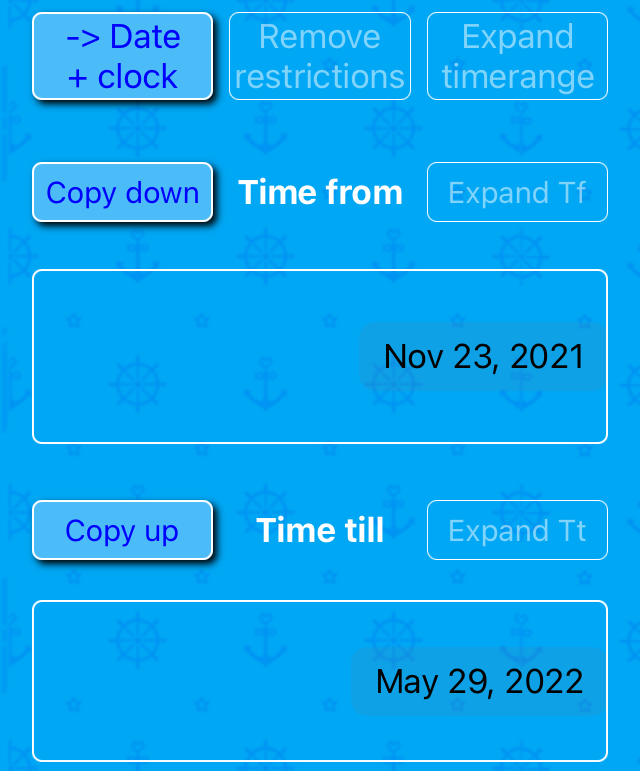
The Copy down and Copy up buttons help defining narrow timeranges (date+clock mode) or same day (date only mode). Both are disabled when the settings are equal.
Tapping Expand timerange results in a Toast message, one of these two:
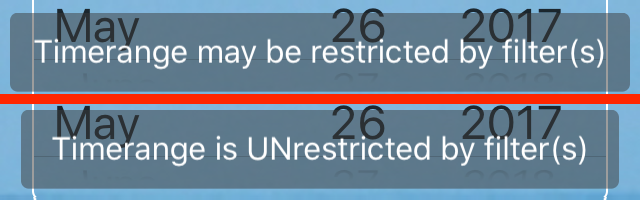
If you go to the History mainpage before anything was tracked, a message pops up:
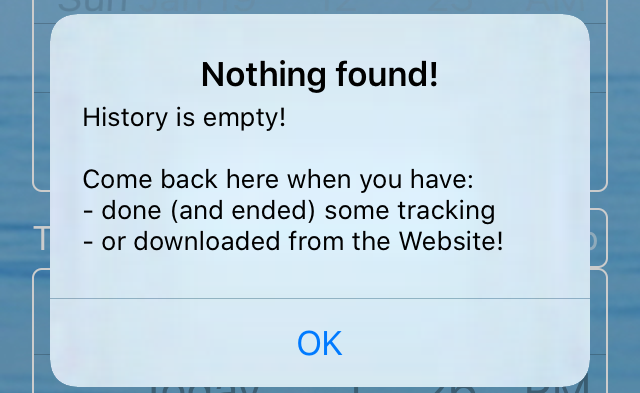
If a combined filter(s) / timerange setting excludes any hits, a popup appears - it comes in more flavours as mentioned above.
The 'Expand timerange' button
To recapitulate what was written above on the Expand timerange button:
- a timerange is the temporal extent from current values of 'Time from' till 'Time till'
- the button is disabled if a timerange cannot be expanded, respecting filter settings
- relaxing or removing a filter setting may change the button state from disabled to enabled
- activating or strengthening a filter setting may change the button state reversely (and shrink a timerange)
- tapping the button:
- expands the timerange to its utmost respecting filter settings
- leaves filter settings unchanged
- puts the button in disabled state
- may (but need not) put the Remove restrictions button in disabled state
The 'Expand Tf' and 'Expand Tt' buttons
The Expand Tf button does half of the job done by the Expand timerange button: it expands only the Time from part of a timerange.
The Expand Tt button does the other half: it expands only the Time till part of a timerange.
In other words: Expand Tf + Expand Tt = Expand timerange
The 'Remove restrictions' button
The Remove restrictions button functions exactly as the action in the Mix Filter and in the Tzone Filter.
When this action is present in the respective menus, the button is enabled. When absent, the button is disabled.
Tapping the button (or action of same name, sometimes included i filter menus):
- resets the Mix Filter to 'Tracks and notes'
- resets the Tzone for History to 'z9' (virtual, default)'
- resets the GeoRegions Filter (if present)
- resets the Boarders Filter (if present)
- expands the timerange to its utmost, i.e. to 'expanded timerange'
- puts the button in disabled state
- puts Expand timerange button in disabled state (if not already so)
So if a track or note is hard to find, the Remove restrictions button should help! It's 'stronger' than Expand timerange .
Output buttons
When you have set filter values and a timerange, the three buttons at the bottom give different outputs, covering the same period. You can show one (sub)page, return to history, and then show another (sub)page using the same or another timerange. The buttons are:
- Tracklist (opens Tracklist - operates on whole tracks)
- HistMap (opens Map - operates on track sections)
- HistMore (opens Action on historic tracks menu)
Button one and two represent functions more essential than those hidden in the third button (representing a menu), and are thus directly accessible.
Tap Remove restrictions and Tracklist to find newest historic track at top of the list (change the order if needed).
Action on historic tracks menu
Tapping HistMore pops this menu up:
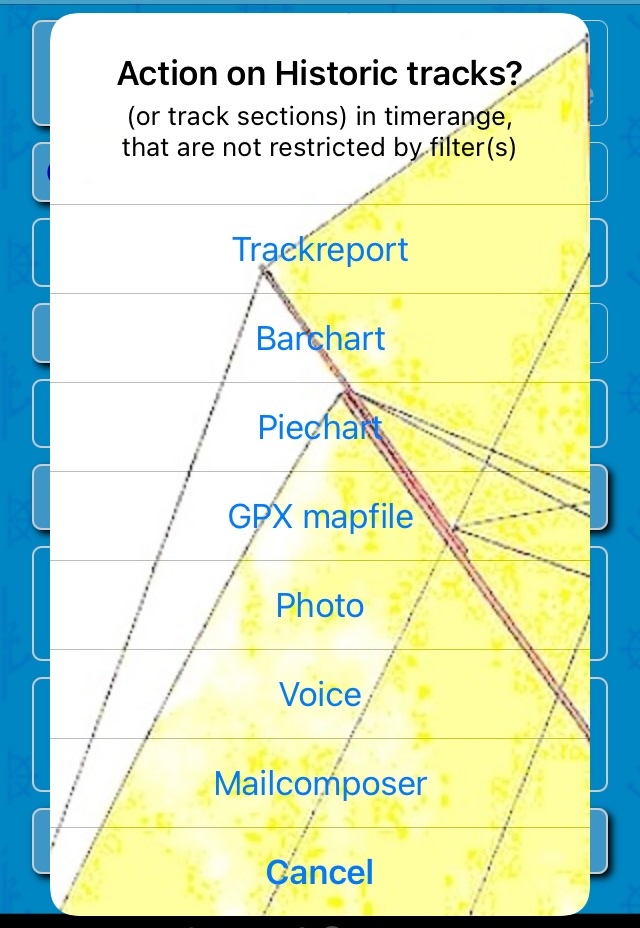
The menu actions are links to:
| Subpage | Operates on | Excludes notes |
|---|---|---|
| Trackreport | track sections | Always |
| Barchart | track sections | Always |
| Piechart | whole tracks | Always |
| GPX mapfile | whole tracks | *) |
| Photo | whole tracks | *) |
| Voice | whole tracks | *) |
| Mailcomposer | whole tracks | *) |
*): Determined by the Mix filter setting.
As in many other places, the term track covers notes also. Often also the term item is used to cover both.
Checkout Menu comparison.
Sailor Logbook App manual - © Copyright 2018 CoaSoft LLC Denmark