Purpose of chapter: to introduce Import, that manages restore or update from a Backup file of your App database (inside Sailor Logbook App).
Local TOC
When you have done an export (from your Primary device), you are ready to import your tracks/notes from a Backup file, if needed.
An import replaces your App database with an exact copy of the database copy in a Backup file, and comprises all items listed in Export chapter.
The Import function is backwards compatible: Backup files exported from Sailor Logbook version 4.0 and later are importable.
Import to a primary device
If you tap Import on your primary device, two situations are considered:
Import to a 'clean' primary device
'Clean' means nothing needs to be exported - provided your last Backup file is preserved. In this example, nothing was done after Third export example was completed:
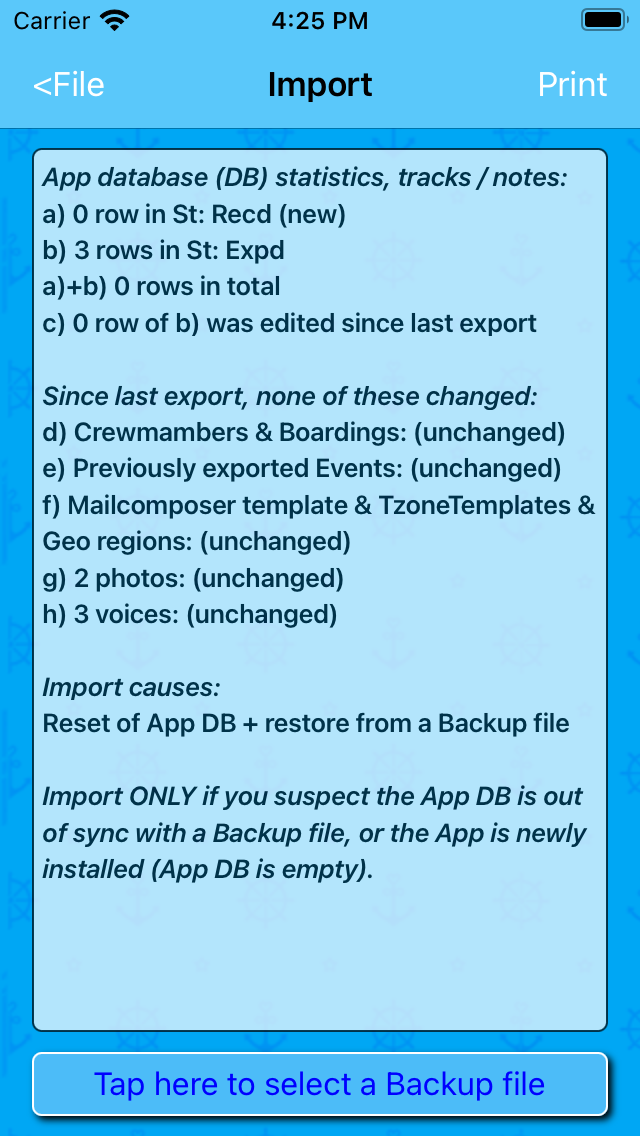
This page has no Options menu.
Tapping Select a Backup file opens a File selection dialog:
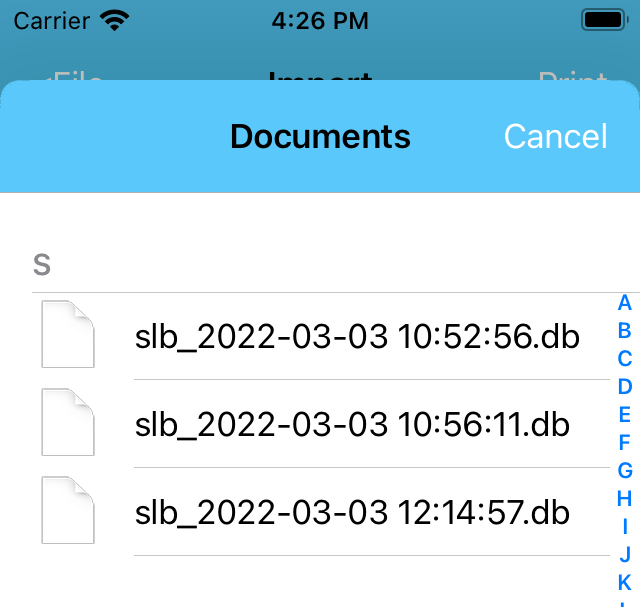
Above, names of the three Backup files created in the Export examples are listed.
Select a file by tapping it. When more Backup files exist, be careful to select the right one!. When one is selected and accepted by the App, a Content of Backup file dialog opens, and you must confirm:
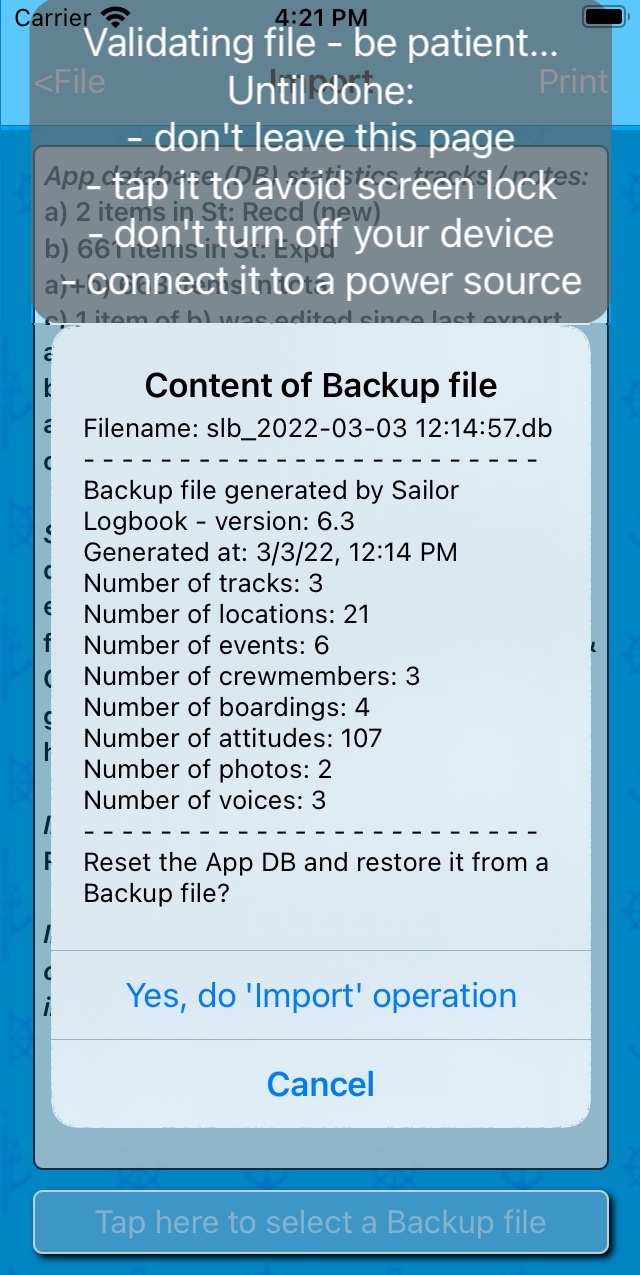
The Toast message's in the screenshots appear only shortly.
- and if you tap 'Yes', a deep validation is done, This may take some time.
When the App database is restored or initialized, a Receipt page is given:
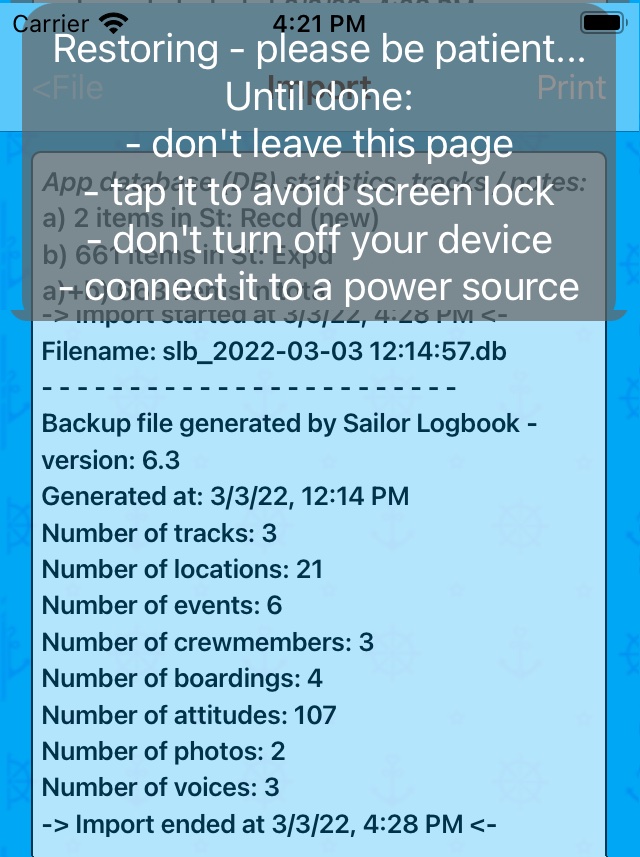
Import to a 'dirty' primary device
Else, if anything was changed but not exported (in this example, a Track was created, while the TrackSet: Copy earlier boardings on start SwitchCopy earlier boardings at start switch was ON:
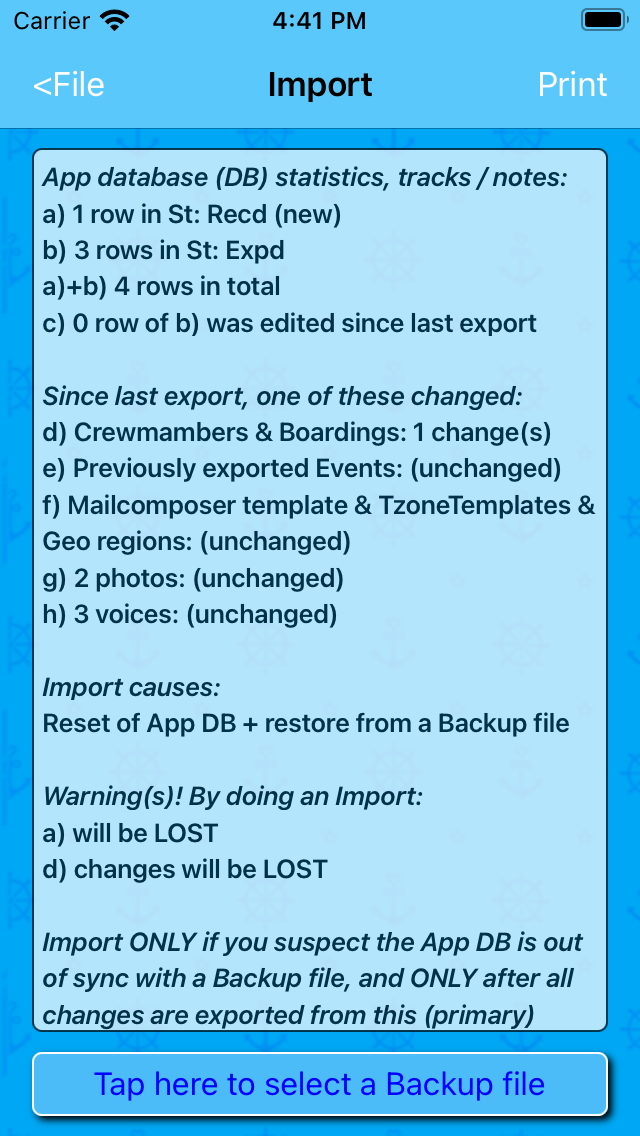
The warnings shown depend on the changes done. If you in continue - in spite of being warned - the File selection dialog opens, and after selecting a Backup file (the right one!), it's validated like above. When done, the Content of Backup file dialog opens like:
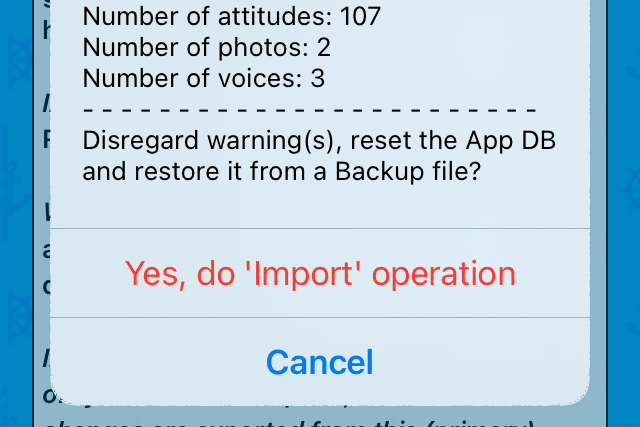
- and if you persist, a Receipt page is given, as above.
Import to a secondary device
A device is set secondary by setting Settings mainpage: Device is primary Switch OFF - this can only be done on a 'clean' device, Tapping Import then displays:

File selection, validation, confirmation and Receipt page like above.
When import validation fails
As mentioned, a deep validation of a Backup file is done, before an actual restore of the App database is done.
If validation fails, this pops up:
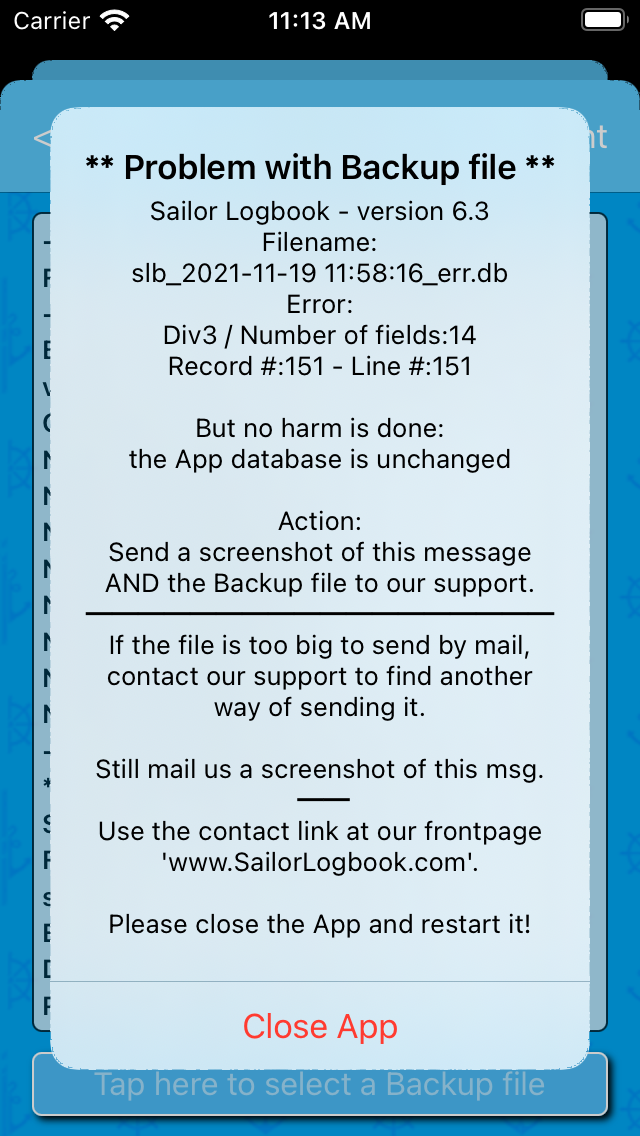
Above, the Backup file was tampered with to provoke the failure.
Unexpected import crash
Great care was taken implementing the Import deep validation.
But if some unforeseen condition in a Backup file should exist, an App crash happens. And neither diagnosis nor instructions are shown.
The App database is only updated *after* deep validation is completed successfully, i.e. it's unchanged after such crash. No harm is done!
To analyze a crash situation, we need the following information sent by mail:
- Sailor Logbook version
- a copy of the Backup file
If the file is too big to send by mail, contact our support to find another way of sending it. Use the contact link at our frontpage 'www.SailorLogbook.com'.
Sailor Logbook App manual - © Copyright 2018 CoaSoft LLC Denmark