Purpose of chapter: to introduce Dictaphone, that enables voice recording with the Microphone
Local TOC
Openers and content
| Ref | Opener | Tapping | Back button *) |
|---|---|---|---|
| - | Voice Options Menu action: Add from Dictaphone | ||
| - | Track mainpage when running | Dictate |
*) A Track zone suffix is appended, e.g.
Its content is based on:
- what will be recorded
Check of Microphone access
The very first time the Dictaphone subpage is opened after installation or update of the App, allowance to access the Microphone is requested:
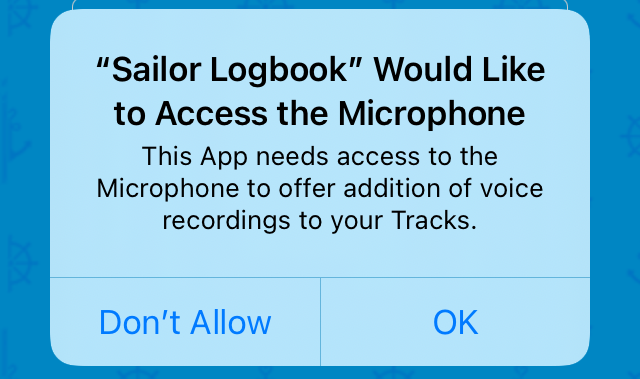
Tap OK to open the Initial screen - otherwise, the next time Dictaphone subpage is opened you'll see:
No Microphone access
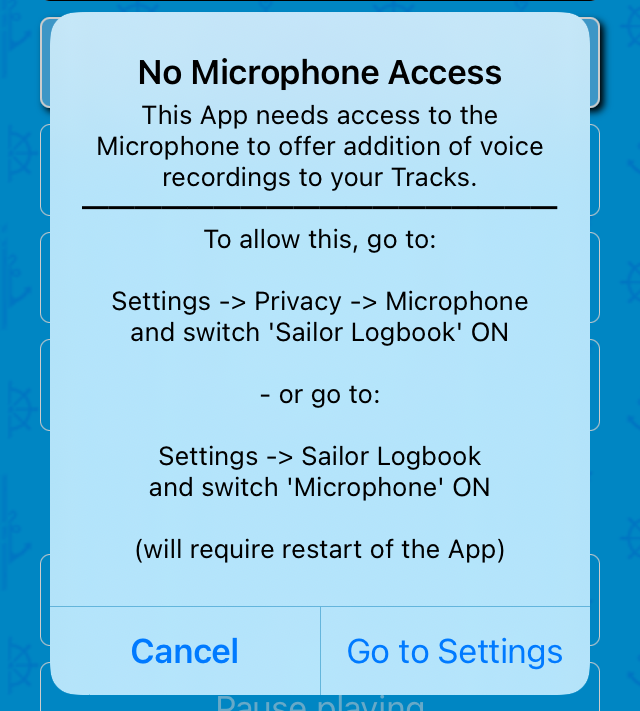
The Go to Settings action is absent if tracking.
When this has been sorted out, and the App has been restarted, Dictaphone opens like:
Initial screen
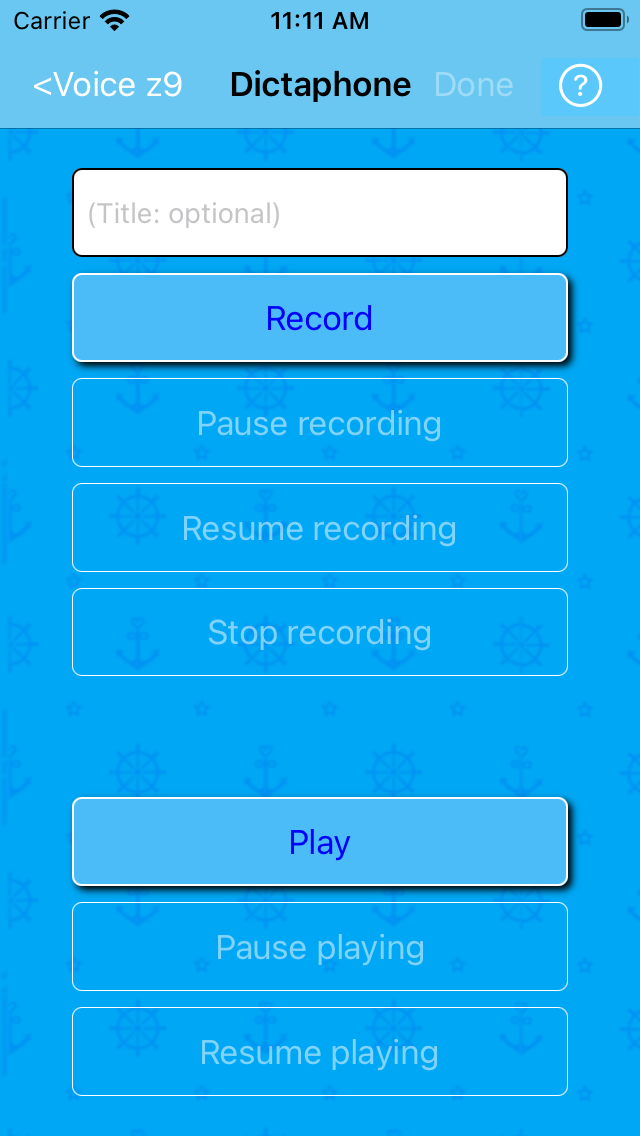
The (always enabled) navigation bar button opens the:
Dictaphone Options Menu
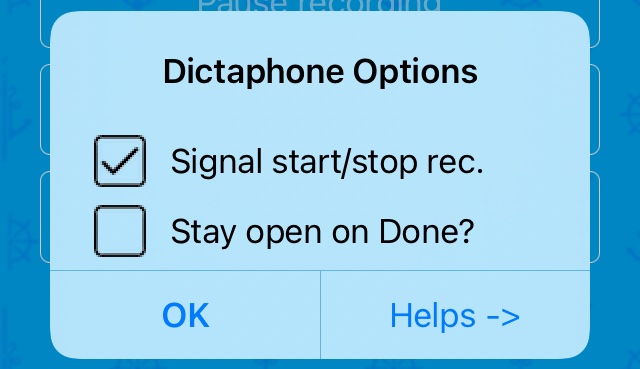
Tapping its action opens the Dictaphone Help pages.
Recording started
When Record is tapped, recording starts and a timer runs in the middle:
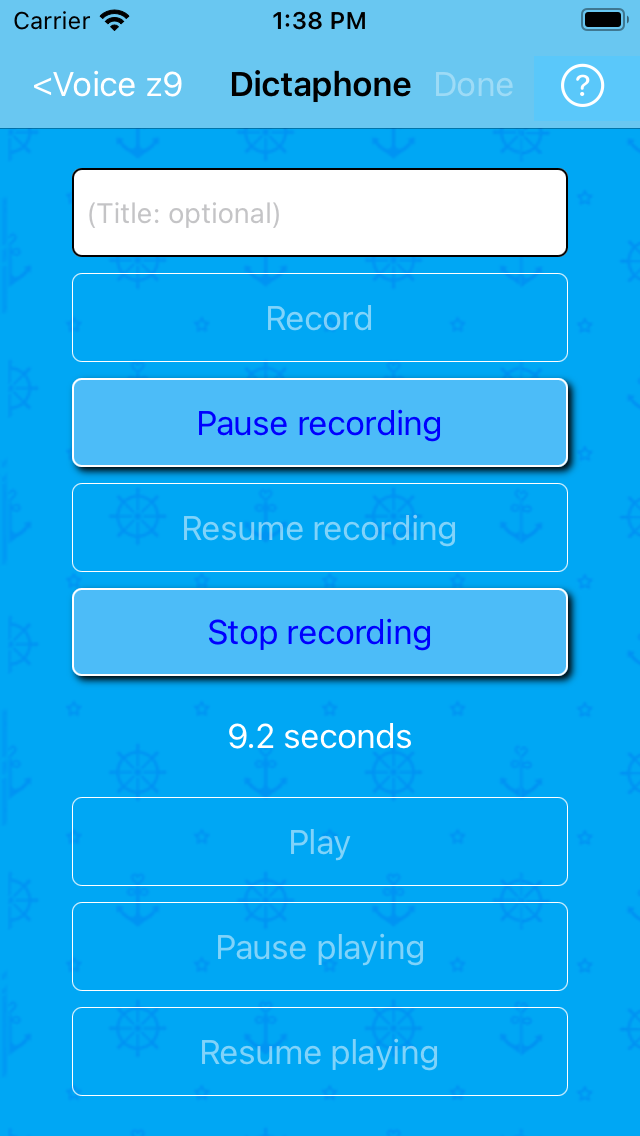
Pause with Pause recording :
Recording paused
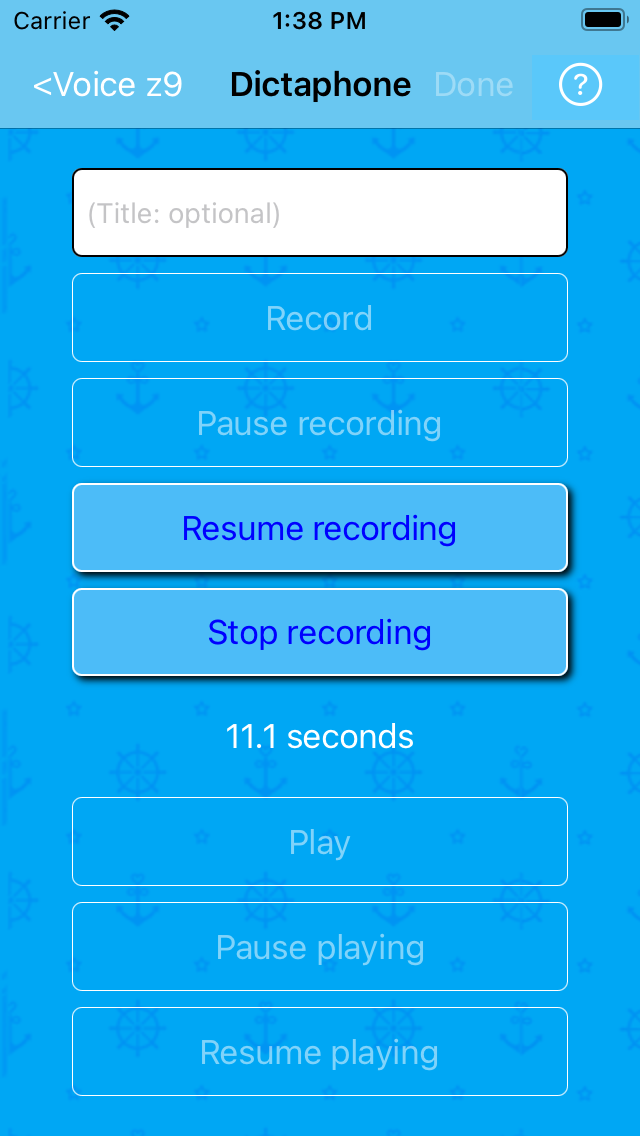
Continue with Resume recording - and stop with Stop recording :
Recording stopped
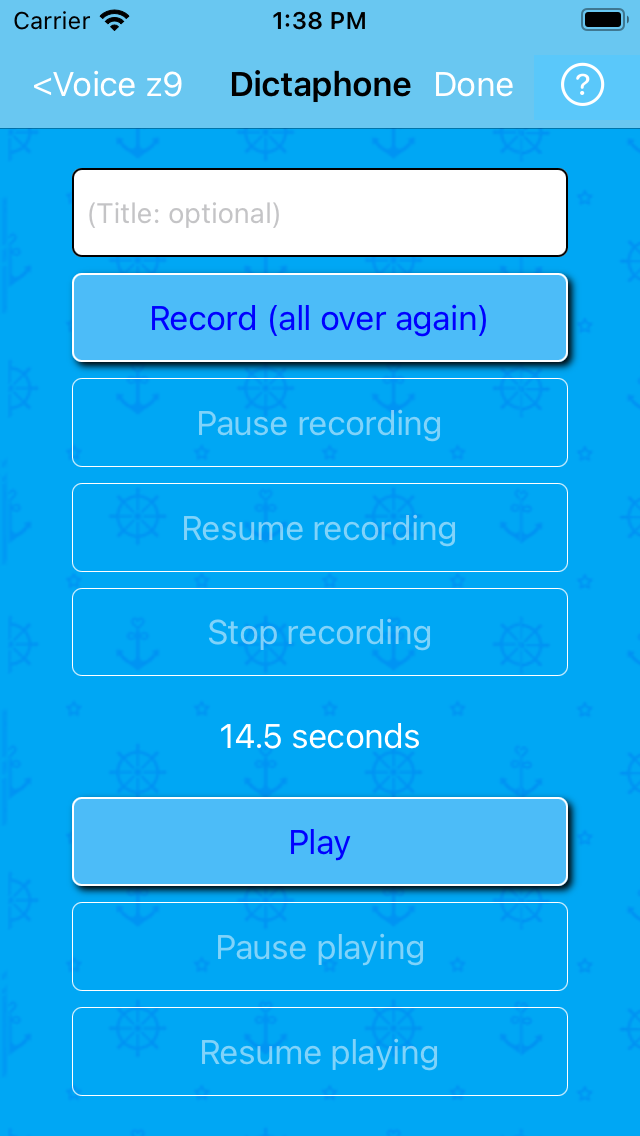
Press Play to check the recording:
Playing started
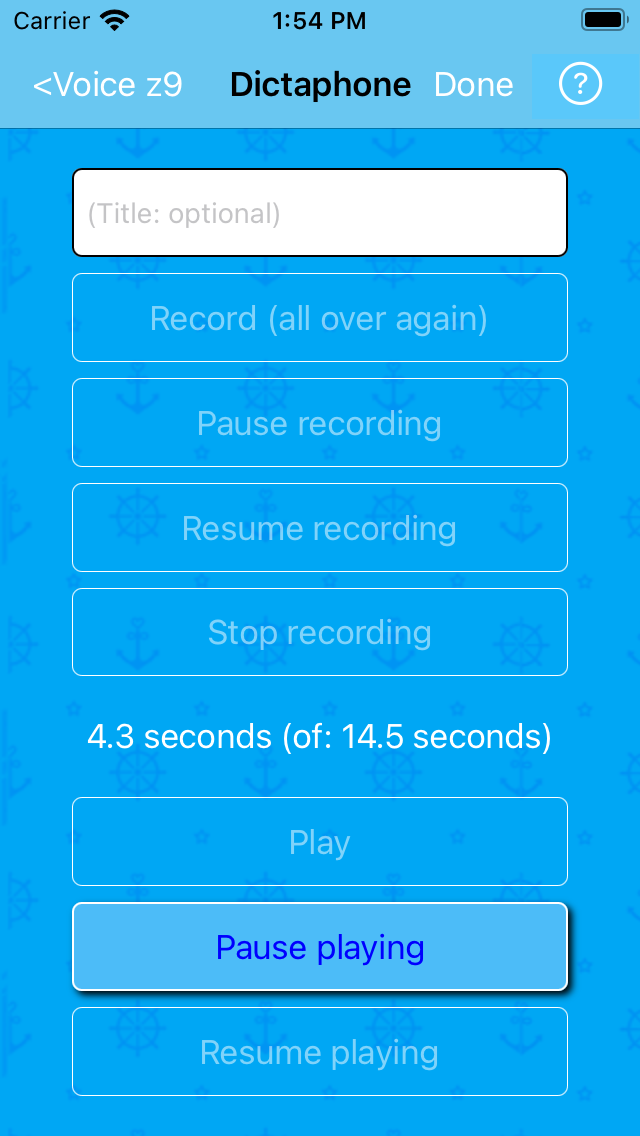
Pause with Pause playing :
Playing paused
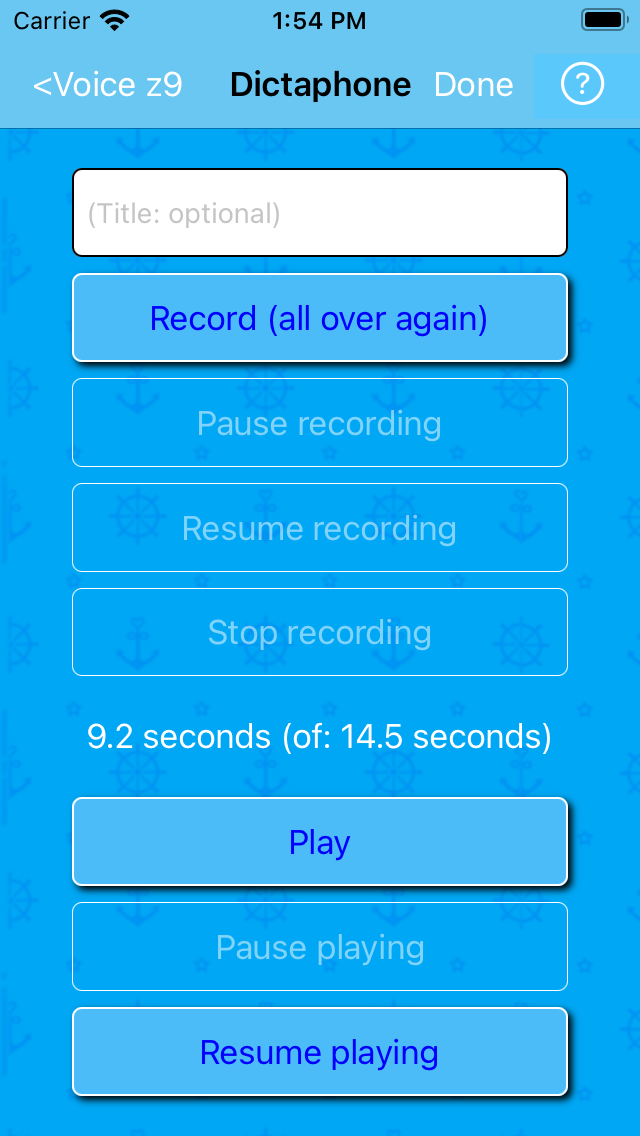
If not satisfied, either record 'all over again'. Or tap and then .
Else enter a title now (or wait) and tap to:
Return to Voice
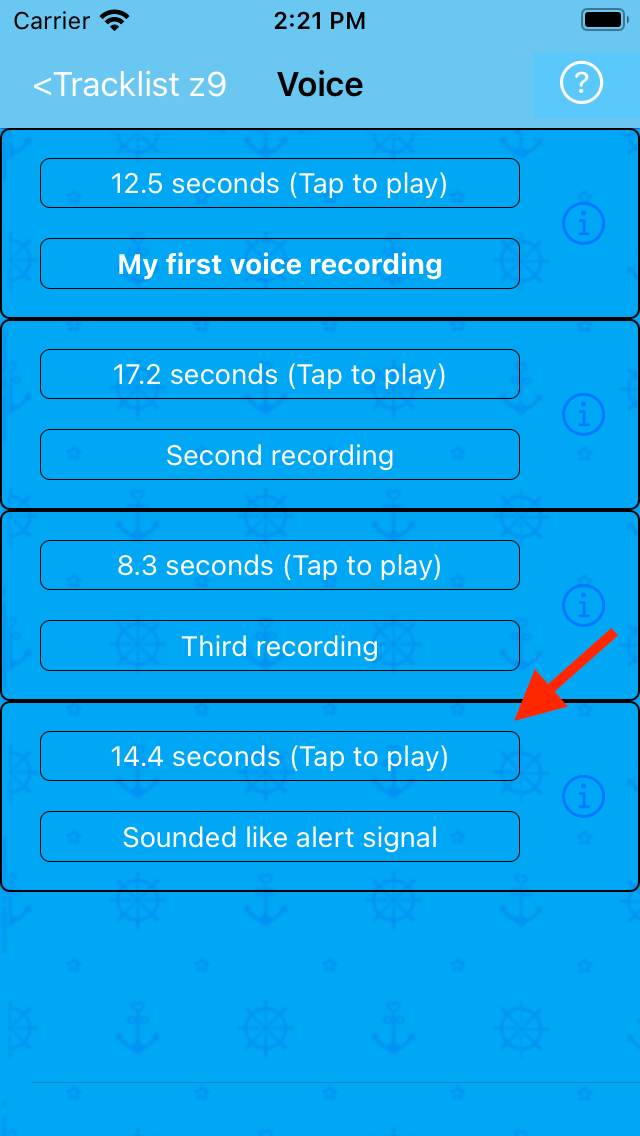
A little inaccuracy is seen in the duration label (14.5 -> 14.4 seconds).
Dictaphone in direct mode
When opened from Track mainpage when running with the Dictate button, Dictaphone behaves like otherwise described in this chapter, except it returns to the Track mainpage (instead of the Voice page) - and (unless making a note) the recorded voice is localized as described in Dictate button Help.
To illustrate this, assume a recording has been finished:
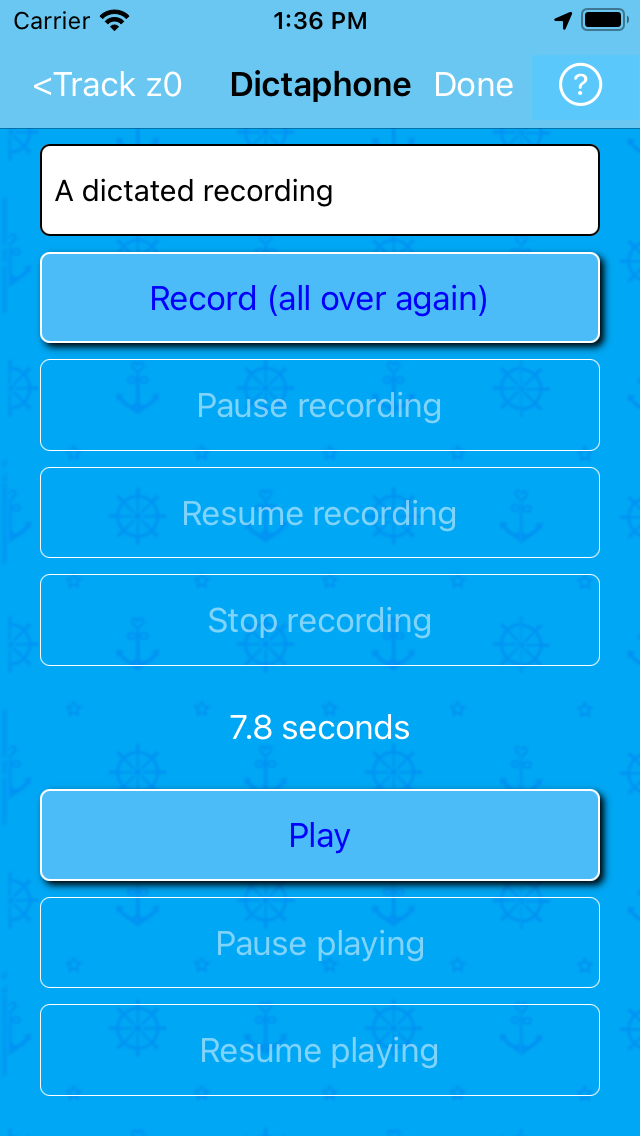
- after which is tapped:
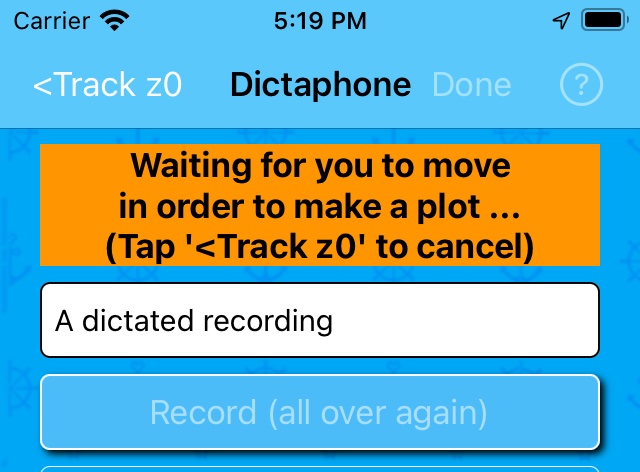
Waiting doesn't apply to recording voices with Dictate when making notes: such voices are simply attached (added) to notes without requiring Metadata (creation date & coordinates).
- and when you have moved slightly to trig the GPS to fetch a location:
- the voice is attached (added) to the current track
- an Autogenerated event is created, linking to the voice
- Dictaphone return to Track mainpage or stays open *)
*) Depending on setting of the Stay open on Done? checkbox in the Dictaphone Options Menu - if checked, you'll see:
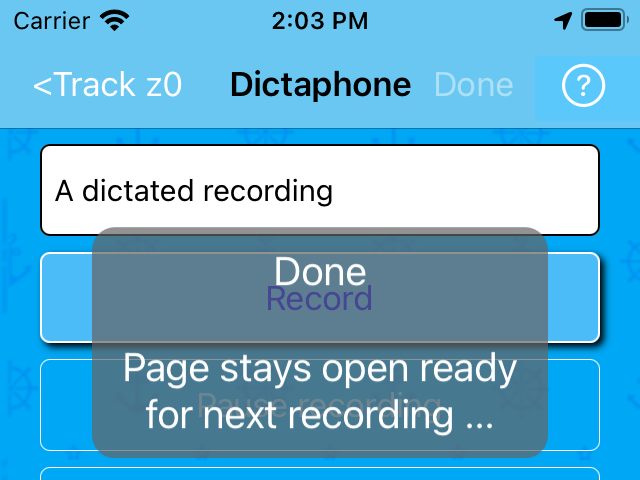
The result of the recording is seen and heard in the Voice page:
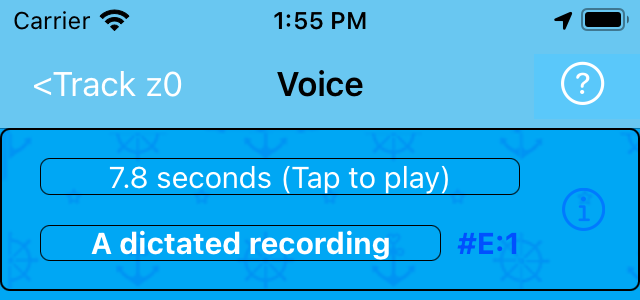
- where also Info can be shown:
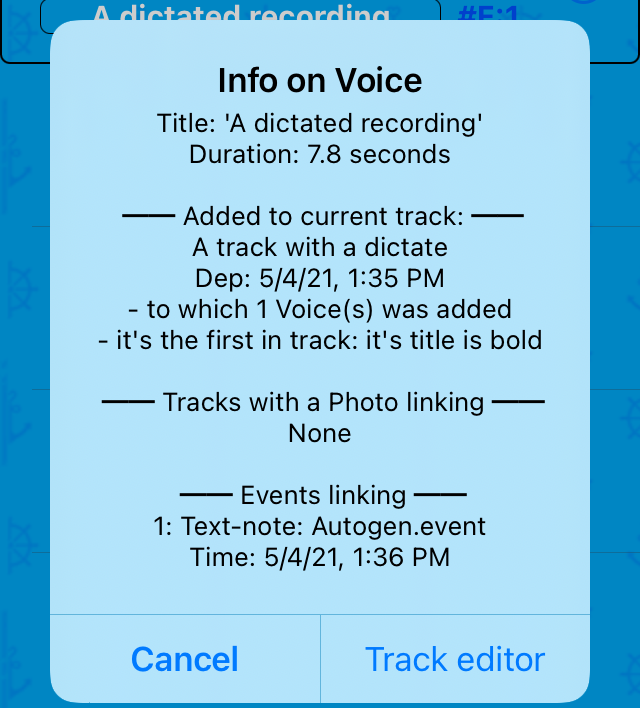
A yellow eventpin appears in the Map page - tapping it shows:
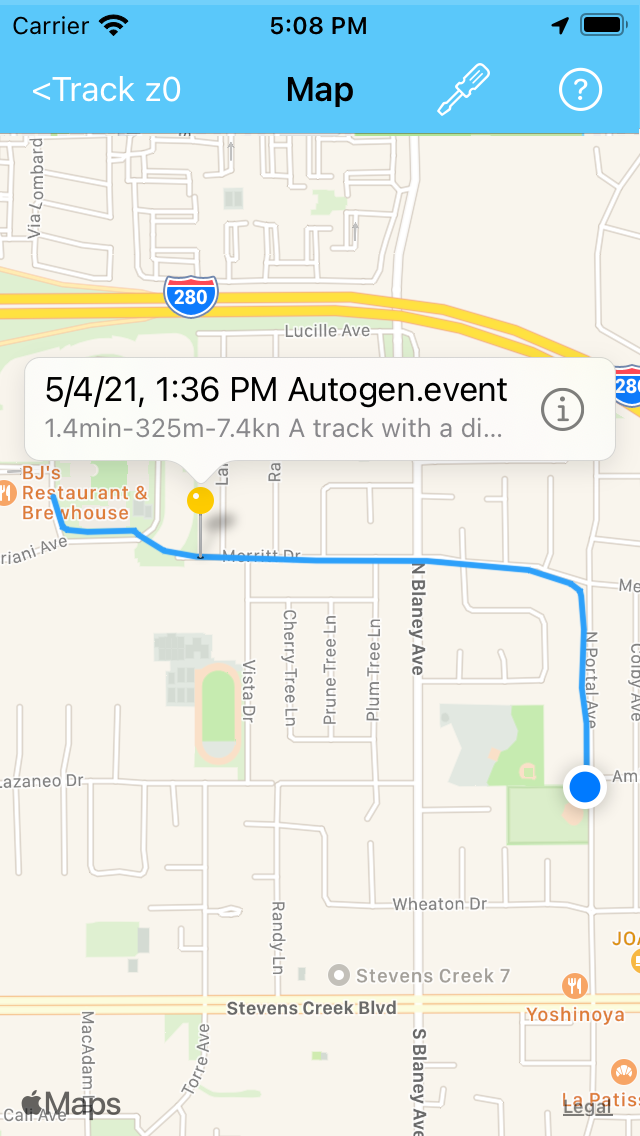
- and furter tapping the Disclosure button opens the Action on Event menu (Map version):
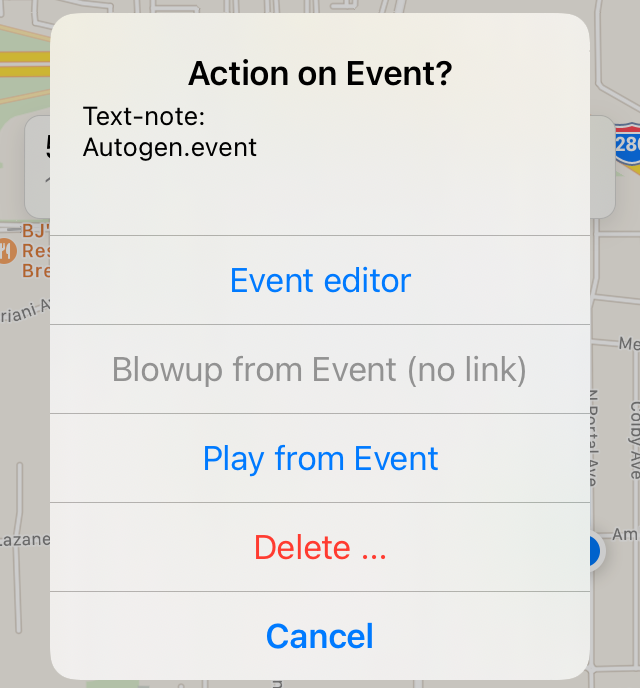
Tap to recapitulate the dictate:
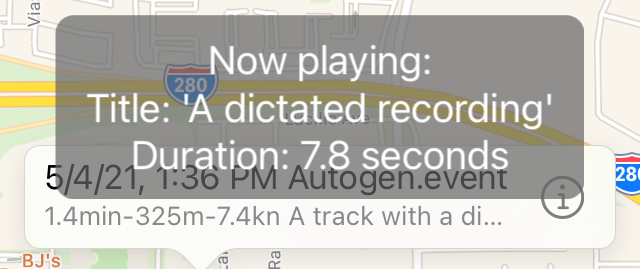
Dictaphone in direct mode - autolinking
As can be seen in Dictate button Help, a special autolink feature can be exploited when making a TRACK (does NOT apply to making a NOTE), when:
- a photo has been shot with the Shoot button
- a voice shortly after is recorded via the Dictate button
Checkout Combining a photo and a voice using autolink.
When tapping the autolinking is confirmed, e.g. like::
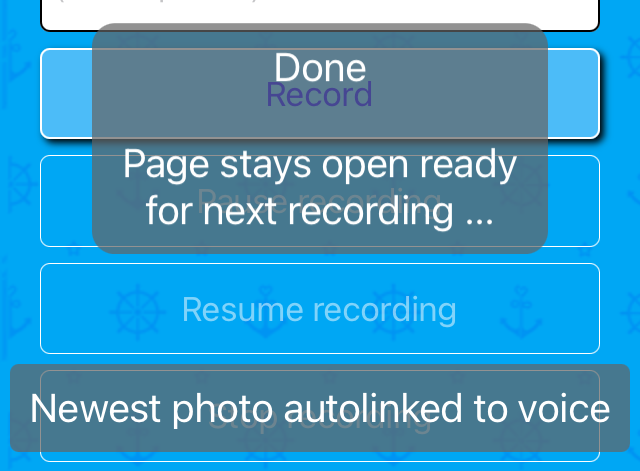
If the Dictaphone Options Menu checkbox Stay open on Done? is checked (it was above) and multiple voices are recorded, only #1 is linked to when tapping .
There is no Waiting for you to move message after autolinking (#1).
When not autolinking, voice recordings are saved as separate events with own yellow pins, and processing follows the flow described in the previous Dictaphone in direct mode section.
Best flow for working with autolinking is probably attained with settings (under red arrows) as below:
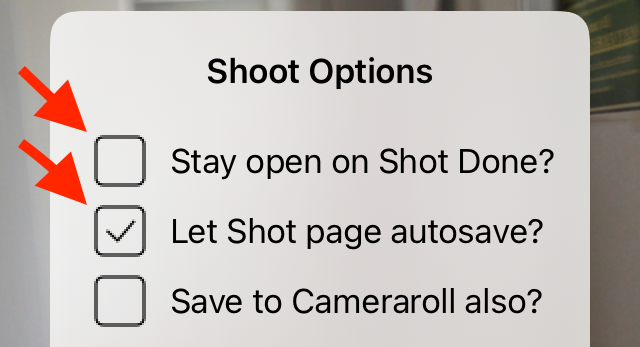
- and:
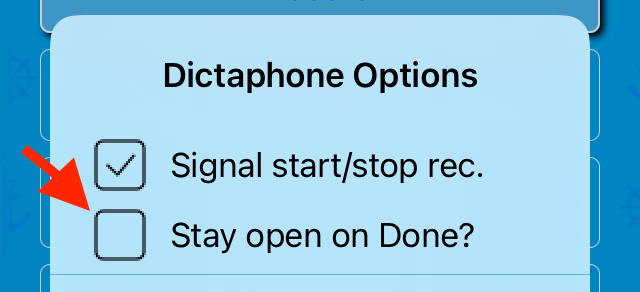
Sailor Logbook App manual - © Copyright 2018 CoaSoft LLC Denmark