Purpose of chapter: to introduce GPX mapfile, that produces files in GPS Exchange Format to be transferred elsewhere - into e.g. Google Maps ('My Maps'),
Local TOC
Openers and content
| Ref | Opener | Tapping | Back button *) |
|---|---|---|---|
| c) | Action on historic tracks menu |
*) A Track zone suffix is appended, e.g.
Its content is based on setting of:
- Settings mainpage selection(s)
- The filters
- The datepickers
This page has no Options menu.
Example
Below an example on how the page opens from Action on historic tracks menu:
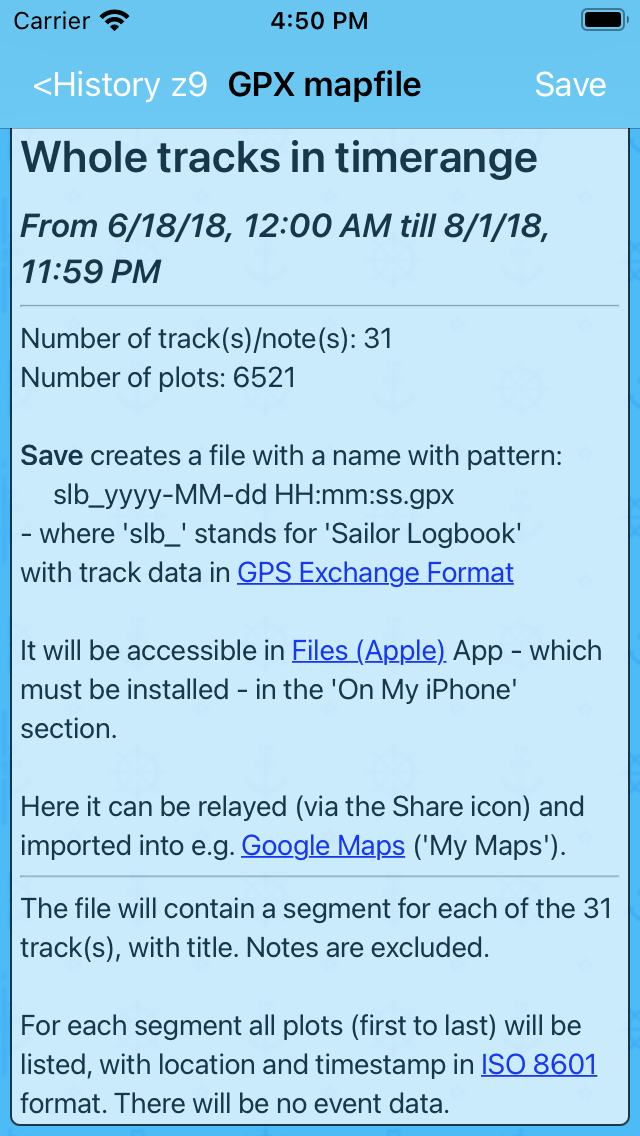
Zero, one or two Toast message's appear shortly when the page opens.
After tapping a file created receipt pops up:
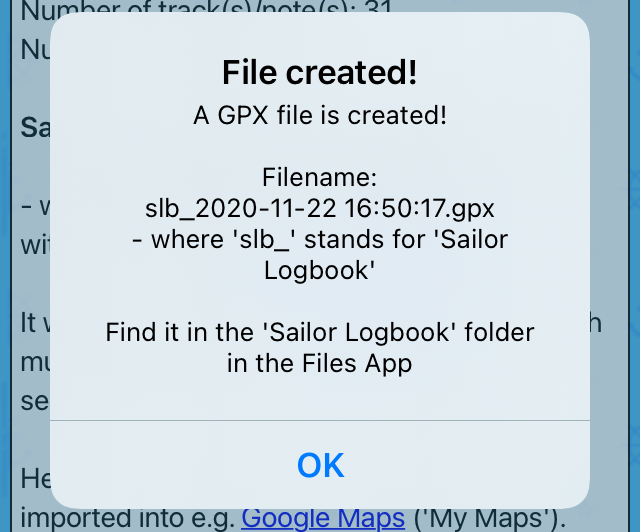
Transfer to Google Maps
In this example, the file was send to a Mac computer, where it was transferred to Google Maps ('My Maps'):
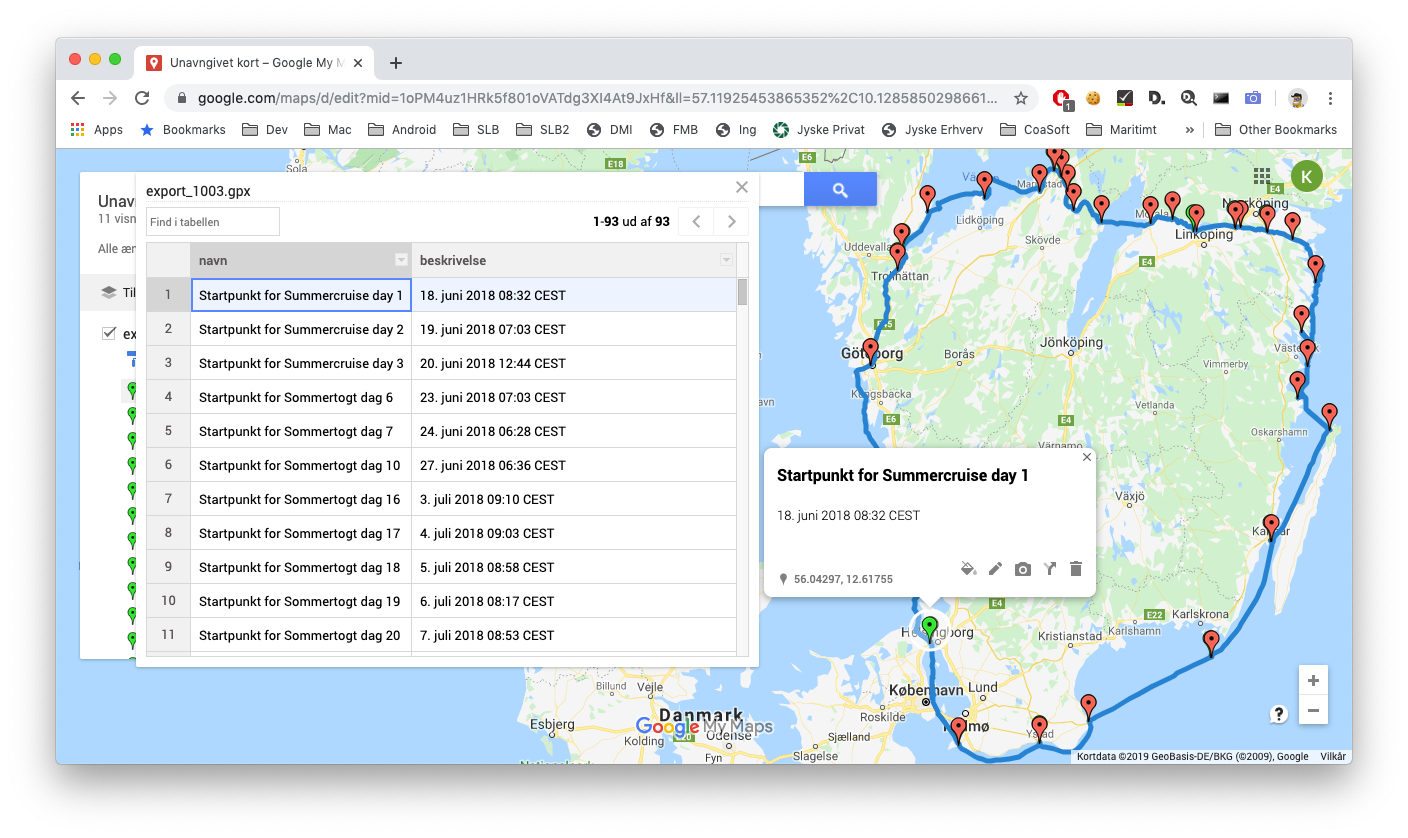
It's beyond the scope of this manual to describe how to use Google Maps. Or to list what other tools might be used to analyse or map a GPS data file.
GPX mapfiles in the Files App
GPX mapfiles are accessible in The Files App, in which a single GPX file in the Sailor Logbook folder could appear as:
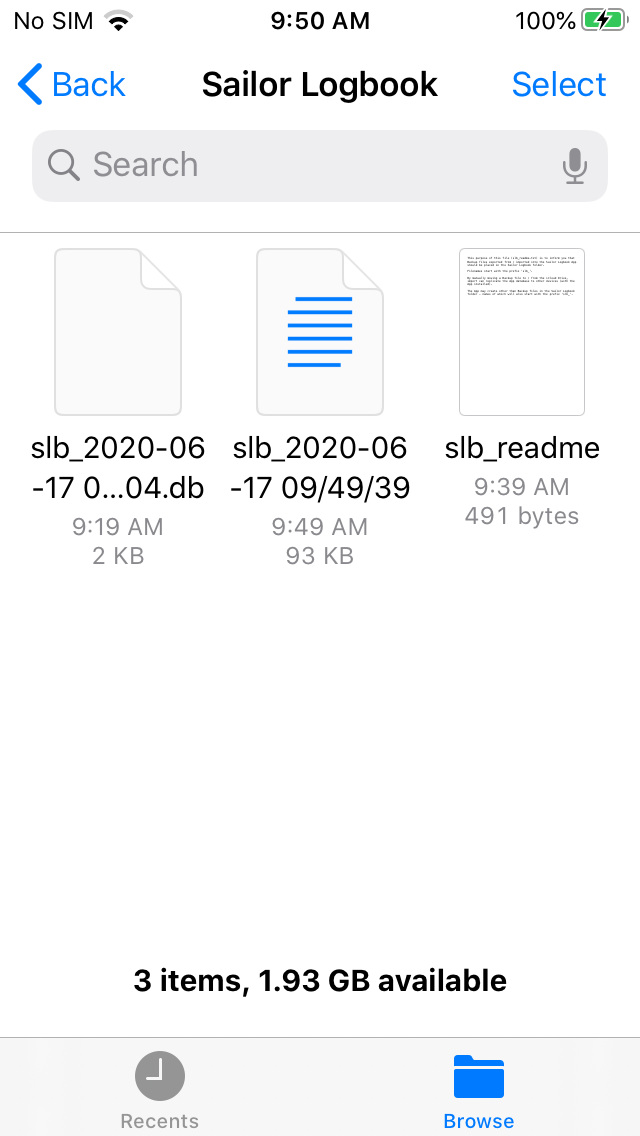
A tap on the middle file icon reveals the file contents, which on a small screen like looks messy (it's actually well structured):
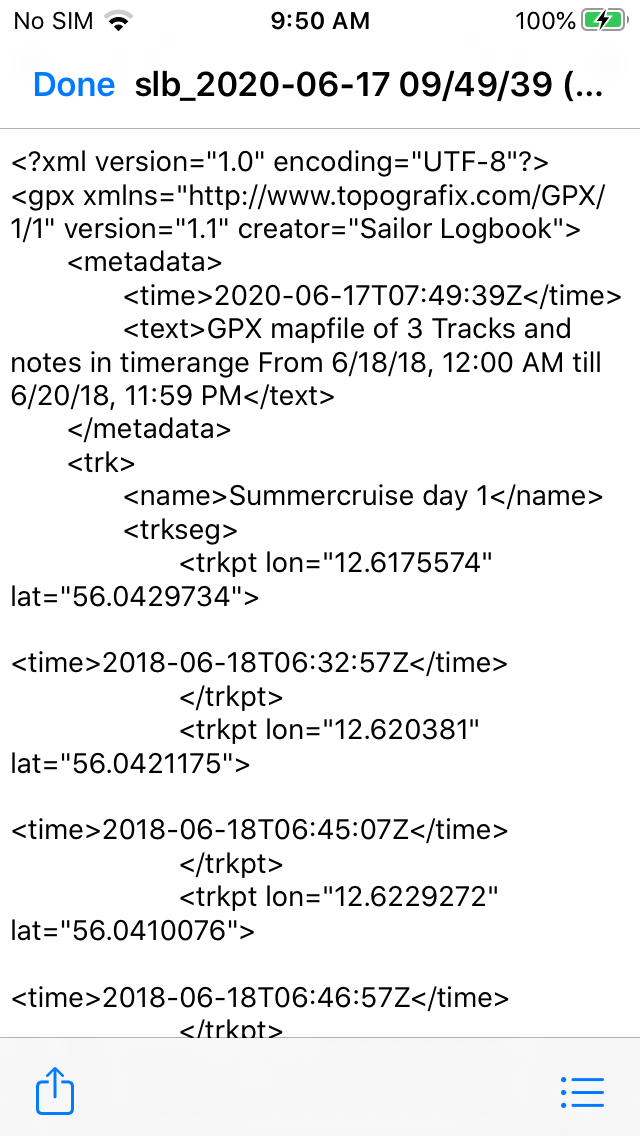
Tapping the Share icon in the lower left corner open a target selection dialog:
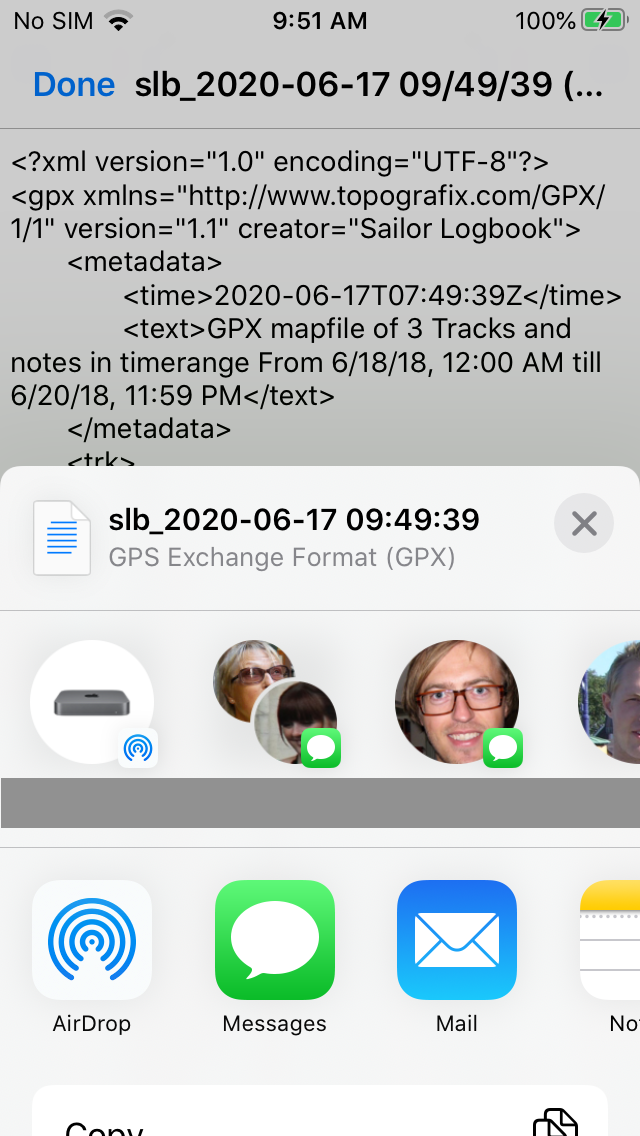
As seen, there are several ways to send the file to processing.
Sailor Logbook App manual - © Copyright 2018 CoaSoft LLC Denmark