Purpose of chapter: to introduce Shoot, that uses a built-in custom Camera to take photos when tracking, localizing them in the Map via yellow eventpins.
Local TOC
Openers and content
| Ref | Opener | Tapping | Back button *) |
|---|---|---|---|
| - | Track mainpage when running |
*) A Track zone suffix is appended, e.g.
Its content is a live image of what the back camera sees.
General
'Shoot' is a built-in Camera with limited functionality, compared to the standard iOS Camera App: it has no filters, no front camera button etc.
But Shoot gives a direct way to capture photos and localize them in relation to a track - as a simple alternative to using the iOS Camera App and then picking photos from the Cameraroll, applying procedures as described in Connecting photos.
The Track mainpage button Shoot localizes photos while tracking (giving yellow eventpins in the Map page), and is a companion to the Photo Options Menu action: Add from Cameraroll action.
Check of camera existance
Should the App fail in identifying a camera, this pops up on open:
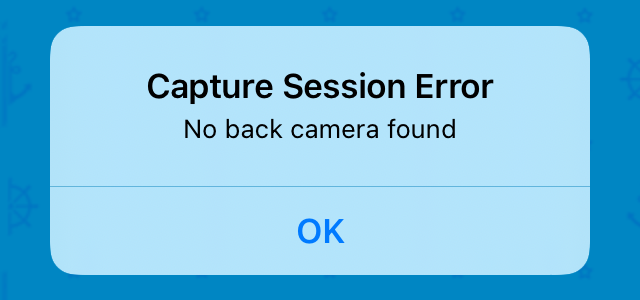
Check of Camera access
The very first time the Shoot subpage is opened after installation or update of the App, allowance to access the Camera is requested:
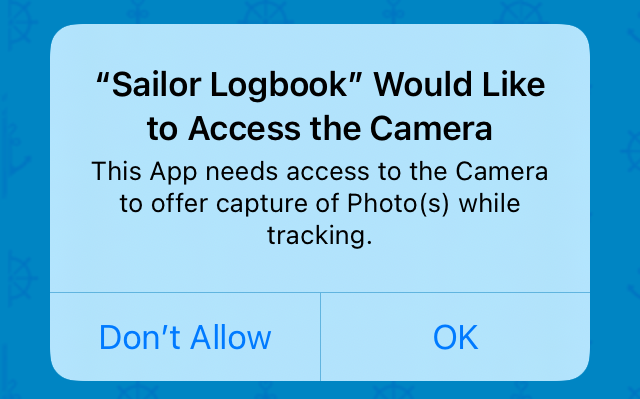
Tap OK to open the Initial screen - otherwise, the next time Shoot subpage is opened you'll see:
No Camera access
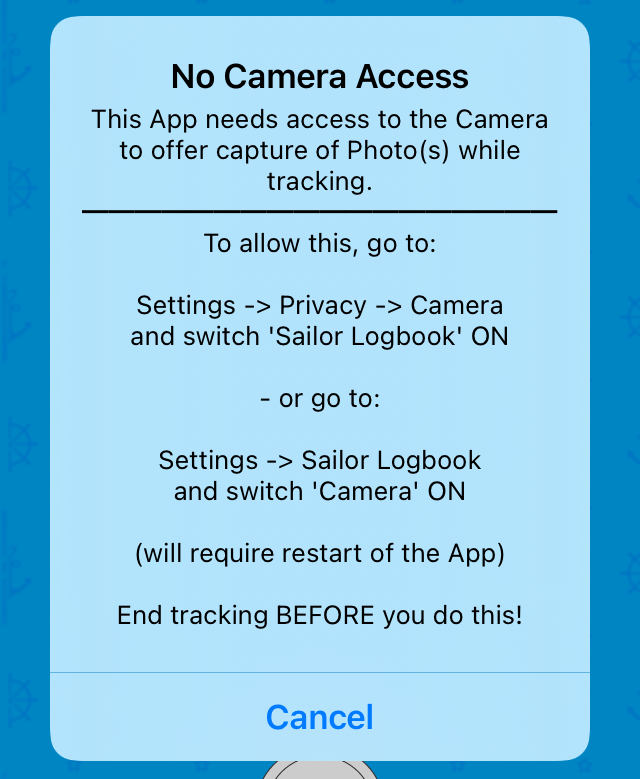
When this has been sorted out, and the App has been restarted, Shoot opens like:
Initial screen

The (always enabled) navigation bar button opens the:
Shoot Options Menu
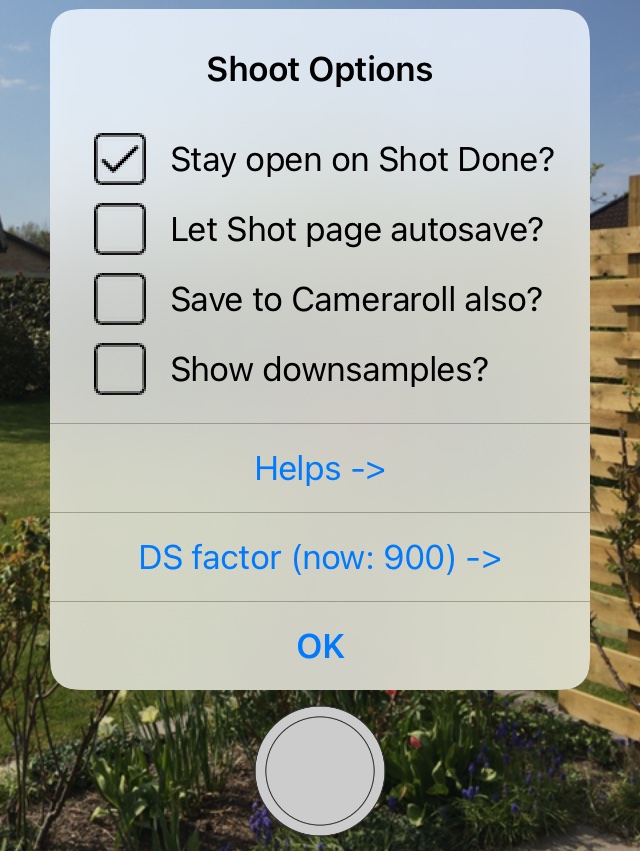
Tapping its action opens the Shoot Help pages.
Shoot Options Menu action: DS factor ->
Use this action to open a picker window:
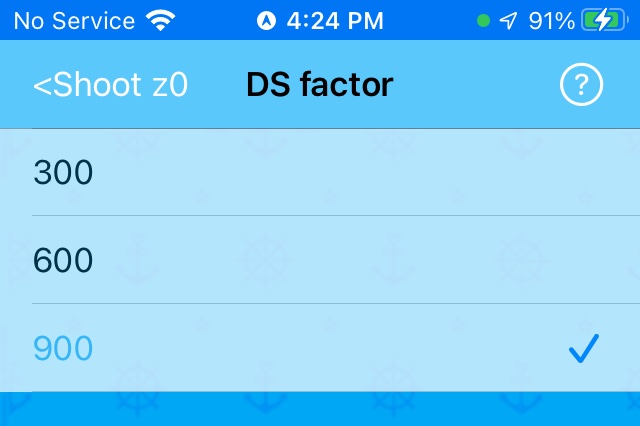
Similar to Photo Options Menu action: DS factor ->.
Tapping the nav.bar button opens the Shoot: DS factor Picker.
Shot preview page
Opens by tapping the big round trigger button in the Initial screen:
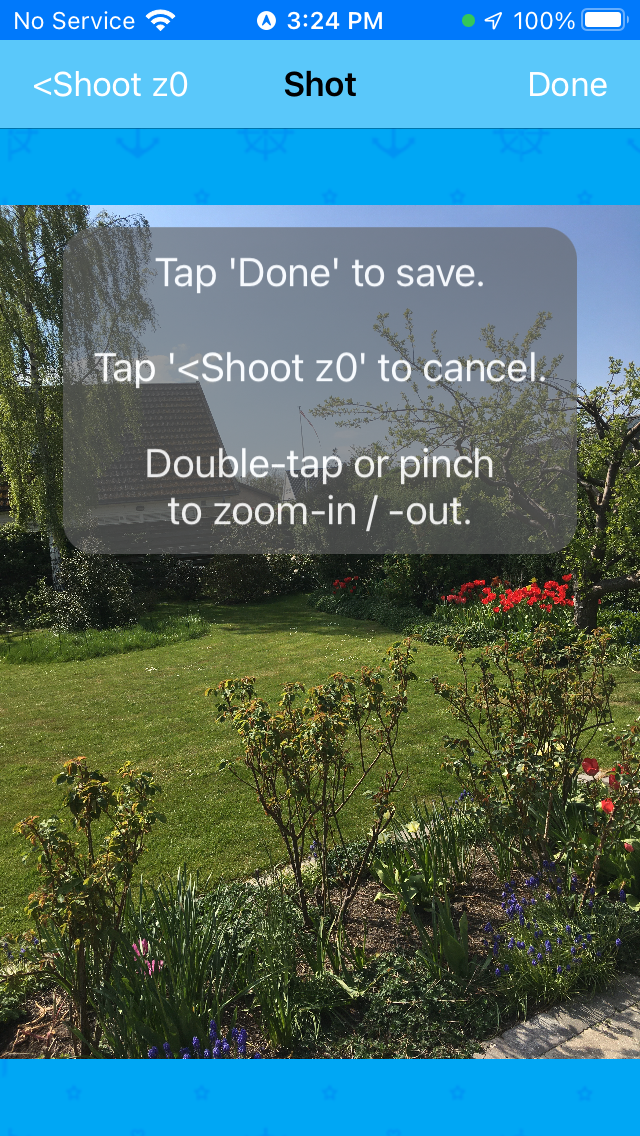
Note: there is no button in the navigation bar: as an exception, the Shot page has no help!
A tap on results in:
Shot page waiting after 'Done'

Waiting doesn't apply to taking photos with Shoot when making notes: such photos are simply attached (added) to notes without requiring Metadata (creation date & coordinates).
- and when you have moved slightly to trig the GPS to fetch a location:
- the photo is attached (added) to the current track
- the photo is optionally saved to the Cameraroll also *)
- an Autogenerated event is created, linking to the photo
- 'Shot' return to 'Shoot' or Track mainpage *)
*) Depending on checkbox setting - see Checkboxes help screen.
Saving to Cameraroll also
When this checkbox is marked:
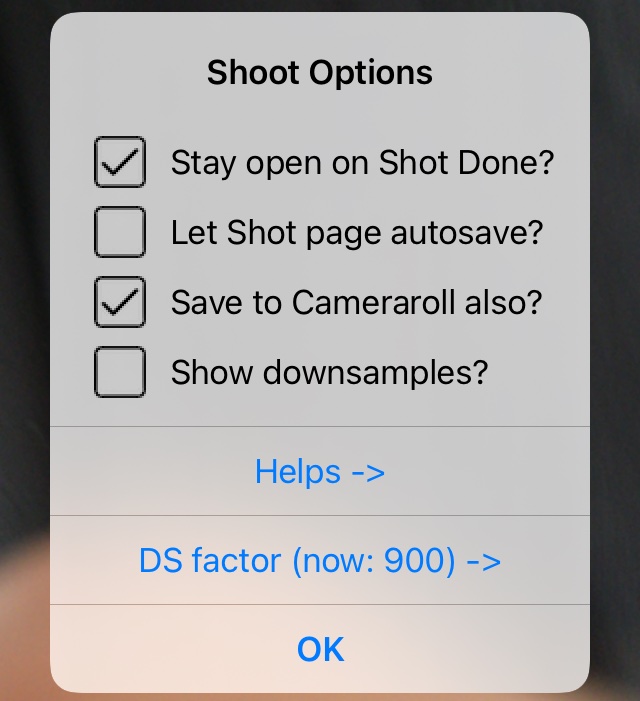
- then (unless you already did authorize in First time use of a 'connect' Add Strategy), when you tap in the Shot preview the very first time, you must authorize:
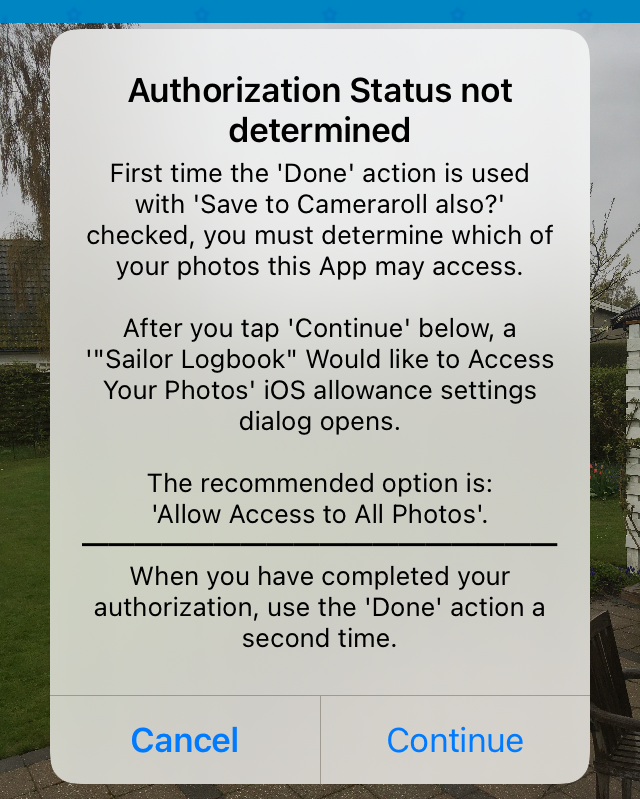
- and after tapping an iOS allowance settings dialog opens:
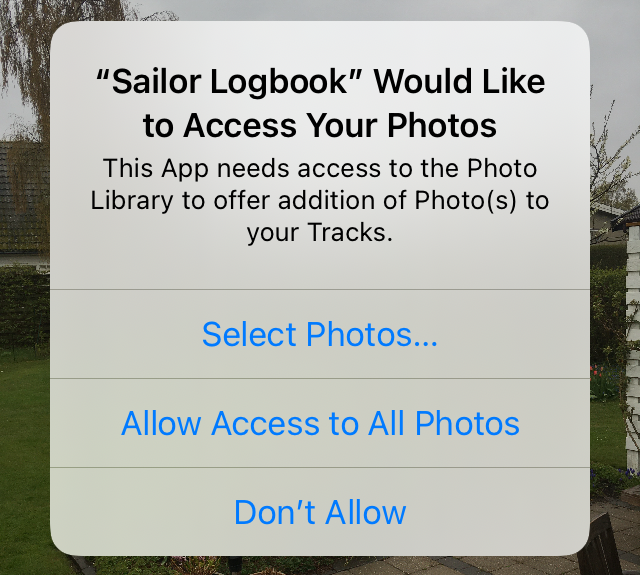
After completing your authorization, the Shot page reappears.
Should you have chosen the Don't Allow option, then will show:
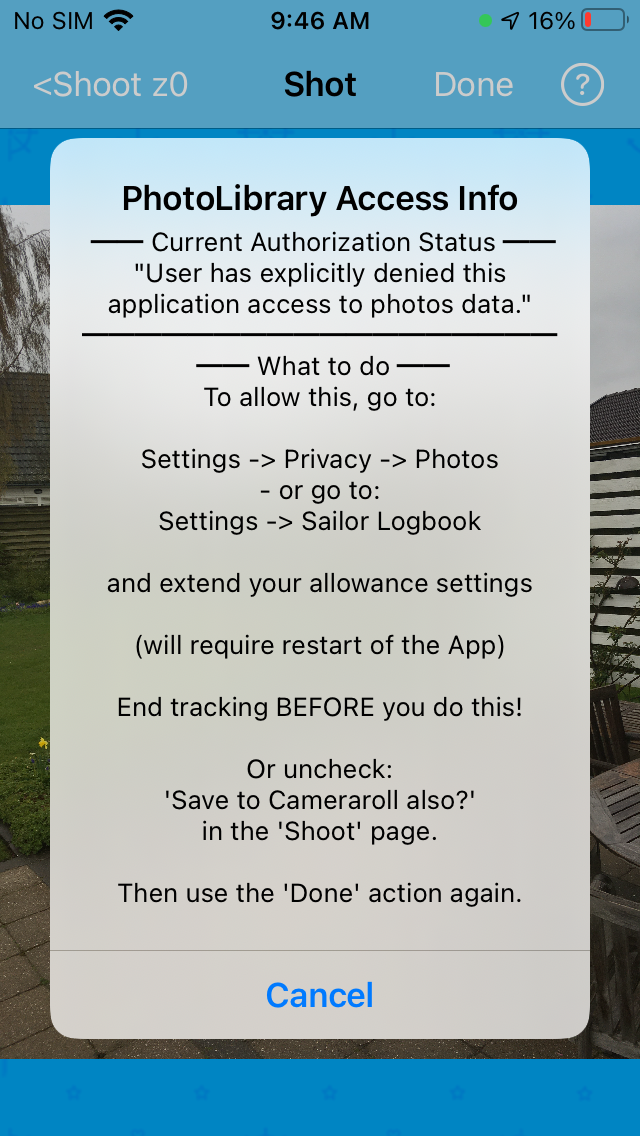
Example on result of using Shot
After ending the track for which the photo above was shot, opening the Photo subpage from the Tracklist displays:
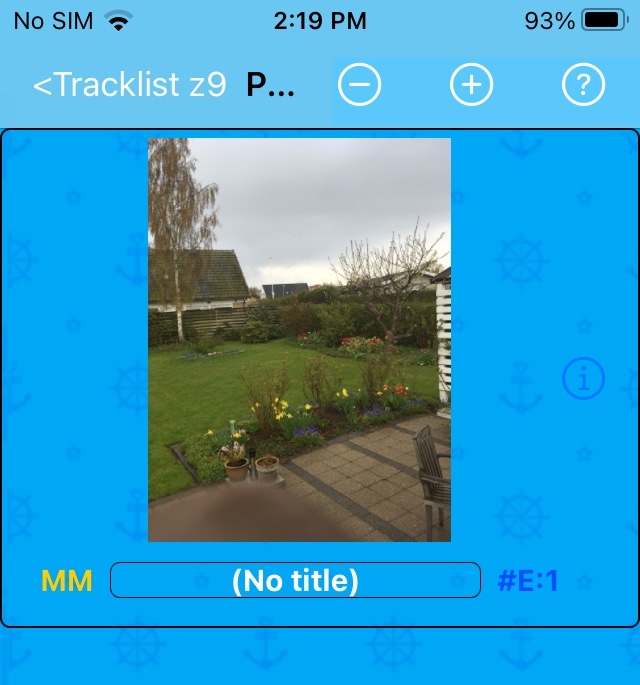
Tapping its big yellow MM mark opens The MetaMap:
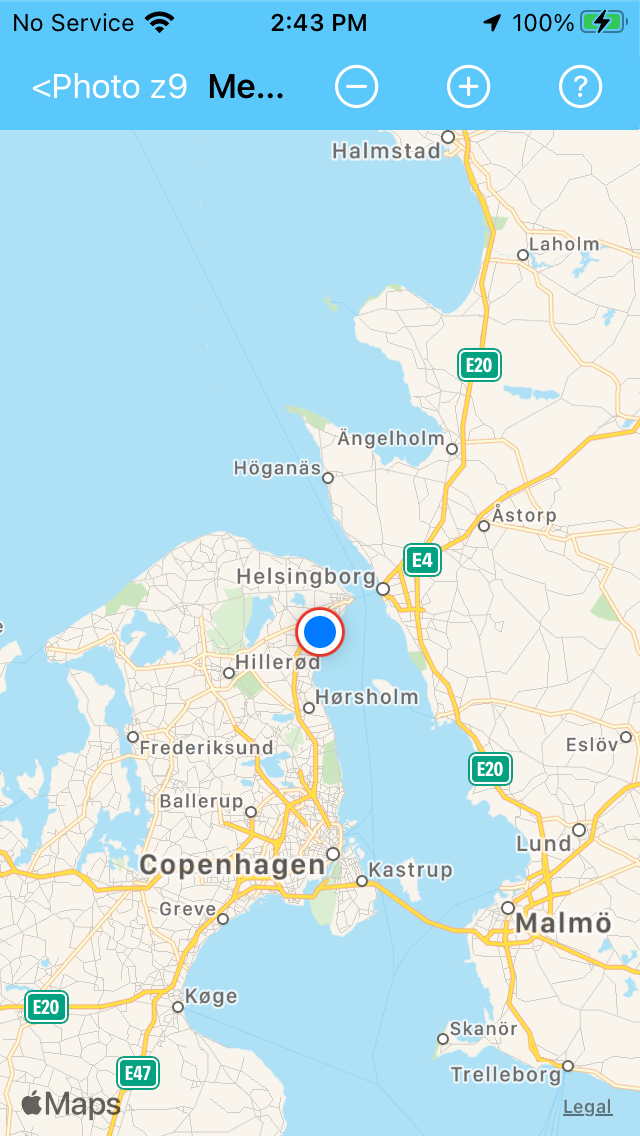
- and tapping its big blue #E:1 mark opens The Info on Photo:
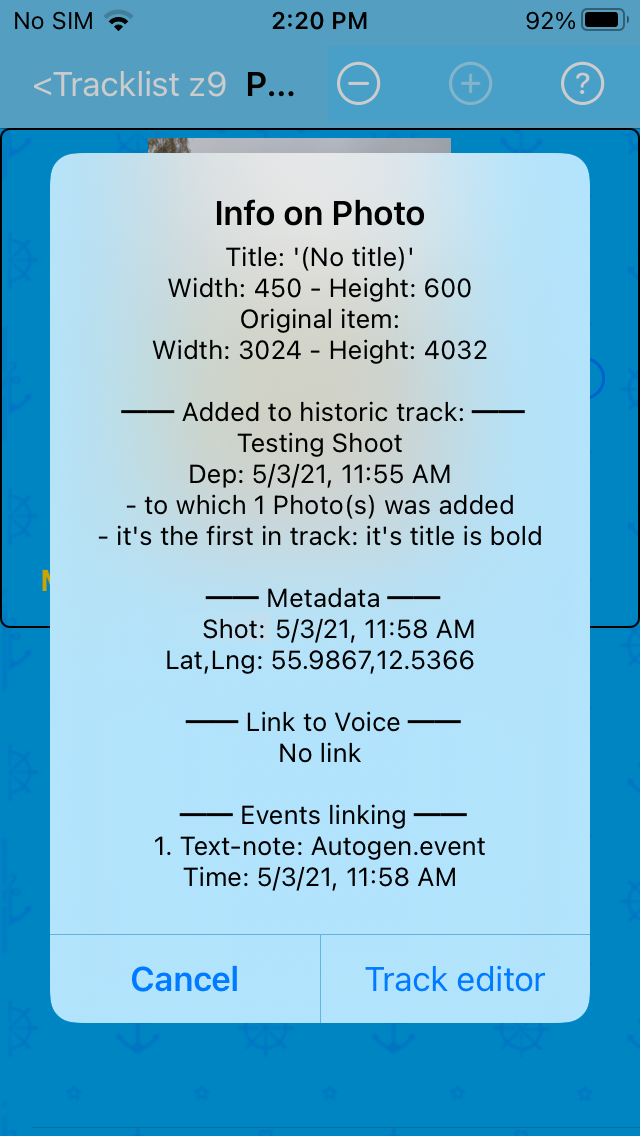
This example is meager. However, results comparable with this other Example is fully attainable, in a more direct way.
Sailor Logbook App manual - © Copyright 2018 CoaSoft LLC Denmark