Purpose of chapter: to describe how to link voices to photos
Local TOC
Overview
Whether tracking (i.e. using The Track mainpage and its subpages) or not (i.e. using the History mainpage and its subpages), you can inspect, add, modify and delete:
- photos: using Photo and its Blowup subpage
- voices: using Voice and its Dictaphone subpage
Each of these two entities can be perceived and used independantly. But in addition, the App has functions to create a link to voice in one or more photo.
This can be illustrated with the entity-relationship diagram below (arrows represent one-to-many relationship):
+---------------+
! !
! Track !
! !
+---------------+
! !
v v
+---------------+ +---------------+
! ! ! !
! Photo ! <---- ! Voice !
! ! ! !
+---------------+ +---------------+
Throughout the manual, unless otherwise stated, the term track also covers note.
Read the diagram like:
- a track has zero or more voices attached (added)
- a track has zero or more photos attached (added)
- a voice can be linked to zero or more photos
- a photo has zero or one link to a voice
The optional link to voice in a photo may reference any voice - whether attached to the same or another track as the photo. Conceptually, it goes opposite the '<---- ' arrow above,
These rules apply when deleting:
- if a track is deleted, all its attachments are deleted as well
- If a voice is deleted, any links in photos are removed, but otherwise photos are unaffected
- If a photo is deleted, no voice is affected
These rules apply when updating titles:
- if title for a voice is changed, this is reflected in all photos linking to it
- if title for a photo is changed, this doesn't affect any voice
How to create a 'link to voice'
Say you took a snapshot of a whale swimming by. In retrospective you want to comment the dramatic moment. So first you do an 'Add from Cameraroll' and a recording in 'Dictaphone'. Then proceed as follows:
Copy to the Voice Clb
if you just did a voice recording, this is done implicitly (see Dictaphone general Help screen). Otherwise:
- open the Voice subpage if needed - possibly via Voice Options Submenu action: Voice subpage ->
- locate the voice item
- use Action on Voice Menu action: Copy to Voice Clb
Paste from the Voice Clb
- open or return to the Photo subpage if needed
- locate the photo item
- use Voice actions Submenu action: Paste from Voice Clb
Example
To illustrate how to combine photos and voices, imagine this sequence:
Creating basic data
Using The Track mainpage and History mainpage with their subpages, these are created:
- three tracks (titled 'T1', 'T2' and 'T3') have been created
- two photos were added to the first two tracks, titled:
- T1-PhotoA, T1-PhotoB
- T2-PhotoA, T2-PhotoB
- two voices were added to each track, titled:
- T1-VoiceX, T1-VoiceY
- T2-VoiceX, T2-VoiceY
- T3-VoiceX, T3-VoiceY
Whereafter the Tracklist displays as:
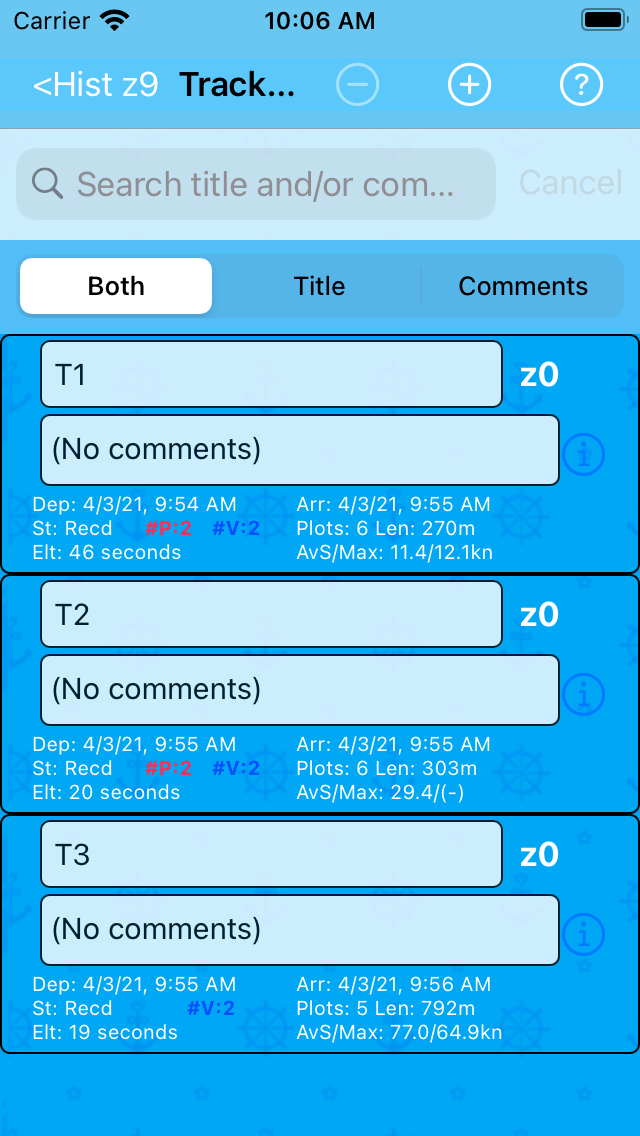
The list shows the additions of photos and voices to tracks (also see Other cell shortcuts). However, links are not / will not be revealed in the list.
Linking voices to photos
Next, imagine linking conceptually like:
- T1-PhotoA ---> T1-VoiceX
- T1-PhotoB ---> T3-VoiceX
- T2-PhotoA ---> T1-VoiceX
- T2-PhotoB ---> T3-VoiceY
After this, the Photo subpage displays as:
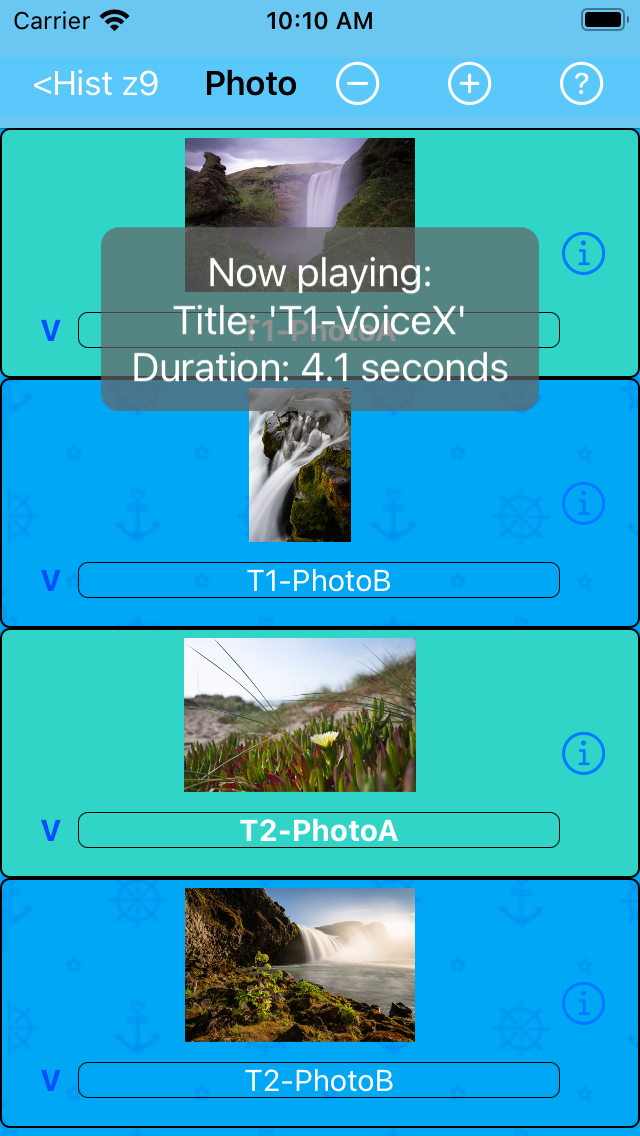
The big blue V should be a big blue VO here and in other not quite up-to-date screenshots.
Notice the big blue VO next to the titles: it constitutes a shortcut for Voice actions Submenu action: Play.
Above, the VO in the first (or third) cell is tapped, making two cells play - because the same voice (T1-VoiceX) was linked to photos in those cells. That isn't considered a 'duplicate' situation, since the photos attach to different tracks.
The Voice subpage display as:
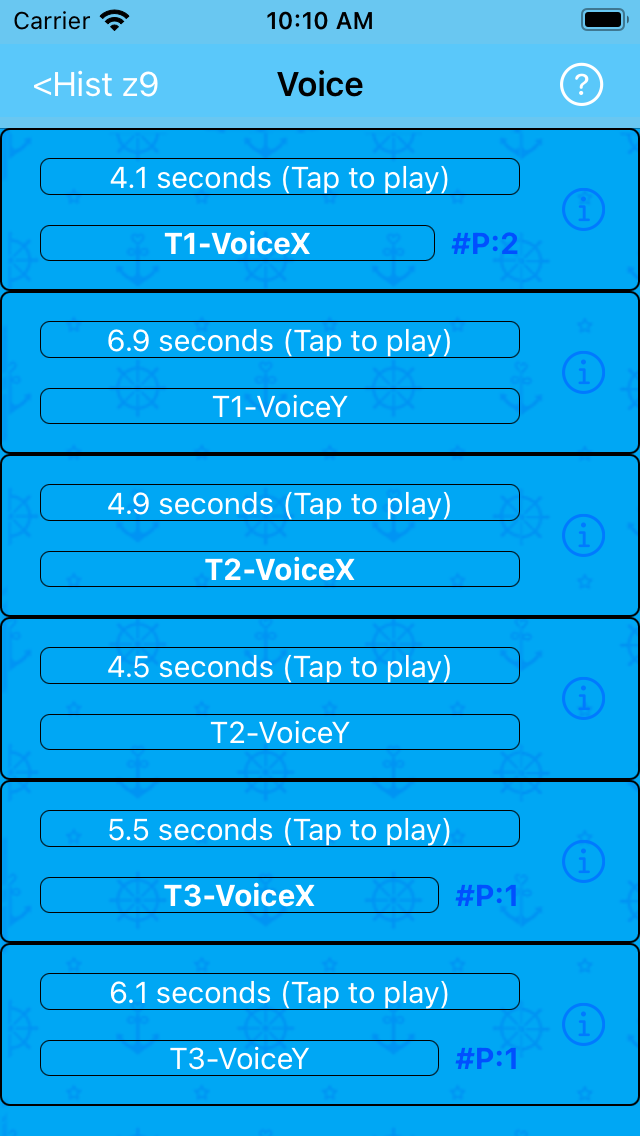
Notice the big blue #P:X next to some of the titles: it indicates that 'X' photos links to the voice held in the cell. It acts as shortcut for the Action on Voice Menu action: Info action.
Photo info on voice
The Action on Photo Menu action: Info gives info on linked voice, if any.
For the four photos above, this info pops up for the first:
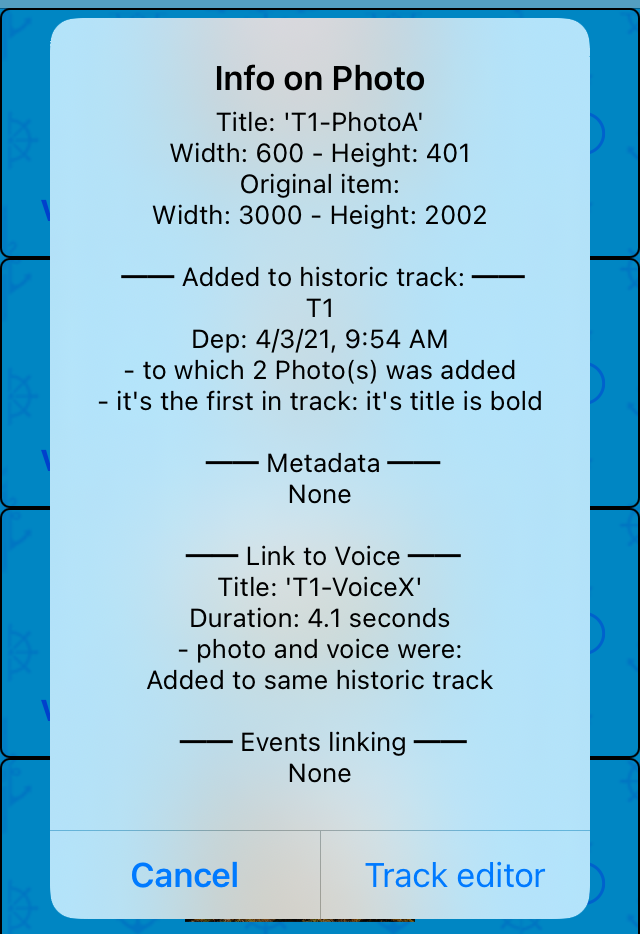
- and for the second:
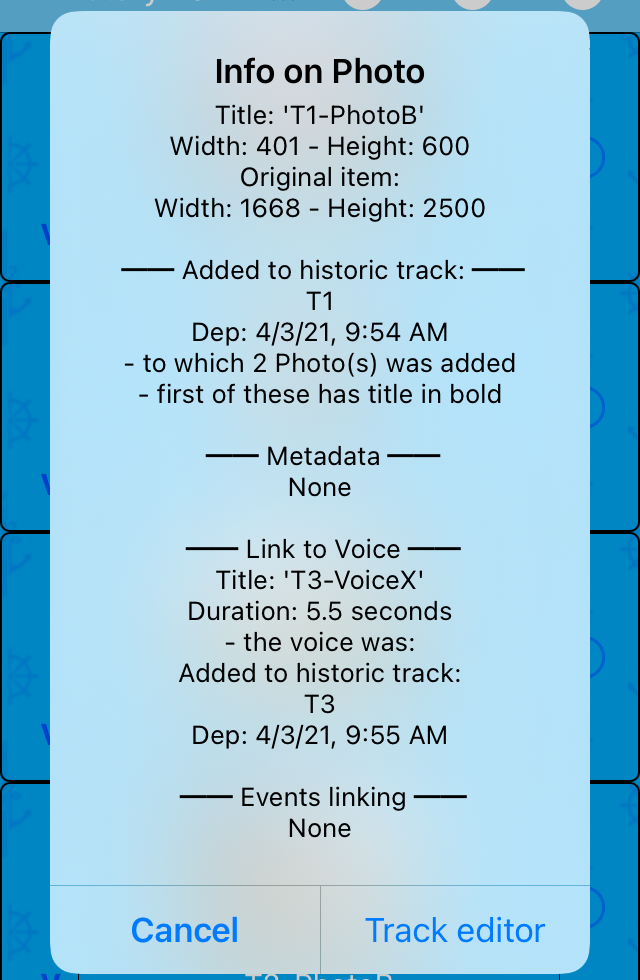
- and for the third:
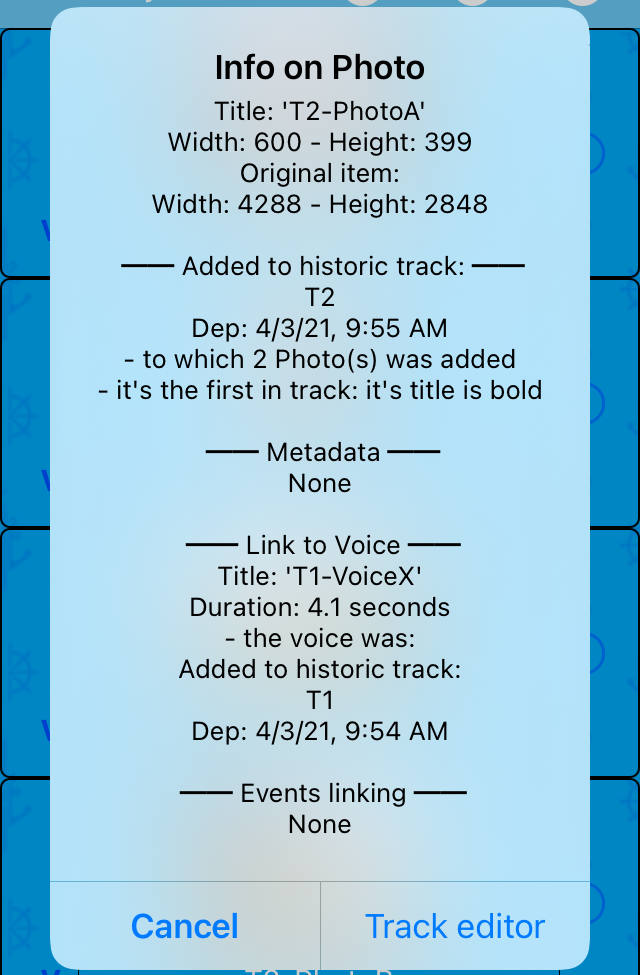
- and for the last:
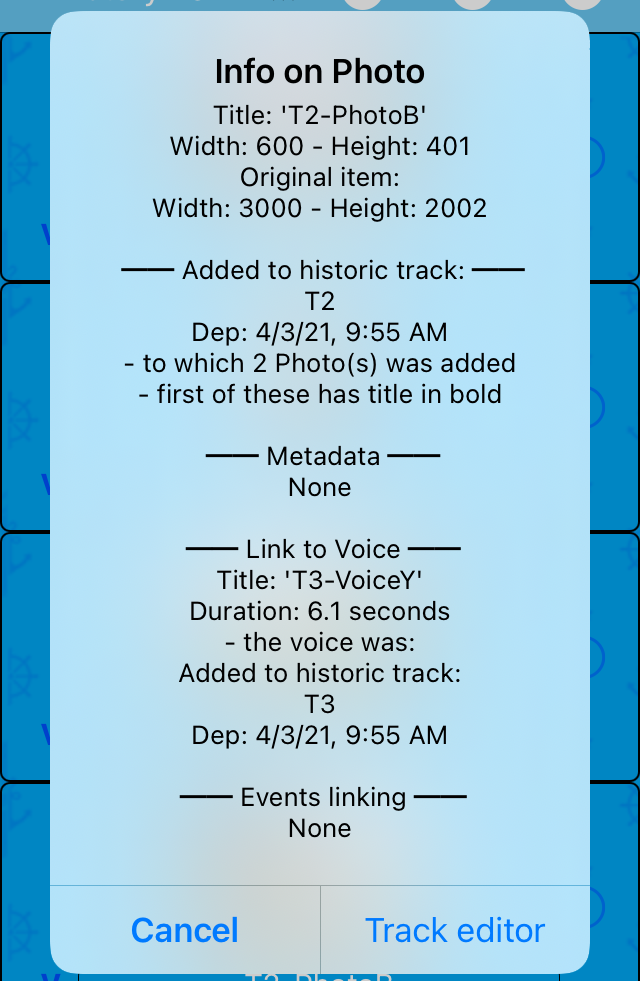
Voice info on photos
On the opposite side, the Action on Voice Menu action: Info gives info on to which photos a voice is linked, if any.
For the three voices above with the big blue #P:X indication, this info pops up for the first:
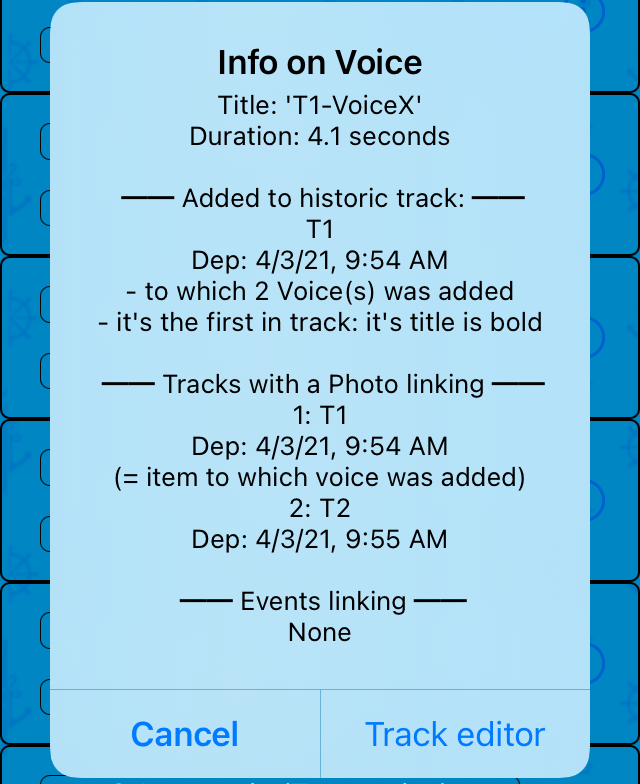
- and for the second:
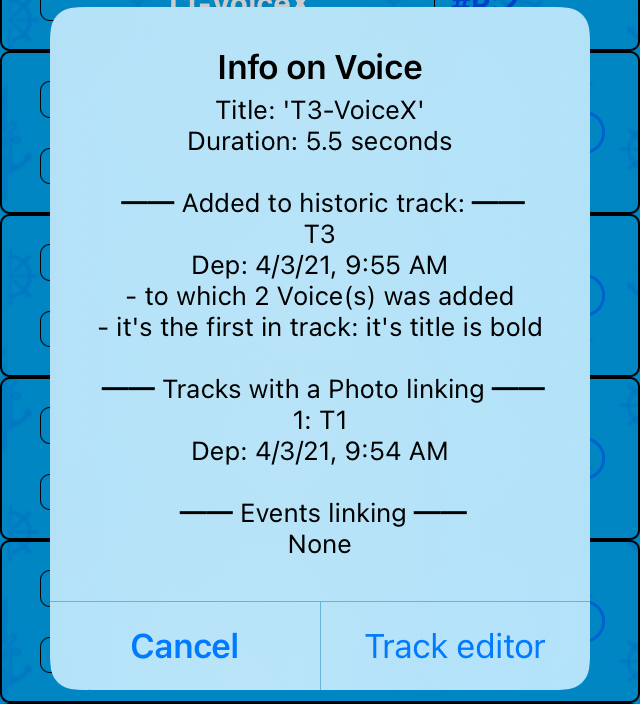
- and for the last:
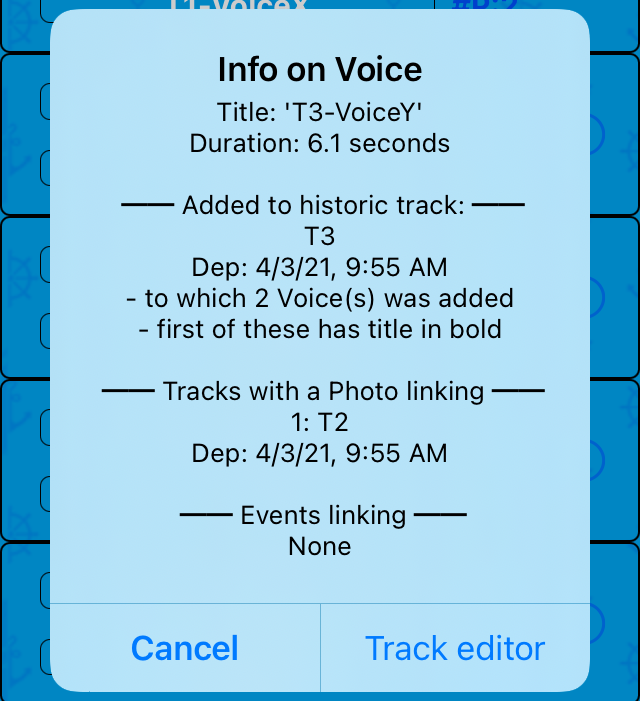
Considerations of using Shoot and Dictate
The two buttons:
- Shoot : opens Shoot
- Dictate : opens Dictaphone in direct mode
seen at The Track mainpage bottom:
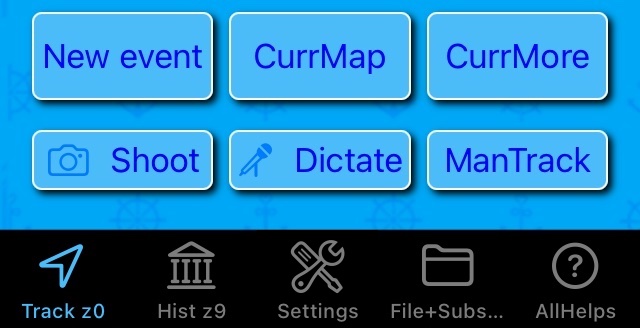
- are meant for localizing photos and voices while tracking, giving yellow eventpins in the Map page.
Combining a photo and a voice using autolink
If you want to combine a localized photo and a voice, i.e. linking a photo to a voice, use the Dictaphone in direct mode - autolinking feature - provided less than 60 seconds have elapsed since the photo was shot and Dictaphone was opened.
Autolinking only applies to make a TRACK (and resume last TRACK) - see START a tracking activity.
Example: a photo has just been shot, and after the Shoot page returns, the lower part of Track mainpage displays:
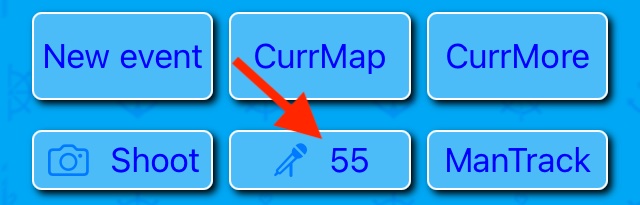
- and if Dictate is tapped before the countdown timer expires, the Dictaphone opens like:
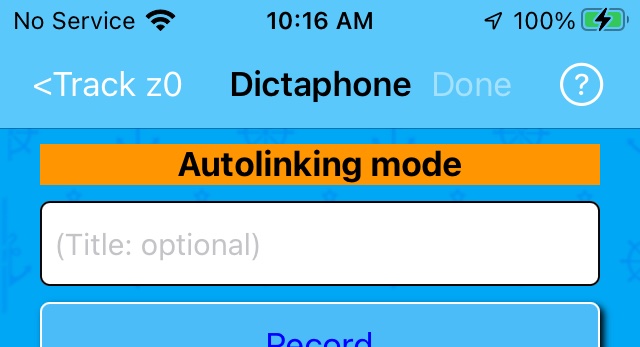
Checkout Track mainpage: 'Make a track' running Help.
Combining a photo and a voice linking manual
Else, if more than 60 seconds has eleapsed, don't use the Dictate button; instead follow these steps after a photo has been taken with the Shoot button:
- open the Voice page via the Action on current track menu action
- make a voice recording with the Voice Options Menu action: Add from Dictaphone
- open the photo page via the Action on current track menu action
- locate the photo item
- use Voice actions Submenu action: Paste from Voice Clb
Separate photos and voices
If you want to have separate photos and voices, use the respective buttons ad libitum - provided more than 60 seconds elapsed between thir use (i.e. no countdown is seen).
Checkout Linking to voice Help.
Sailor Logbook App manual - © Copyright 2018 CoaSoft LLC Denmark