Purpose of chapter: to describe the three secondary activity types.
Local TOC
Overview
As mentioned in START a tracking activity, there are other tracking activities than Make a track. They are described in the following.
Resume last track
When a track has been ended or was interrupted, you have the option to resume it:
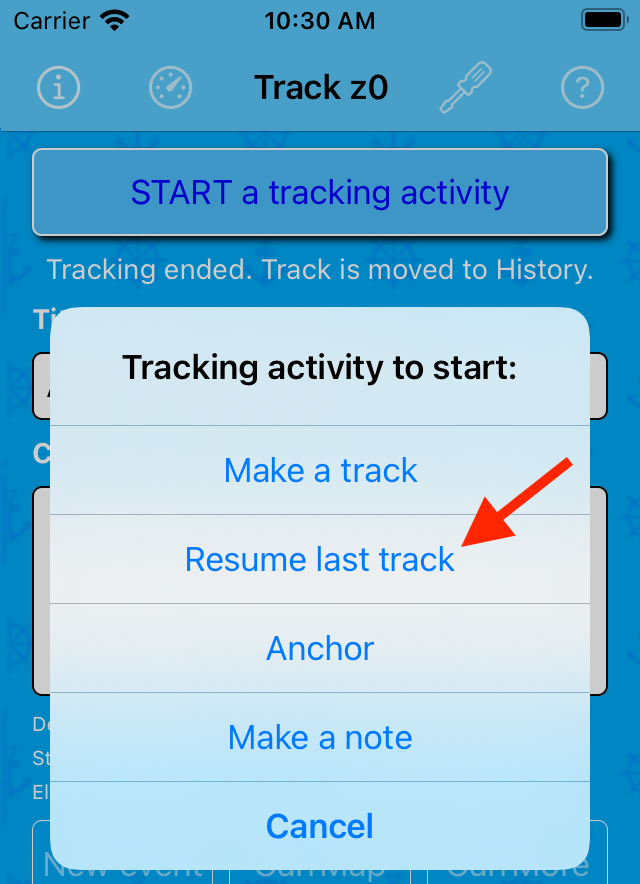
Checkout:
Anchor
When you have anchored safely, you have the option to start an 'Anchor' activity:
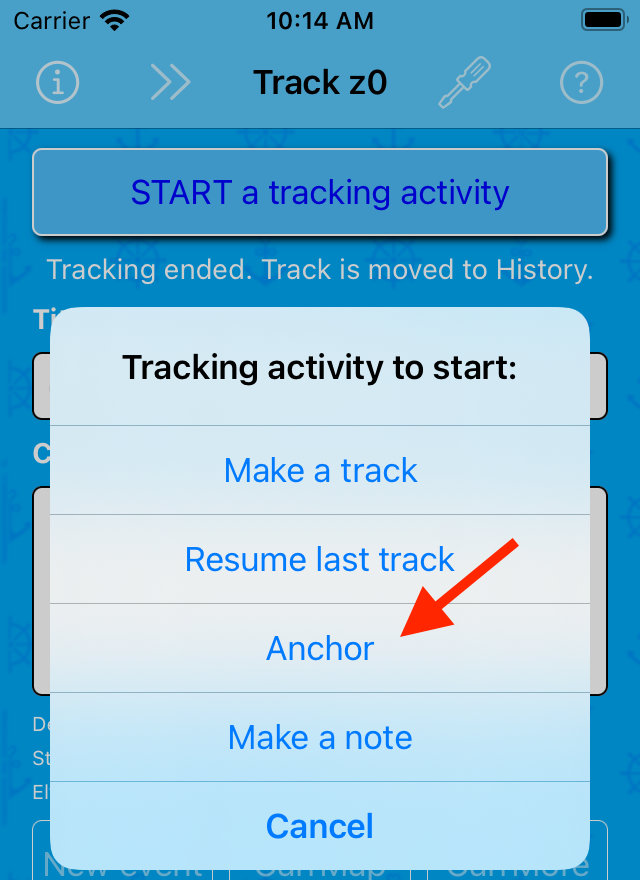
Checkout:
Anchor example
Suppose you have just dropped the anchor in a small cozy bay (at 56.2091 / 10.4281), and have just started an 'Anchor' activity:
After a short while, the GPS is warmed up, and a first position - plot number 1 - has been captured. The Track mainpage then displays as:
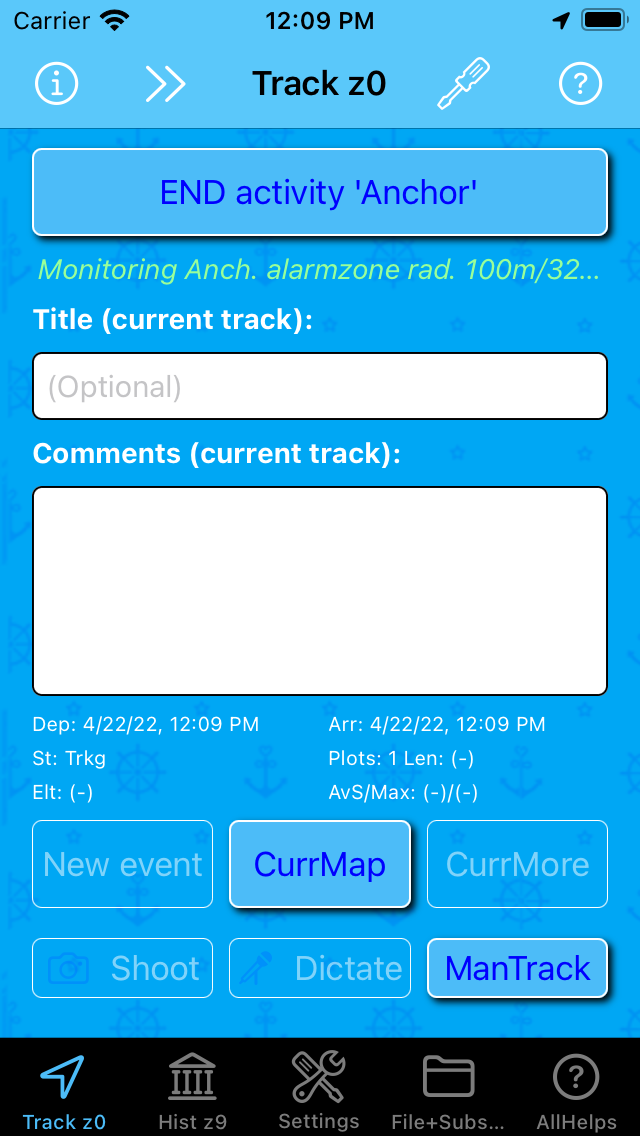
As seen, only the CurrMap and the ManTrack buttons are enabled in the bottom part of the page.
Tapping the prior button just after anchoring (to verify that monitoring starts correctly) opens the Map:
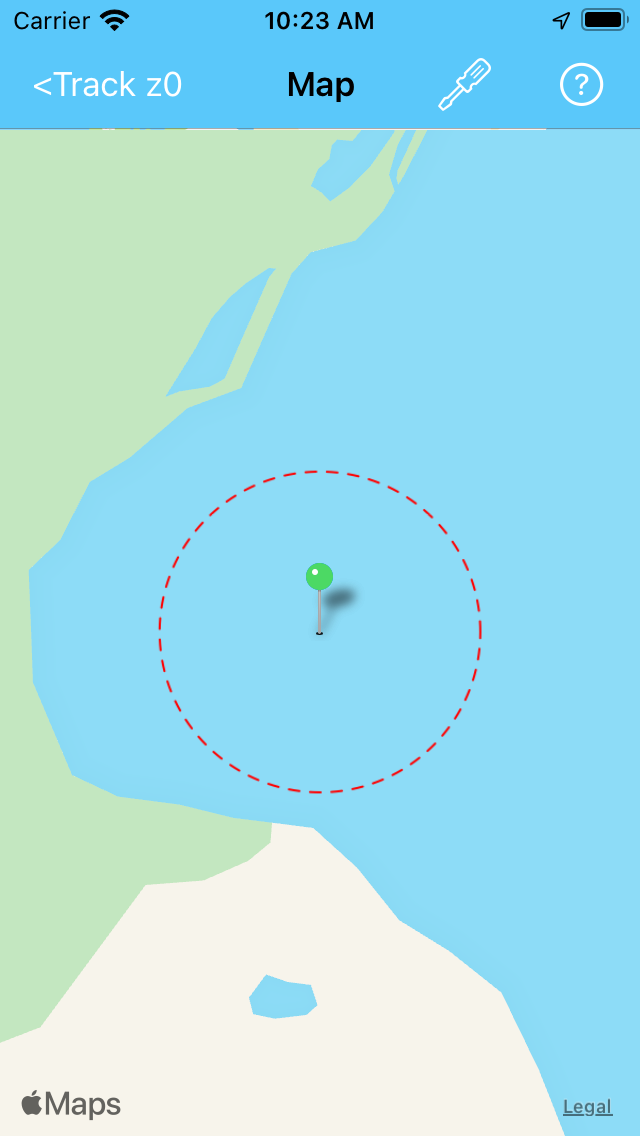
Tapping CurrMap again after a couple of minutes shows:
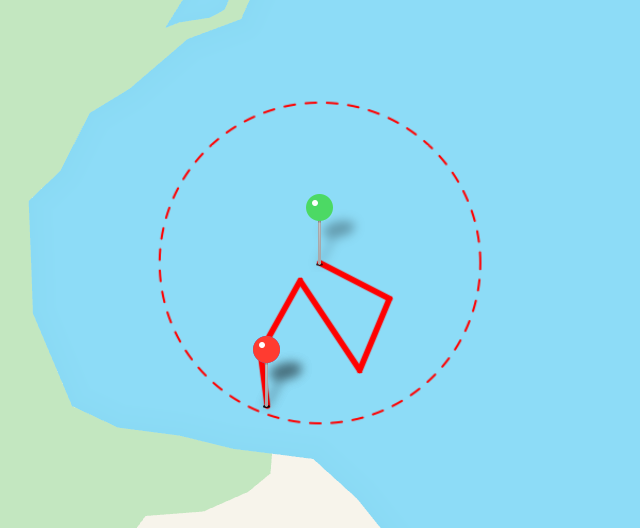
IMPORTANT: choose All (slowest) in the MapSet: Show eventpins Picker in order to reveal the green and red pins (first and last plots), and check that the red pin doesn't immediately move unreasonable away from the green pin. Otherwise, restart the activity and check again.
The 'track' above is coarse (simulated) - in real life, it will be more fine grained.
When the given alarmzone radius is exceeded, an ANCHOR ALARM incident is trigged:

Also incidents in *background* sends an alarm sound and a request for 'Send You Notifications' allowance (if not granted previously).
The Track mainpage END activity... button blinks intensely:
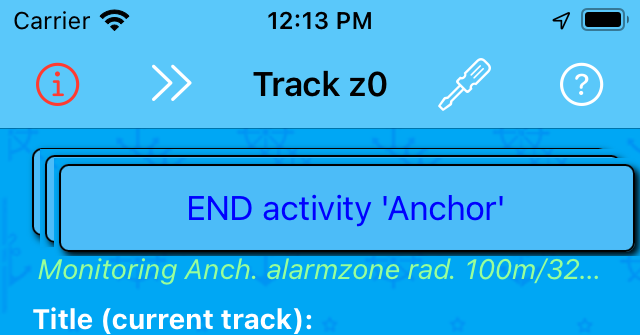
The navigation bar button 'i' turns red after incident(s).
- and after tapping it the page shows:
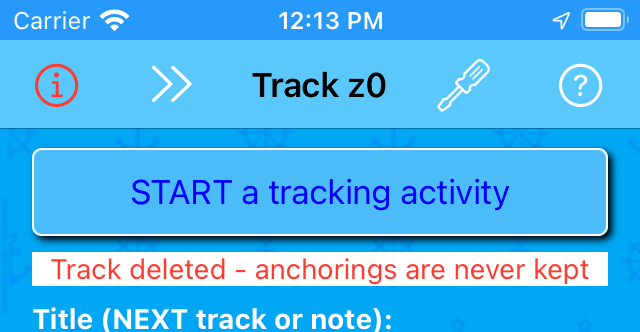
The incident is logged as:
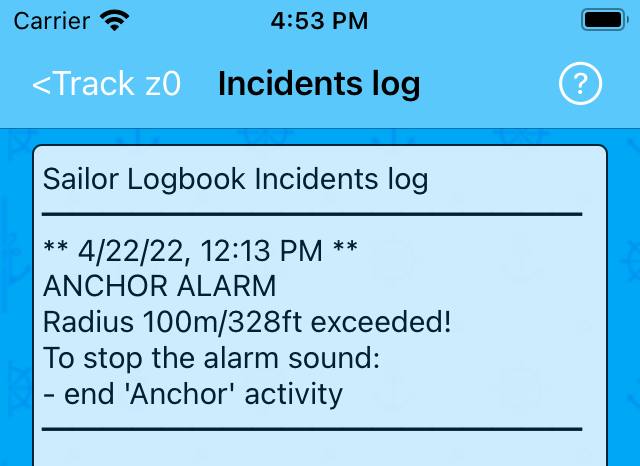
Anchor specifics summary
When the activity is running, the App looks and behaves different compared to when the primary activity is running. A summary of these differences:
In general:
- the App is never allowed to pause (for obvious reasons) - see Remarks on incident 'Location update paused'
- the Weatherfetch feature is disabled
- movement rules that apply to primary activity doesn't apply for Anchor activities: here moving just 2 meter trigs a plot, even if following a straight line
Map page:
- toast messages are suppressed
- the 'Repeat last toast messages' action is disabled
TrackSet page:
- the 'Weatherfetch freq.' picker is locked
Track mainpage:
- when ending, the 'Track' is deleted - anchorings are never kept
- most buttons in the bottom part of the page are disabled
- the message line displays 'Monitoring Anch. alarmzone' constantly
- an 'Editing warning' pops up when entering Title or Comments textfield
Make a note
Whenever the Track mainpage is idle, you have the option to start an 'Make a note' activity:
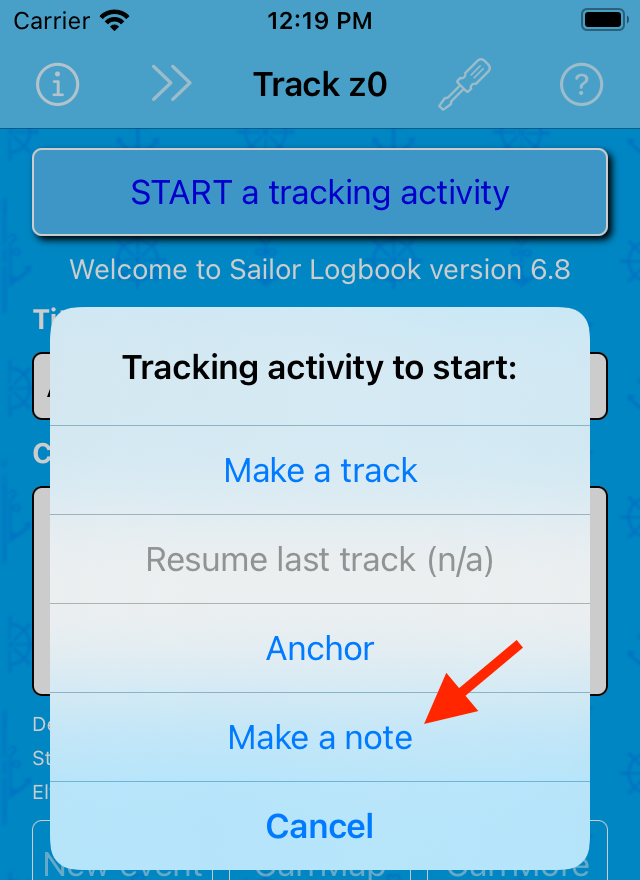
Checkout:
The GPS warms up to fetch a first (and only) location, an advice to begin editing is given, and the App goes into a wait state (with a blinking END activity... button:
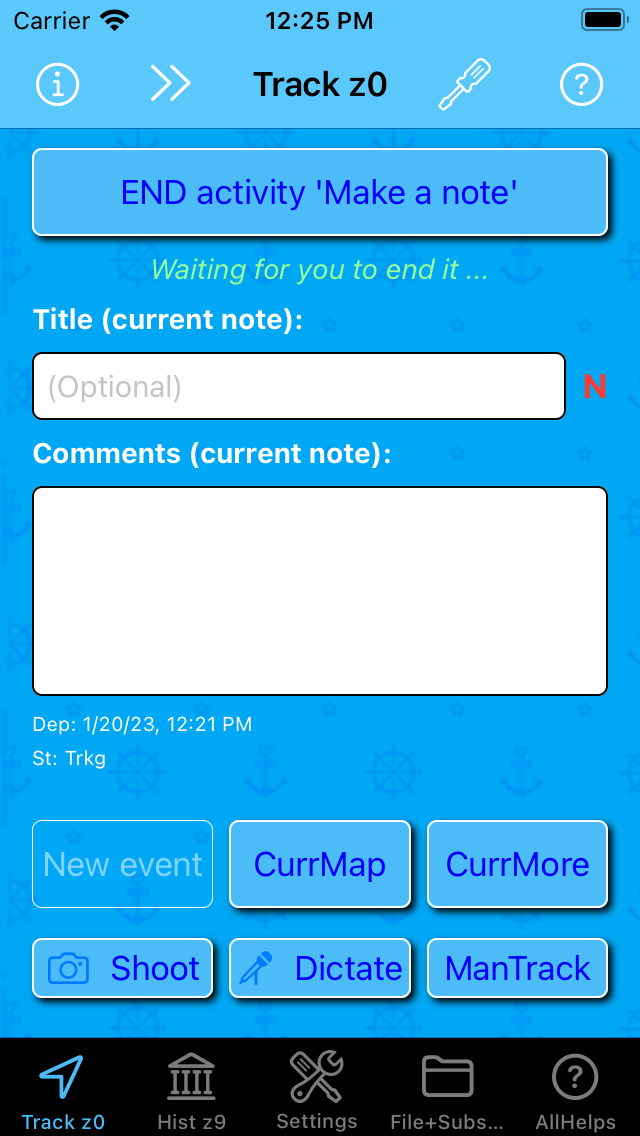
Note the big red N next to the title field.
The New event button is disabled - it doesn't apply to notes.
Also note that statistical details irrellevant to Notes are now hidden (only 'departure' - i.e. date - and state remains).
What is a note?
Technically speaking, in Sailor Logbook App context, a note is very much like a track, with these differences and characteristics:
- the GPS fetches one and only one current location plot upon 'start' of a note
- this plot also hold a timestamp, that constitutes 'departure' time
- a note has no temporal extent, i.e. neither distance nor speed value
- a note has one and only one event attached to its starting plot
- this event is initialized with Text-note 'Note plot (= first event)'
- a note has a special light green pin color on the map
- a note pin always appears on the map - even if MapSet: Show eventpins Picker is set to None
- a note is marked with a big red N next to its title, in both The Track mainpage and Tracklist
- a note cannot be resumed
Handling a current note
The following screenshots shows the possible actions while the note is in state 'Trkg' (i.e. Tracking / being tracked). The term track - which 'came first' - also covers note, and tracking also covers making note.
A tap on the CurrMap button opens a map with a single light green pin near the My Location blue pin:
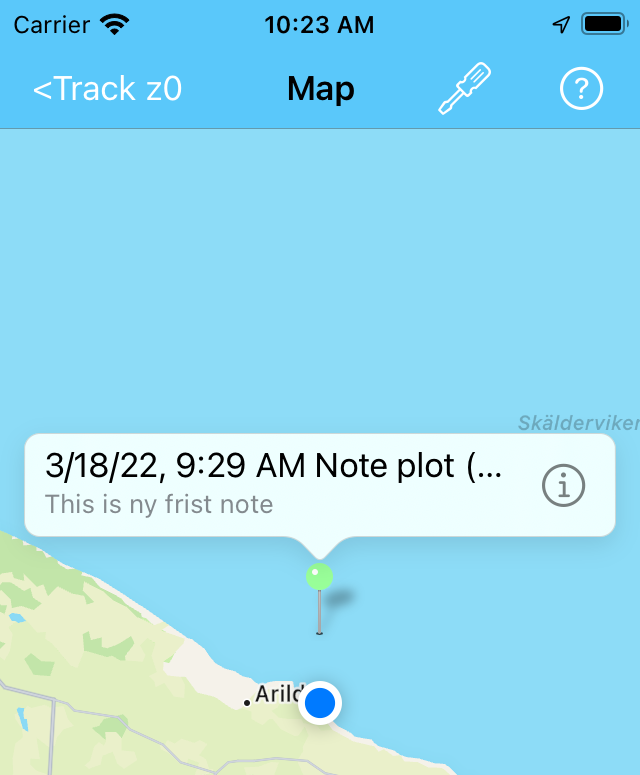
Starting with App version 6.3 the blue spot is substituted with a blue pin.
Tap the light green pin for a Callout popup and then its Disclosure button to open an Action on Event menu (Map version):
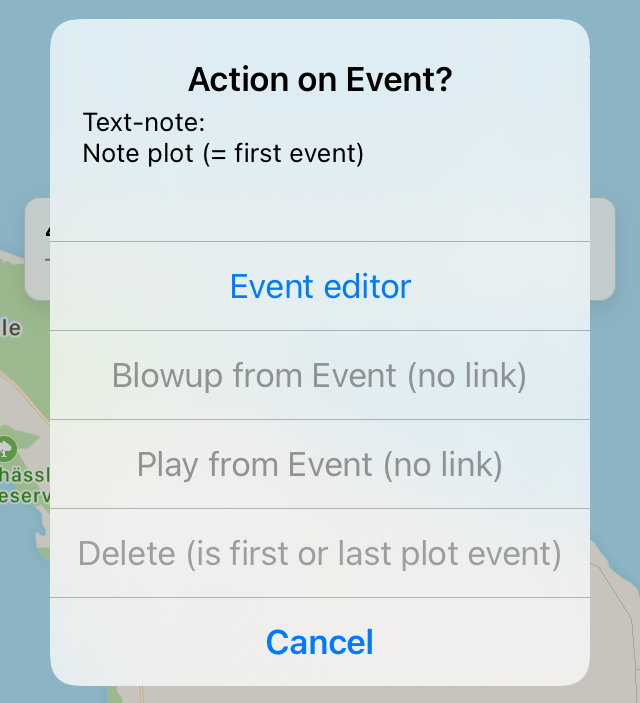
Compare with Action on Event menu (Map version).
The Event editor should look familiar:
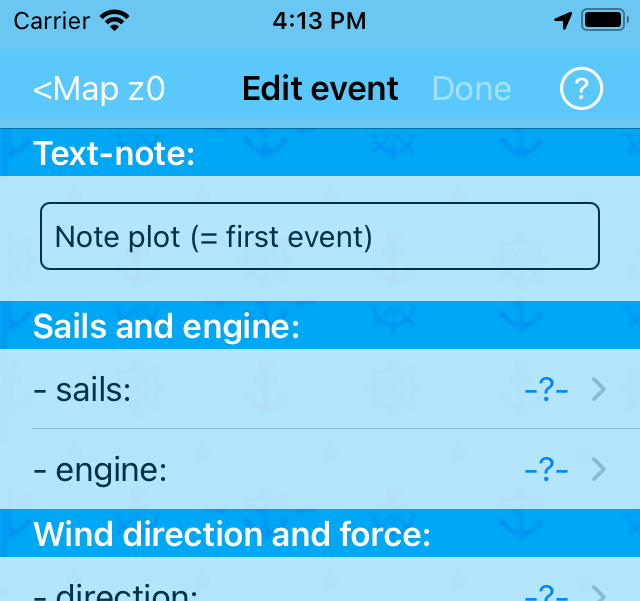
Feel free to modify the content - maybe to remember weather conditions when bottom painting? However, no registration can have statistical weight anywhere (Piechart etc.), since a note has no temporal extent.
A tap on the CurrMore button opens:
Action on current note menu
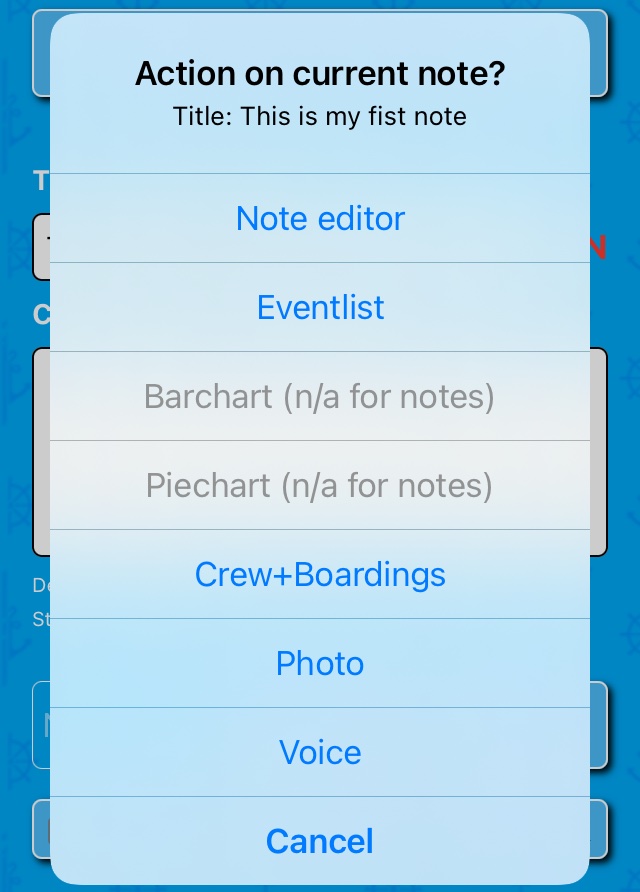
which is similar to Action on current track menu, except some actions don't apply to notes and therefore disabled.
The Note editor - aka Track editor - opens like:
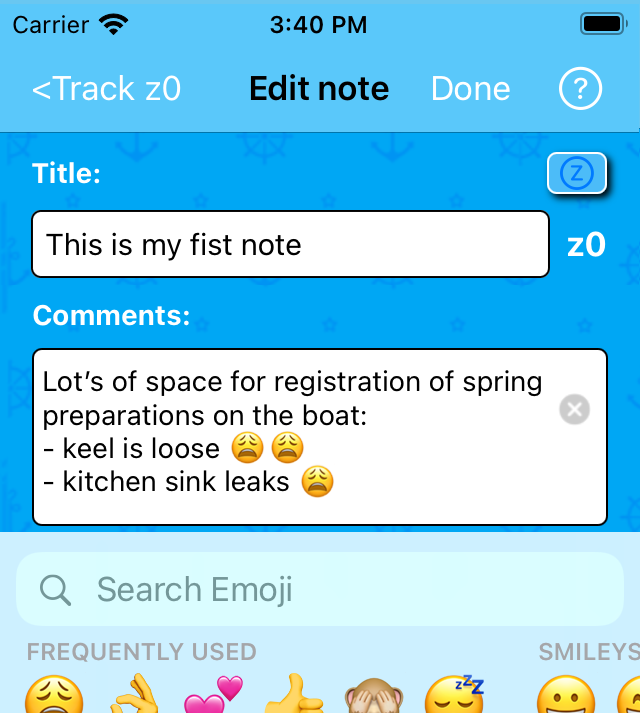
Same rules as for Editing tracks applies to notes.
The Eventlist opens the usual way:
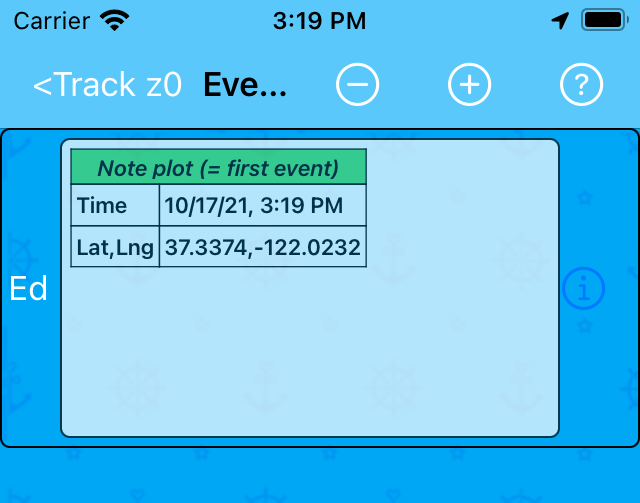
Sailor Logbook App manual - © Copyright 2018 CoaSoft LLC Denmark