Purpose of chapter: to describe editable items, editors, color schemes and validation.
Local TOC
Track states
- Current track:
- state Trkg (i.e. Tracking / being tracked): a track that has started but not ended yet
- Historic tracks:
- state Recd (i.e. recorded): tracks that have been ended, but not exported yet, i.e. not backed up
- stats Expd (i.e. exported): tracks that have been ended and exported - possibly restored or replicated by import
Tracks in all states can be edited, and historic tracks can be deleted.
Throughout the manual, unless otherwise stated, the term track also covers note.
Editable items
A Track has three editable items:
- Title: textfield, any number of characters
- Tzone: a number 0-8, determined before, during or after tracking by the Tzones page.
- Comments: textfield (free-text), any number of characters
An Event has eleven editable items:
- Text-note: textfield, any number of characters
- Ten attributes: pickers with varying number of selectable items
A Track has a number of subordinate Events, each attached via a Plot.
Track ---> Plot ---> First Event
Plot
Plot ---> User Event
Plot
Plot ---> Last Event
All events are editable, and - except first and last event - deletable.
A note has one and only one plot, and one and only one event. Both are created when starting the note:
Note ---> Plot ---> 'Note plot (= first event)'
Leading and trailing space(s) in all textfields are discarded.
In addition to the above, an event has one optional link to a photo, and one optional link to a voice. Both links can be setup via a dedicated Clipboard, and mananged in the Event editor. The link to a photo is setup automatically when Connecting photos.
Editors
- Track editor (alias Note editor)
- Event editor
- Template editor
Color indications
For input fields, background color indications are:
- White: FULL editability *)
- Bluish: NO editability **)
*) Example in The Track mainpage, where the next track is being prepared, or a track is being tracked.
**) Example in Tracklist example where fields cannot be edited 'in place'.
Input validation
The following validation applies (you cannot save input that doesn't validate okay):
Validation of field content
If a non-acceptable character is entered, a Toast message is given - for example:
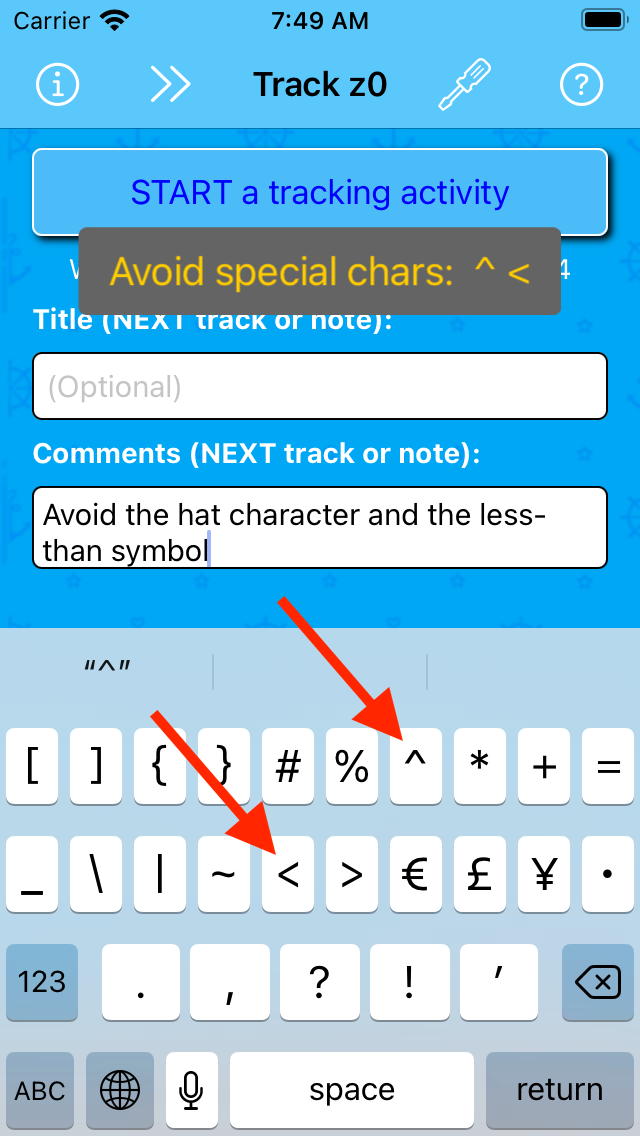
The Template editor accepts the special characters less than (<) - to allow user defined html tags.
Changing Tzone for a historic item
Change the Tzone number if a not set correct when tracking ended. Or if you want to reorganize history.
Below, a track was in Tzone zero ('<Tracklist z0') when ended, and then - after opening the Tzones page with a tap on the Z button - changed to Tzone one ('z1') with the Tzones page.
Since the Tracklist was not opened using the virtual Tzone ('z9'), tapping the button brings up a note:
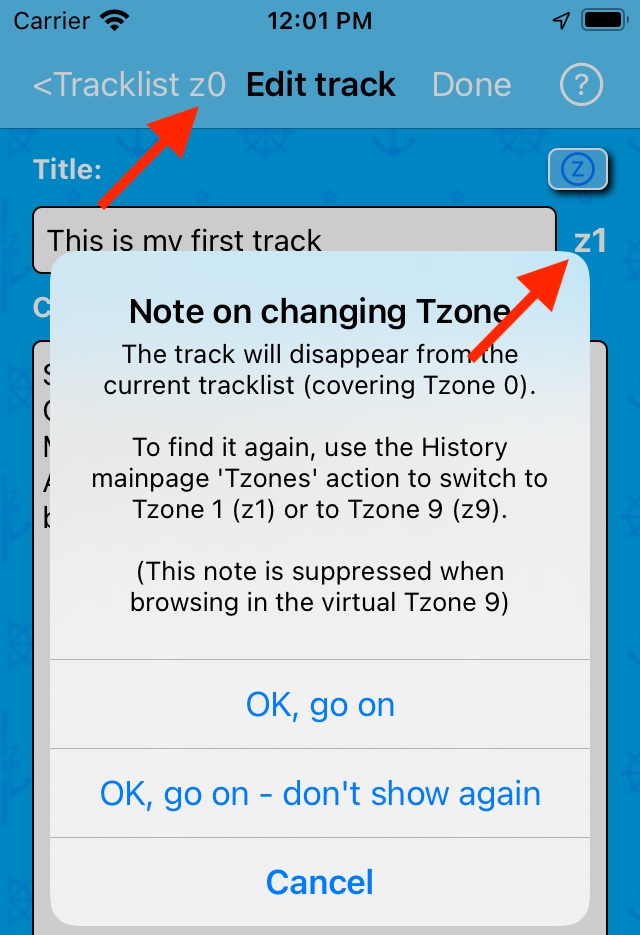
If you tap the action, a Toast message appear shortly at the bottom:
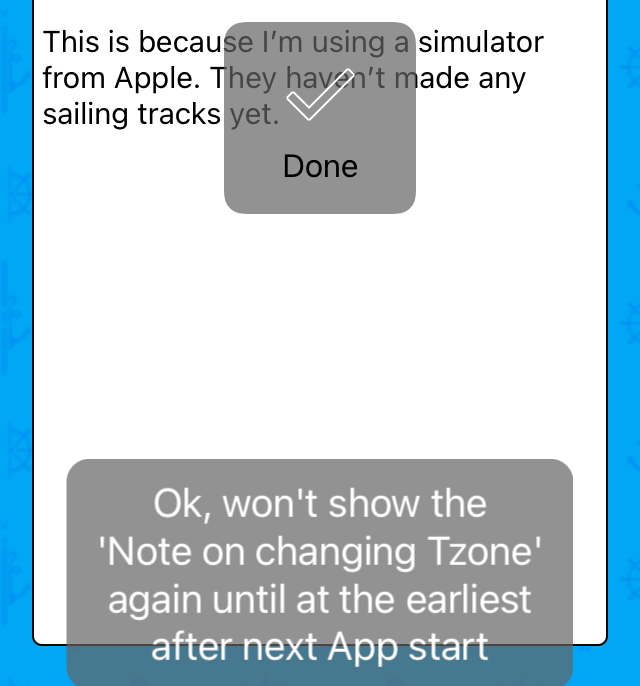
Validation of the ten event attributes
The Event editor comprises five attribute sets, each with two attributes.
The value of an attribute is set or changed by tapping a line in the editor and then selecting an option from the corresponding pickerscreen.
The two sets Wind direction and force and Current direction and force are connected sets - i.e. the attributes inside have a relationship.
For example: you must set a wind direction after setting a wind force - and vice versa.
Attribute values in the other three sets are mutually independent, and can be set freely.
When an attribute in a connected set is set to a value other than -?- (meaning 'unknown'), a reminder Toast message is flashed:
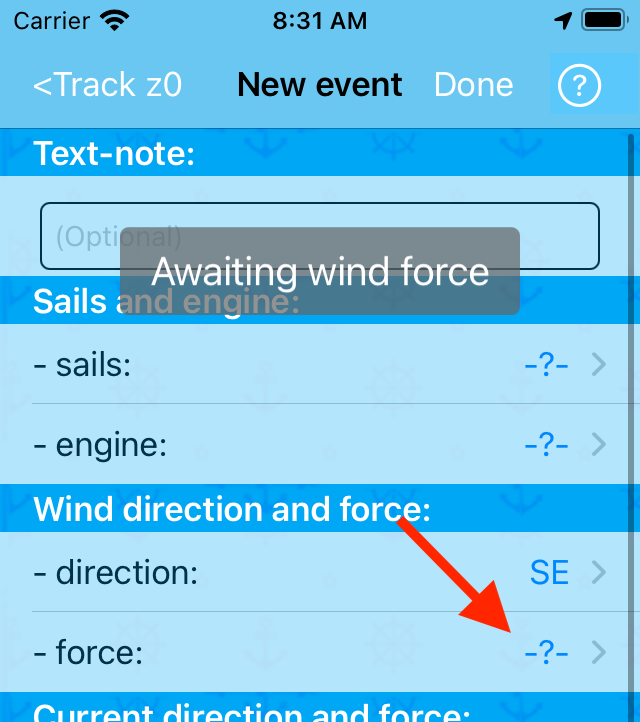
Above, the Wind direction has been set, but the Wind force is missing. Selecting an unacceptable value results in:
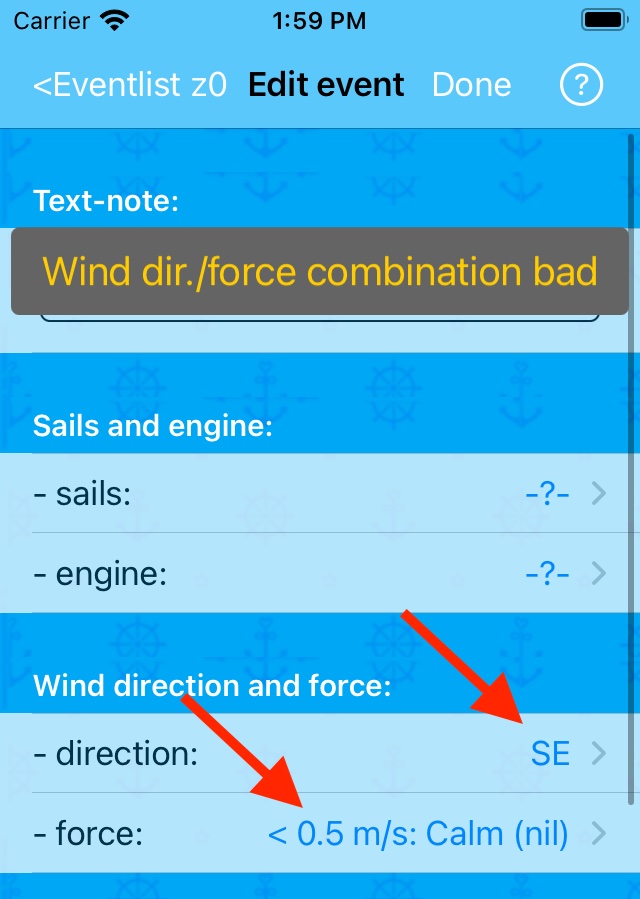
A warning was given, since the wind cannot have a given direction and at the same time be calm - the direction and force combination is bad, and is not accepted if you tap the button:
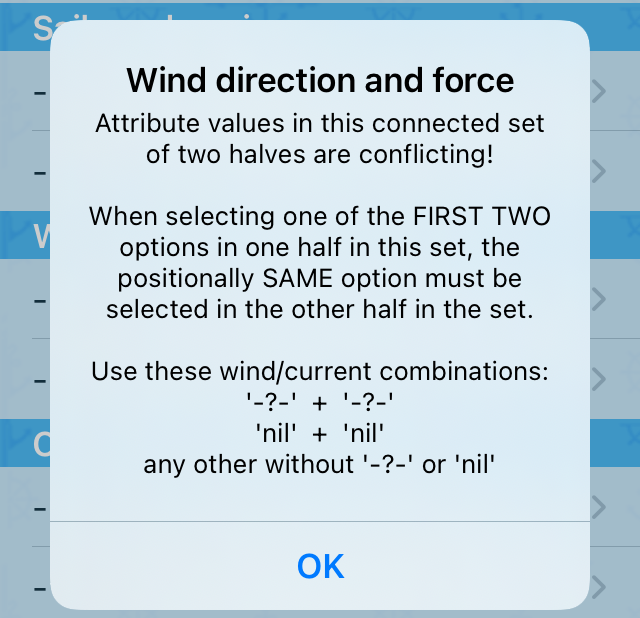
The problem is solved by setting the Wind force attribute like:
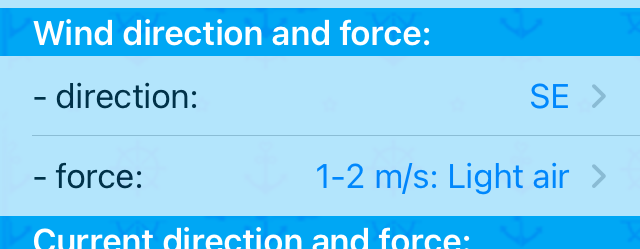
Now the combination is okay, and accepted when tapping .
Similar rules apply to the Current direction and force connected set.
Sailor Logbook App manual - © Copyright 2018 CoaSoft LLC Denmark