Purpose of chapter: to introduce AllHelps mainpage.
Local TOC
Overview
AllHelps is the last of five mainpages, selectable from the bottom tab bar.
It displays a list of titles of help pages.
Each is in context of a specific page (screen) in the App, from where it's accessible from an item in its Help on: menu.
Titles contain one colon and have two parts:
- main part ending with colon, e.g. AllHelps mainpage:
- minor part, e.g. AllHelps general
The scope of (number of items in) the list depends on content of the Search textfield at top of the page - as well as search settings.
When the Search textfield is blank, all help pages are listed.
Each list item has a title text, followed by a number of seach hits (blank when the Search textfield is blank). Just tap an item to show a whole help page in the DocPage.
Number of search hits for an item is sum of hits in its title and body, or only one of these, in accordance with Scopebar button tapped.
Initial screen
Tapping the rightmost icon in the black tap bar at the bottom opens a page like:
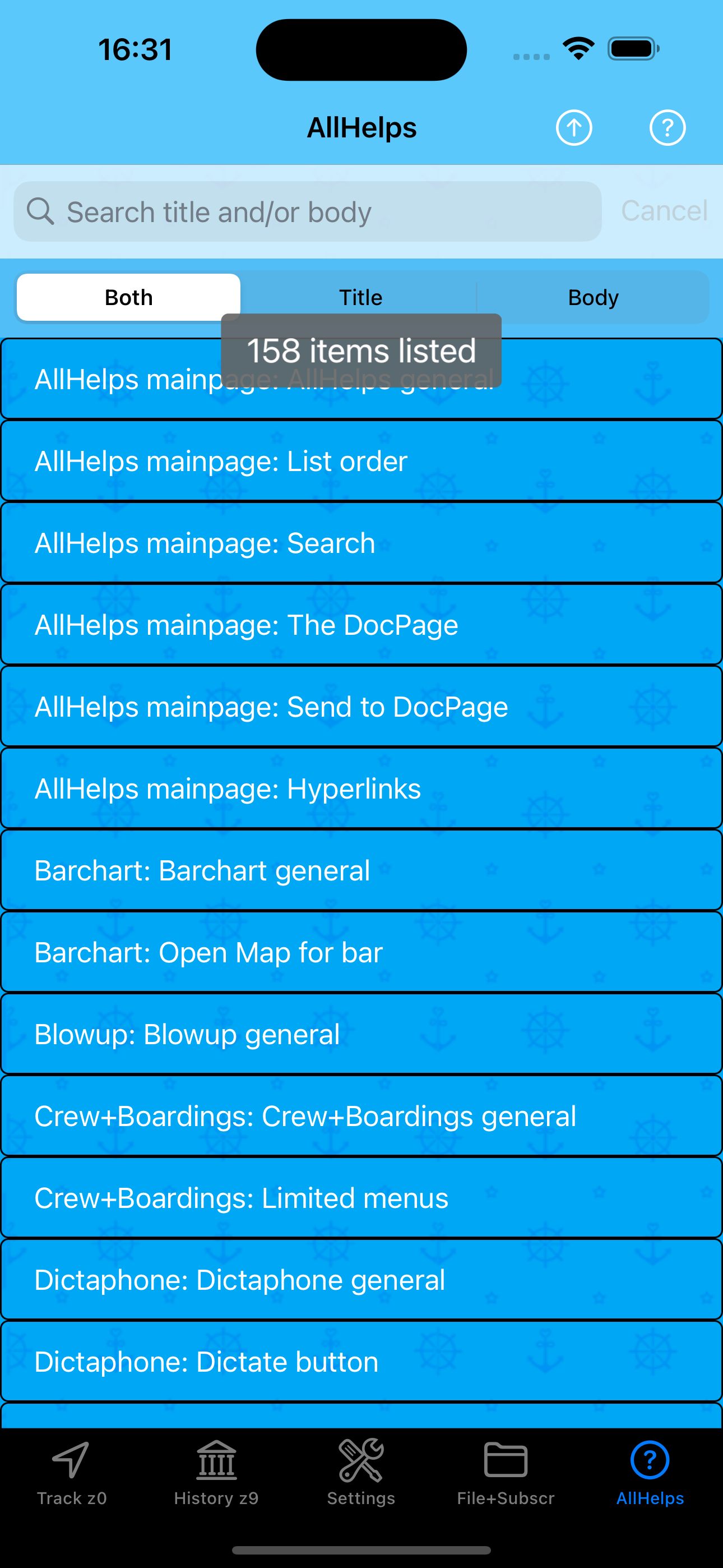
The (always enabled) navigation bar button opens the:
AllHelps Options Menu
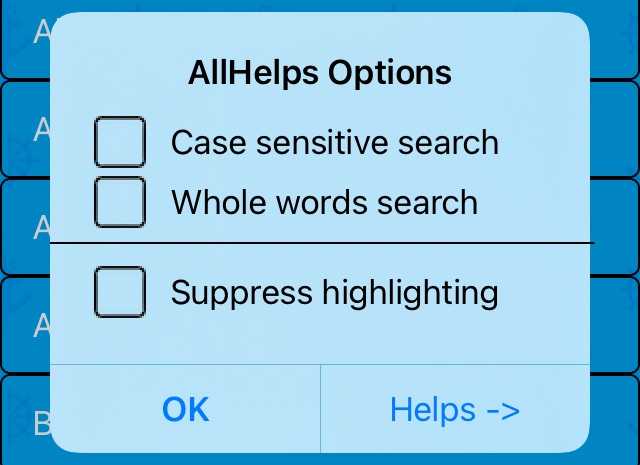
Tapping its action opens the AllHelps mainpage Help pages.
AllHelps searchbar
At top of the AllHelps list - tap the button if not already there - on a whitish background you'll see a Searchbar consisting of:
- Search textfield: for entering a search argument, before tapping Search (or Enter ) on the keyboard
- : for cancelling of search and restoring of the list (tap once or twice)
When entering the search textfield, a subordinate Scopebar appears:
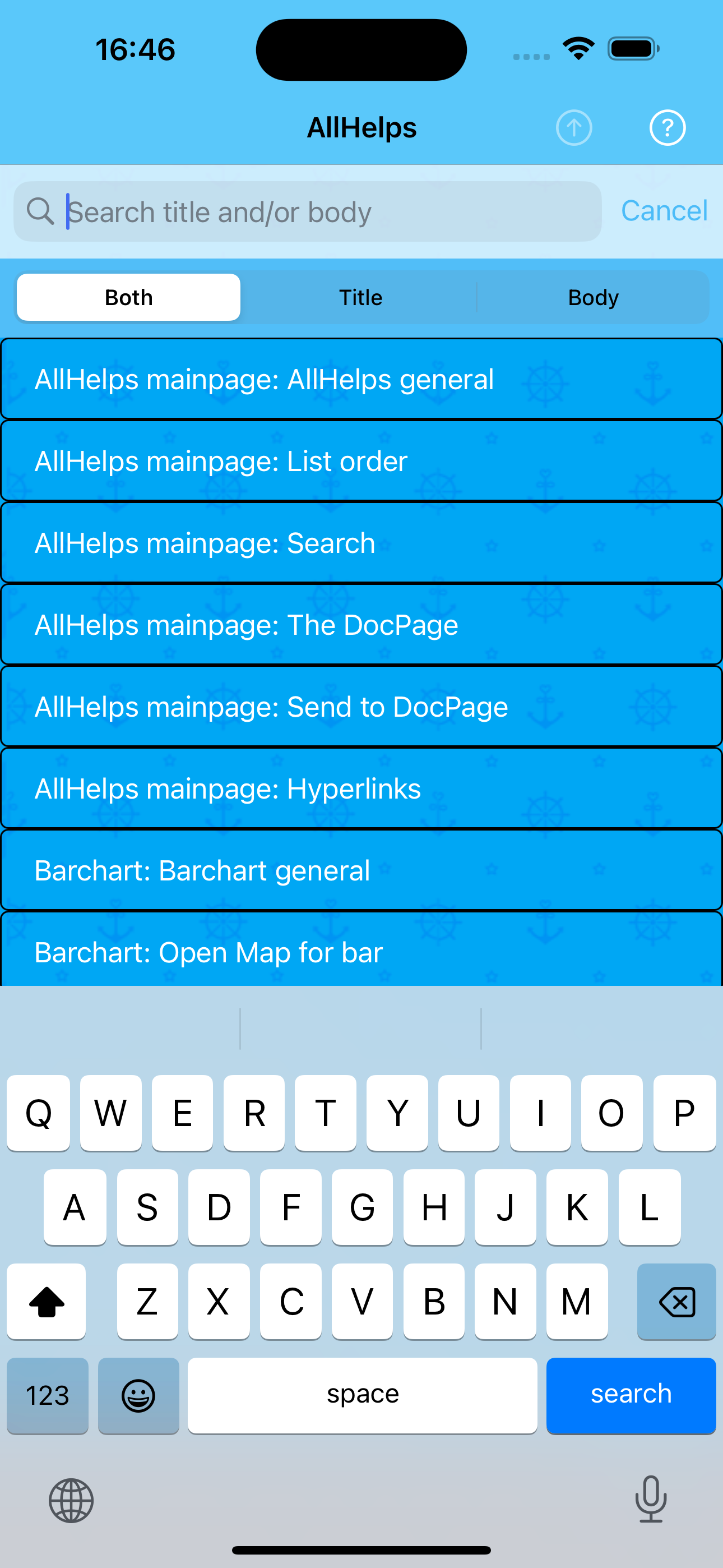
- enabling you to specify if you want to search in Both Title and Body, only Title or only the Body texts.
Checking one or both checkboxes in the AllHelps Options Menu gives the Scopebar a dark blue appearance:
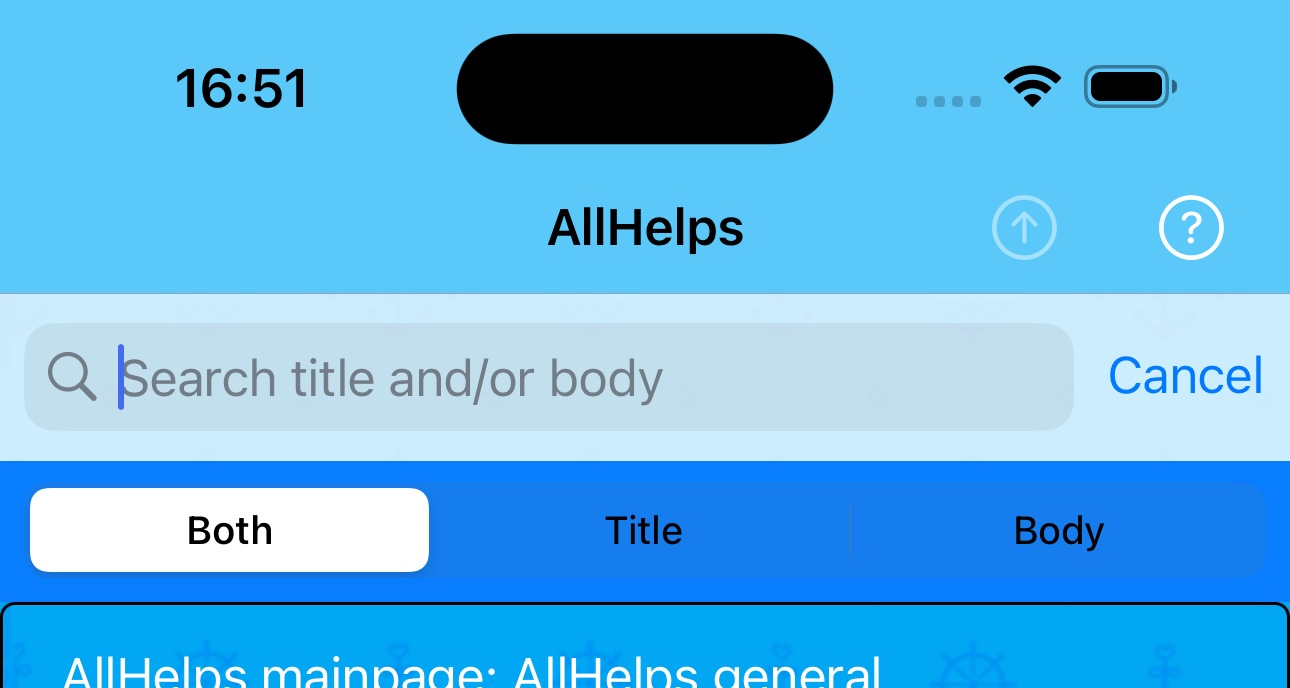
Search example
In an Initial screen, the word Editor has been entered and Search (or Enter ) tapped, resulting in:
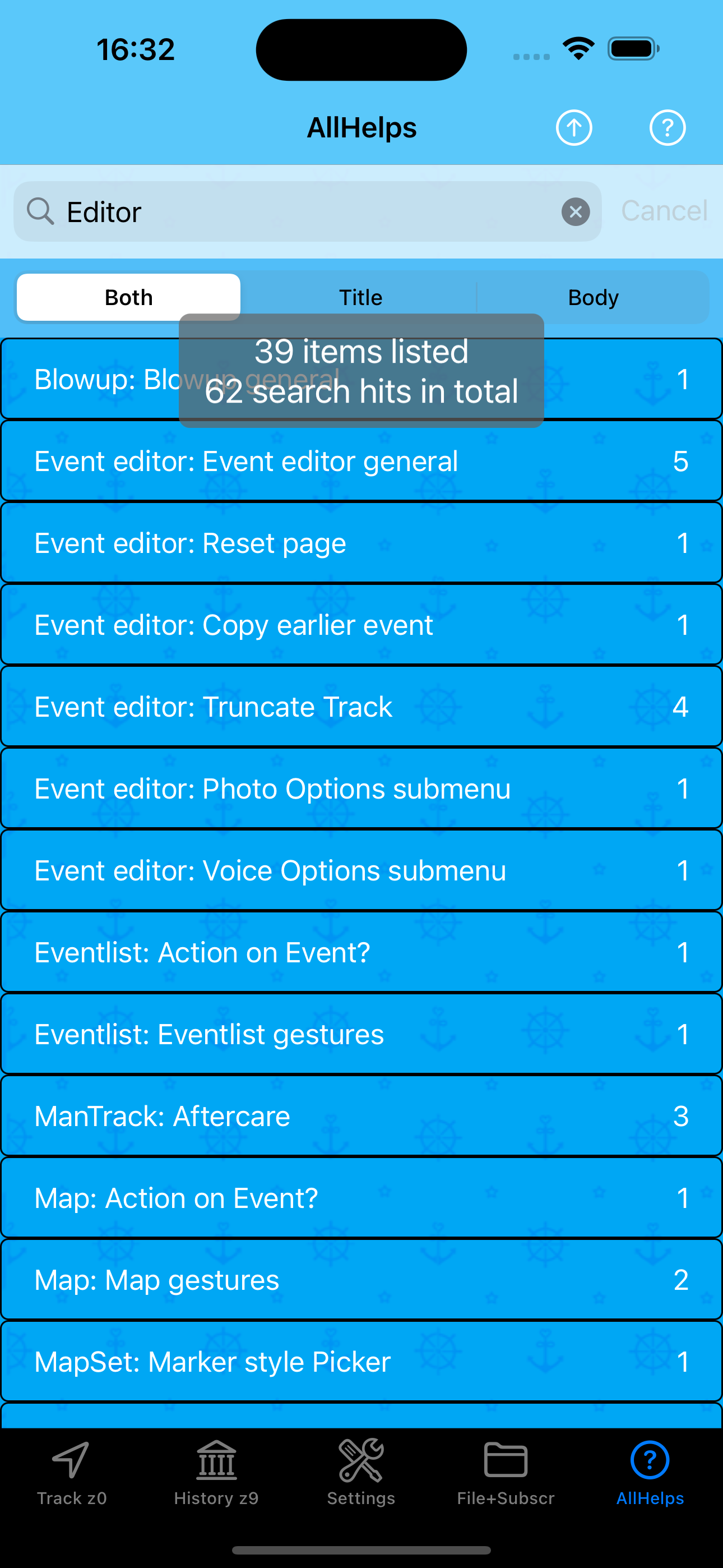
Each list item has a title text, followed by a number of seach hits (blank when the Search textfield is blank).
Number of search hits for an item is sum of hits in its title and body, or only one of these, in accordance with Scopebar button tapped.
Just tap an item to show a whole help page in the DocPage:

Search hits are highlighted above - if this is unwanted, set a mark in the AllHelps Options Menu Suppress highlighting checkbox.
Back in the AllHelps page, the Search textfield is tapped (the word Editor remains) and first the Title Scopebar button is tapped:

- and next the Whole words search checkbox is marked:
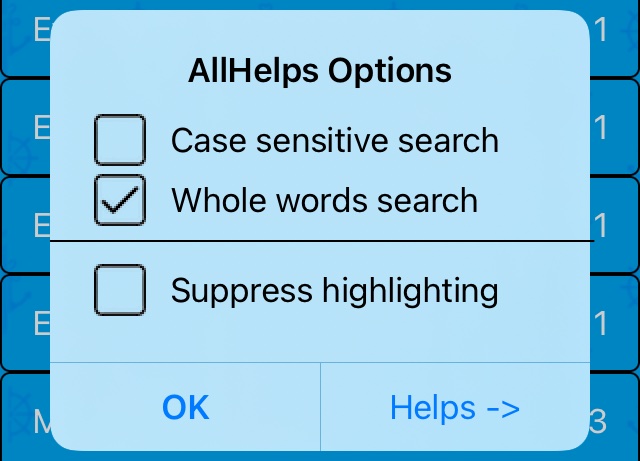
- whereafter tapping the OK starts another search giving:
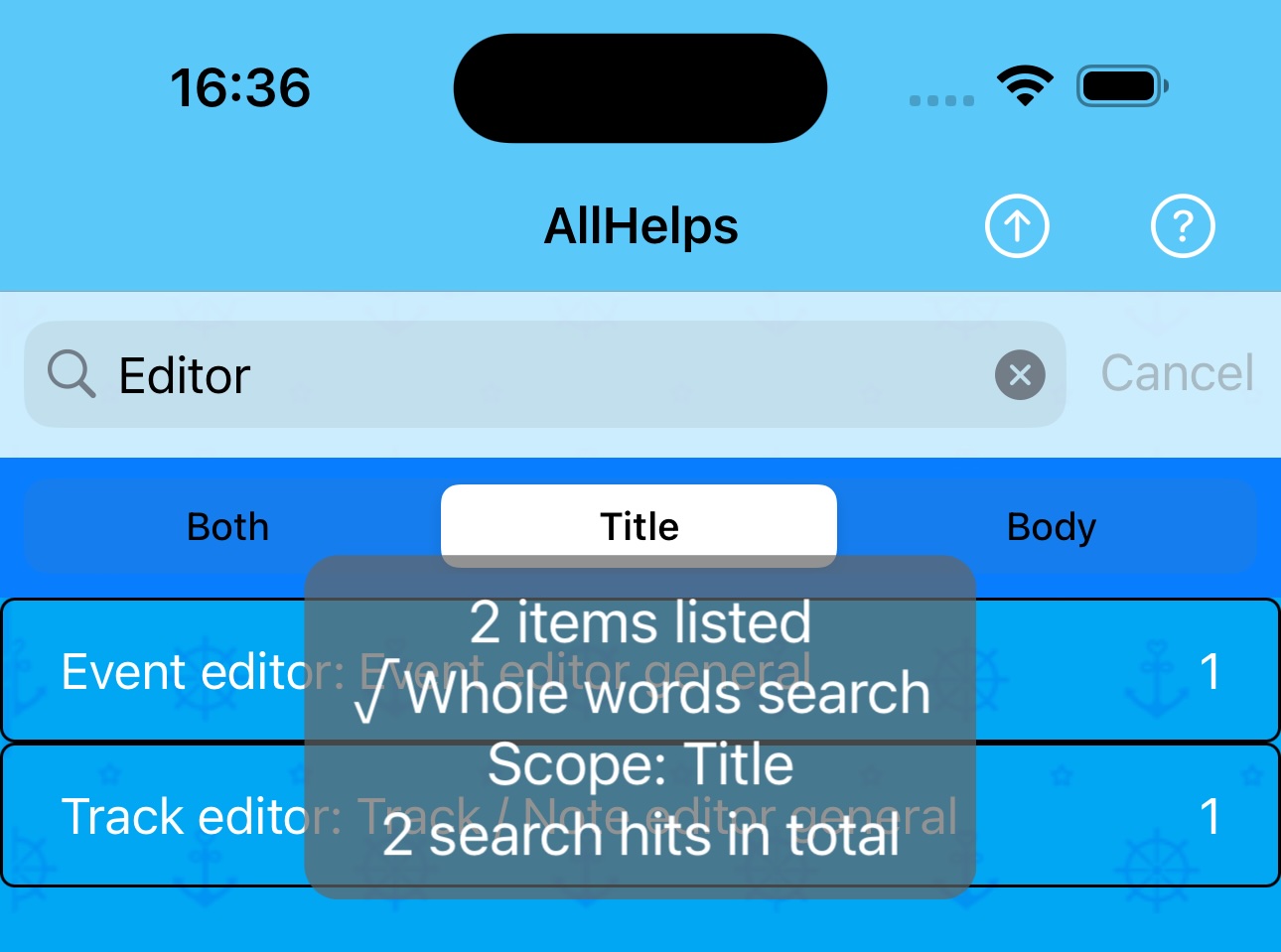
The Send To DocPage Button
The button (UpArrow in Circle) in the nav.bar sends whole help pages for all items currently displayed in the AllHelps list, to the DocPage.
This button is disabled if the AllHelps list is empty, and from when the Search textfield is entered till it's exited either by tapping the Cancel button, or the Search (or Enter ) on the keyboard.
The help pages found, are shown in same order as in AllHelps, with a separator bar between items with different content in Main part of ther titles.
Applied to the example above, this gives:
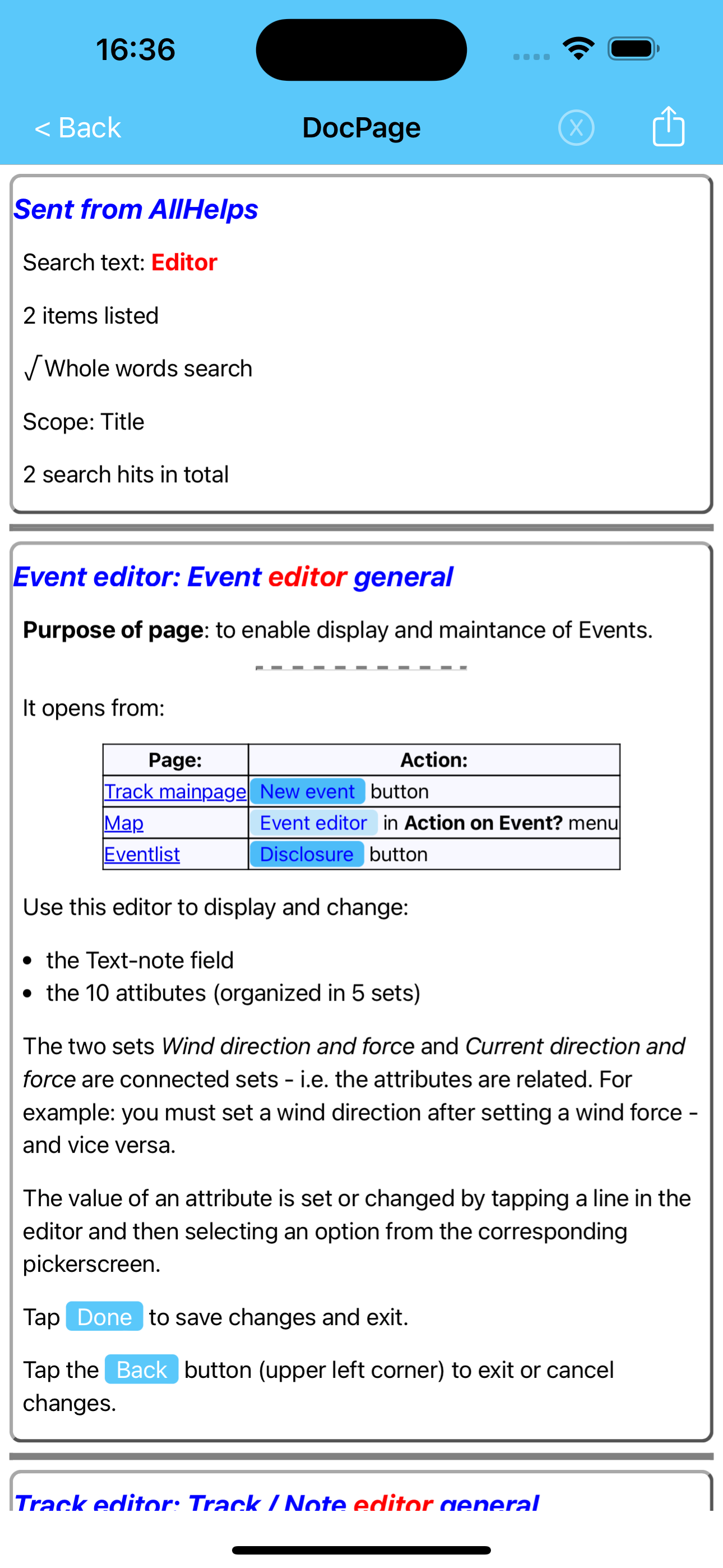
Sailor Logbook App manual - © Copyright 2018 CoaSoft LLC Denmark