Purpose of chapter: to introduce Speeds, that informs on course & speed over ground (COG & SOG) and - if wind is known - velocity made good (VMG).
Local TOC
Openers and content
| Ref | Opener | Tapping | Back button *) |
|---|---|---|---|
| - | The Track mainpage |
*) A Track zone suffix is appended, e.g.
Its content is based on data (i.e. SOG and COG) from the GPS, and - if present - wind direction (registered manually or by Weatherfetch).
Calculation of VMG
When wind is known, VMG is calculated as: SOG * cos(abs(COG - wind direction))
The result is:
- positive when beating against the wind
- negative when running with the wind
A VMG value is considered 'good' when:
- it's positive and increasing
- it's negative and decreasing.
A 'good' value (for VMG and also for SOG) is colored GREEN. A 'not so good' value is RED.
SOG values are never negative. A 'good' SOG simply has an increasing value.
Speeds examples
When the Speeds feature was released, it was winter at our latitude, and therefore it wasn't an option to launch it in the sea. Instead a simulator from Apple was used to construct the examples below.
Speeds example 1: Driving
A 'Freeway drive' was done, with the Speeds Options Menu checkbox Focus: VMG is unchecked (OFF) state. The Graph Subview displays:
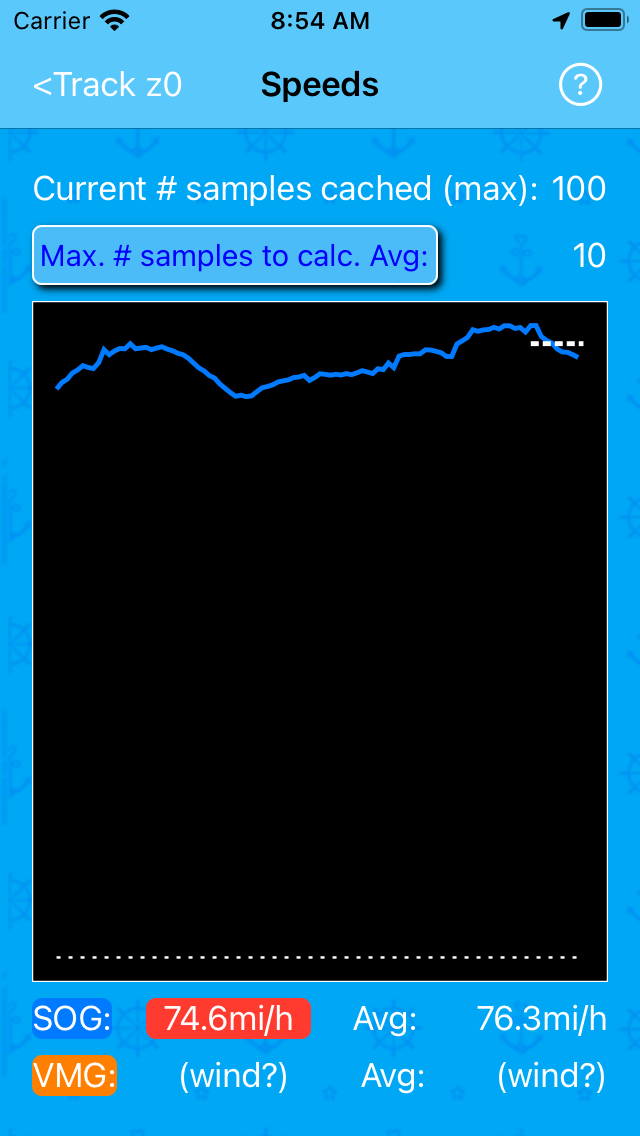
Things to notice:
- the SOG value is red: it's decreasing (less than the Avg)
- the graph is full-length (100 samples are collected)
- the dotted Avg line covers the last 10 samples
- the VMG shows (wind?) because wind is not known
Speeds example 2: Beating against the wind
A 'City Bicycle Ride' where Focus: VMG is checked (ON) and wind is registered as 'nwn' displays a Compass Subview like:
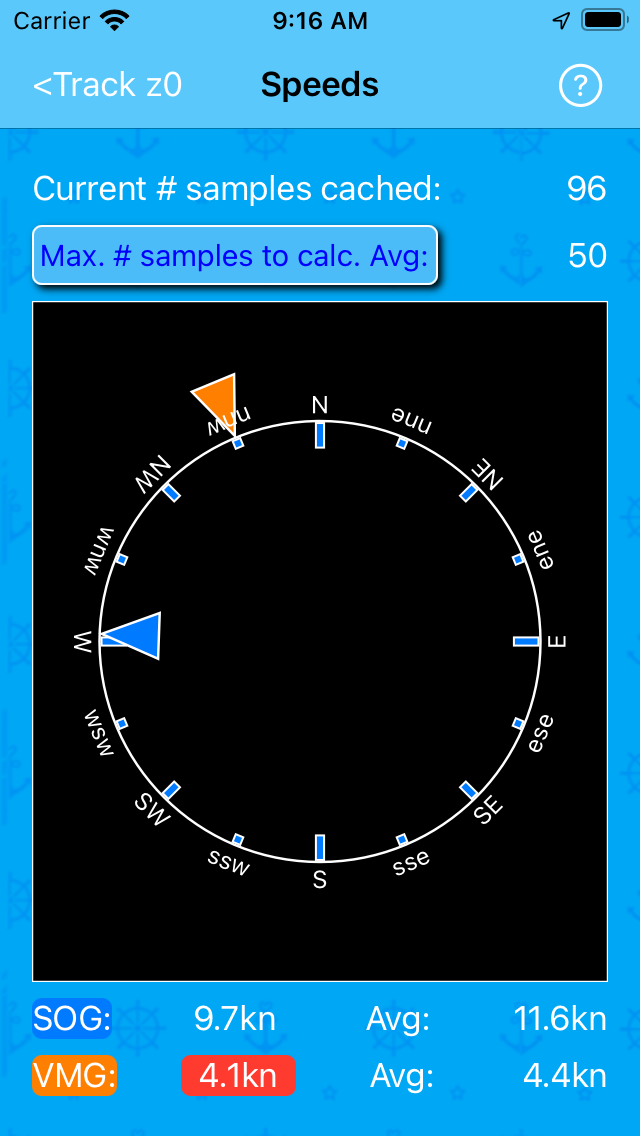
Things to notice:
- current COG is shown as a blue triangle inside the circle, pointing outwards
- wind direction display as an orange triangle outside the circle, pointing inwards
- the VMG value is red: it's positive and decreasing (less than the Avg)
A tap on the page switches to the Graph Subview:
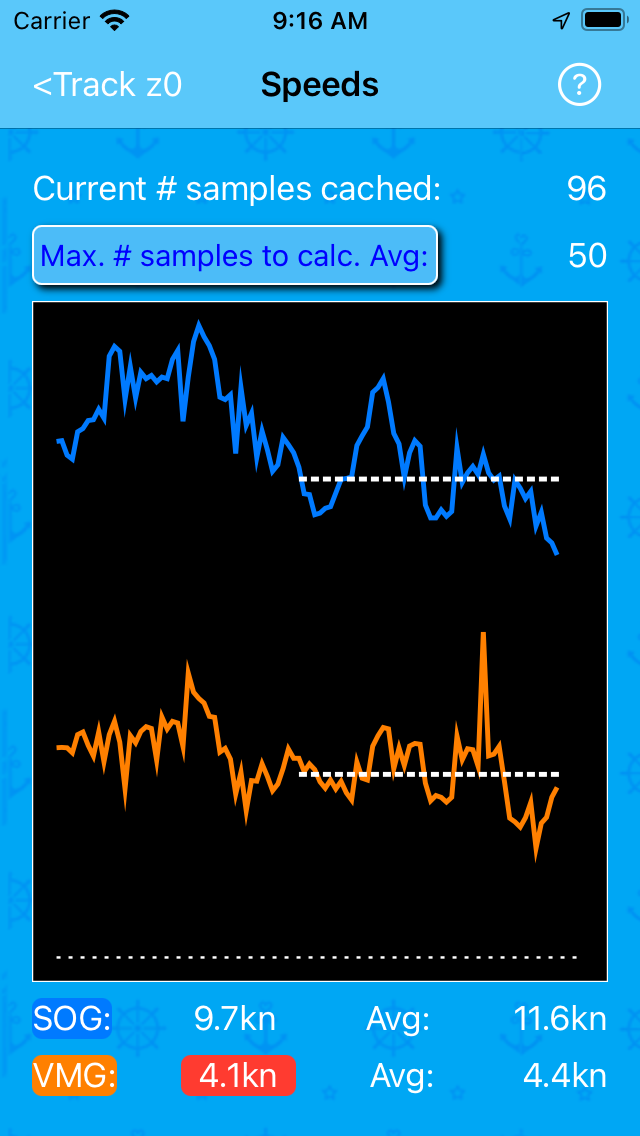
Things to notice:
- two graphs are almost full-length (96 samples are collected)
- both are above the thin white dotted 'zeroline'
- the dotted Avg line covers the last 50 samples
Speeds example 3: Running with the wind
Continuing the 'City Bicycle Ride', wind changes to 'ene' giving another Compass Subview:
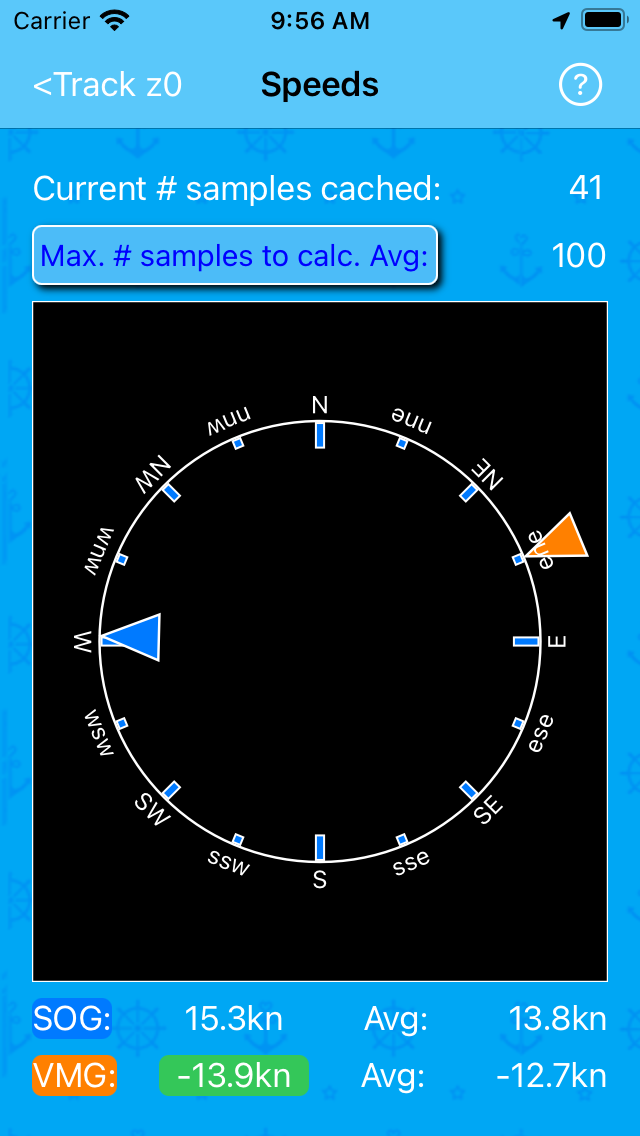
Things to notice:
- the VMG value is green: it's negative and decreasing (less than the Avg)
The Graph Subview shows:
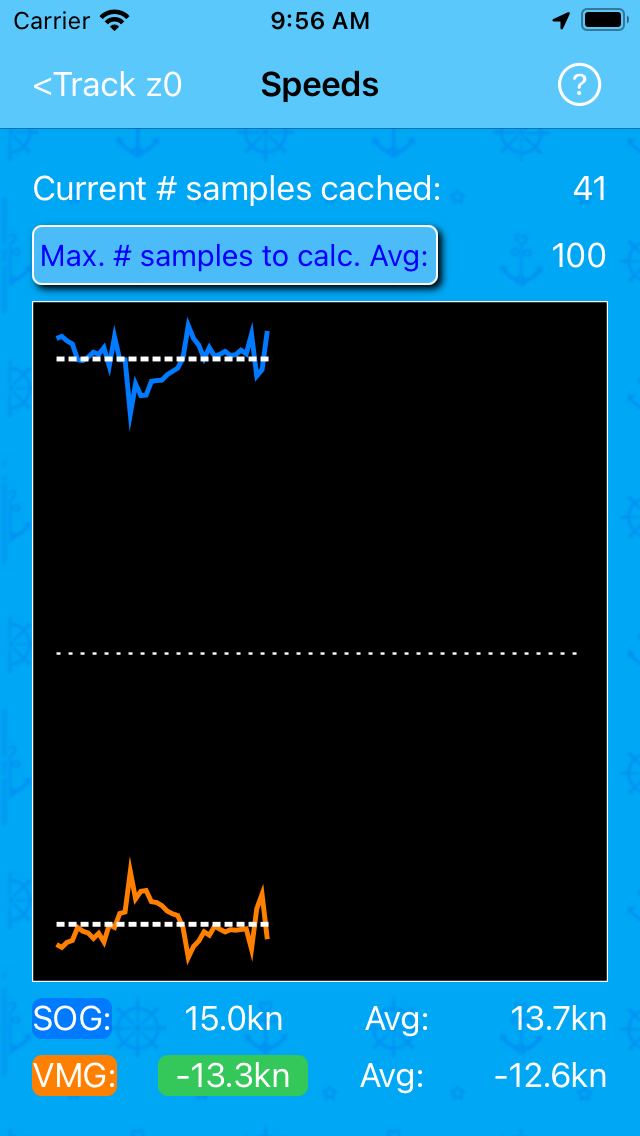
Things to notice:
- the VMG graph is below the thin white dotted 'zeroline'
- only 41 samples of max. 100 samples can be included in the calculation of Avg
The (always enabled) navigation bar button opens the:
Speeds Options Menu

Tapping its action opens the Speeds Help pages.
Unchecking North is up gives a Compass Subview where current course is up:
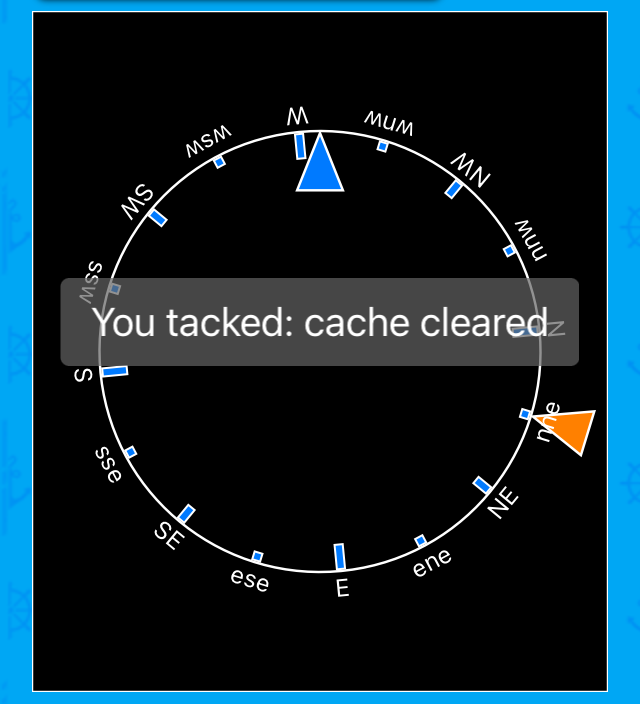
Above, a You tacked: cache cleared Toast message is seen (has nothing to do with the compass orientation). This occurs when you change course > 60° (and wind is known).
The number of samples picker
Opens when tapping the Max. # samples to calc. Avg: button:
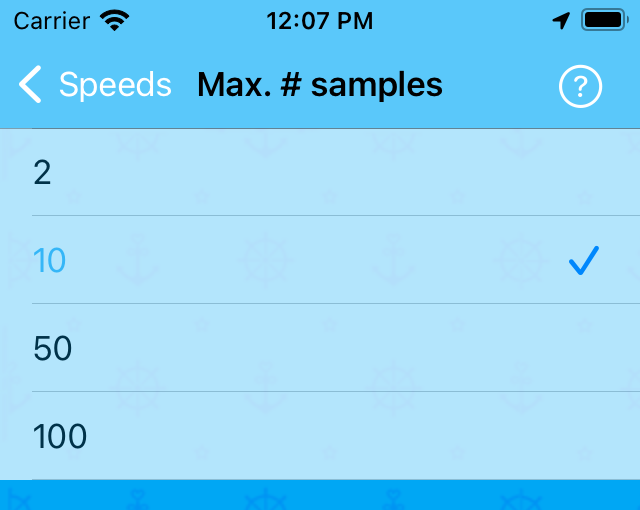
Tapping the opens the Speeds: Max. # samples Picker help page.
Sailor Logbook App manual - © Copyright 2018 CoaSoft LLC Denmark