Purpose of chapter: to introduce Subscribe, that manages purchase, restore and logging of subcriptions.
Local TOC
General
Learn how to use this page and its dialogs, if you want to:
- buy a subscription to obtain full functionality
- restore an active subscription after (re)installation of the App
- restore the App receipt in a Receipt verification failed situation
- display a log of subscriptions
Full functionality
Starting from Version 7.1 full functionality is available for all users, including non-subscribers.
BUT: non-subscribers must now accept 'nudge dialog' popups at random times requiring input of random numbers.
Titles and lengths of subscriptions
Currently, these products are available:
- Sailor Logbook Auto-Renewable Subs. 1 month
- Sailor Logbook Auto-Renewable Subs. 3 months
- Sailor Logbook Auto-Renewable Subs. 1 year
All subscriptions provide the same services during each period: the restrictions listed above are cancelled.
Details
Below some details on subscription rules and requirements.
General info and links
Rules as determined by Apple:
- Payment will be charged to iTunes Account at confirmation of purchase.
- Subscription automatically renews unless auto-renew is turned off at least 24-hours before the end of the current period.
- Account will be charged for renewal within 24-hours prior to the end of the current period, and identify the cost of the renewal.
- Subscriptions may be managed by the user and auto-renewal may be turned off by going to the user's Account Settings after purchase.
- Terms and conditions: go to the SailorLogBook Frontpage - and follow the link to Legal stuff.
Subscription expiry summary
After expiry:
- The services are revoked.
- They are reclaimed by re-subscribing.
Initial screen
Tapping the Subscribe button displays this page just after installation, i.e. before any subscription is bought:
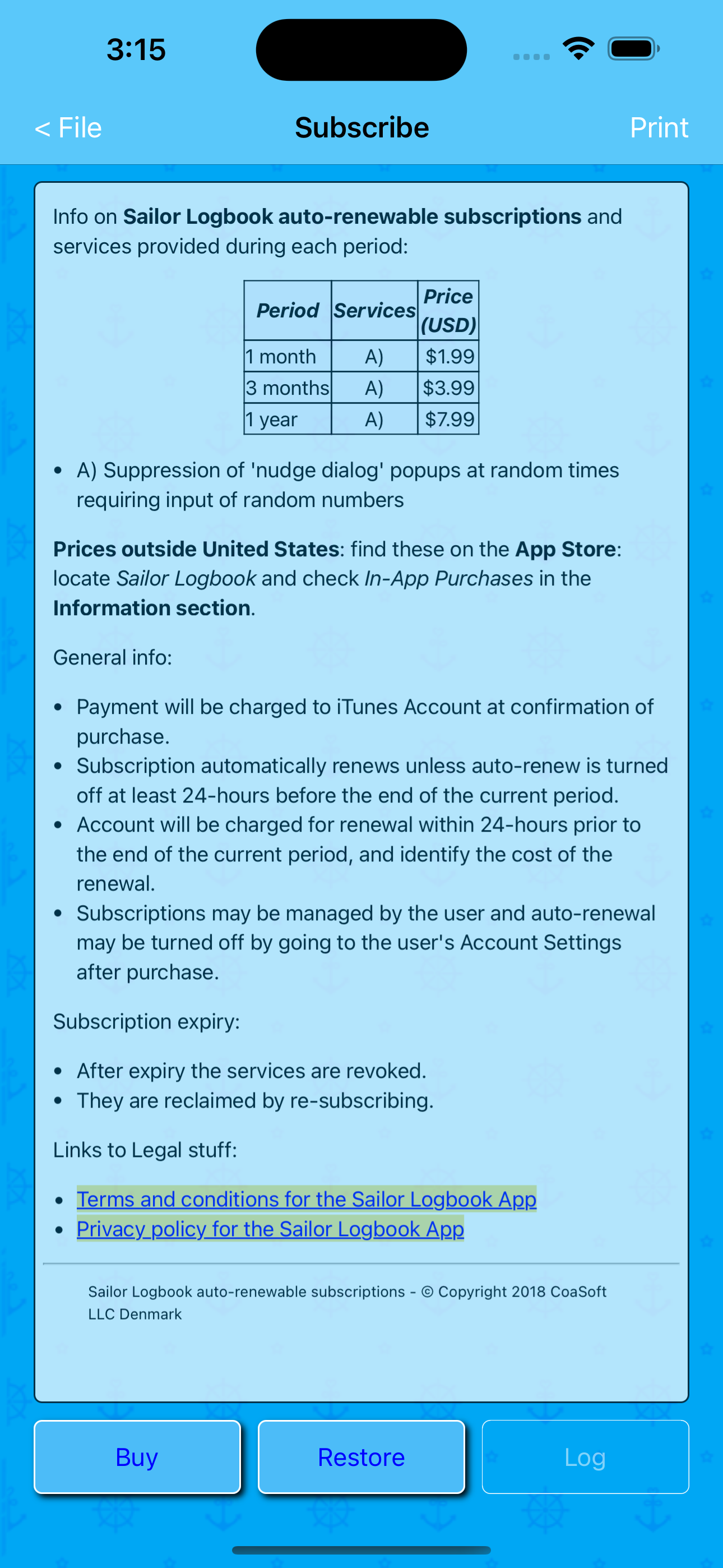
This page has no Options menu.
Most of the page space is occupied by scrollable text informing on the nature of and rules on the Sailor Logbook auto-renewable subscriptions. Tap for a hard copy.
At the bottom, there are three buttons. They may change state from disabled (dimmed) to enabled (active) after short time. This is caused by communication delay when contacting iTunes Store.
Above, two of these buttons are enabled. This depends on the situation:
The Buy button is enabled when:
- No active subscription is (or seems to be) registered in the App Receipt.
- Parental control isn't activated.
- Productlist from Apple was loaded successfully *)
*) The App attempts to load a list of subscription products at every start. If a connection problem or other error occurs, you will see a Failed to load productlist message, and Buy is disabled until a successful attempt has been completed after next start of the App.
The Restore button is enabled when Parental control isn't activated.
The Log button is enabled when any present or past subscription is present in the App Receipt.
A purchase sequence
Tapping Buy opens a Confirmation dialog:
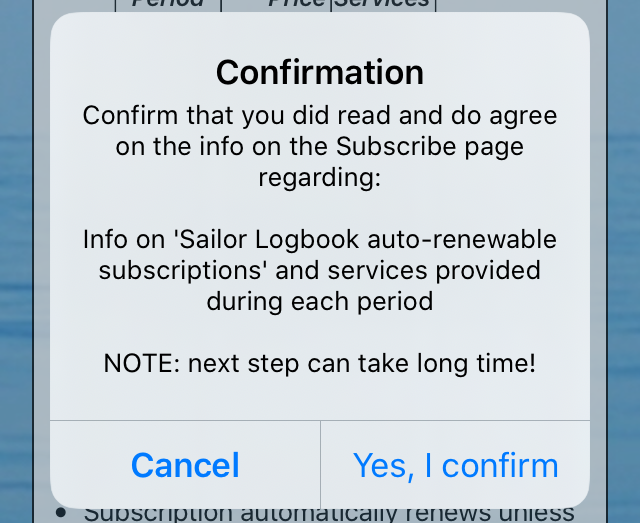
- and when you tap Yes, I confirm a next Select purchase dialog opens:
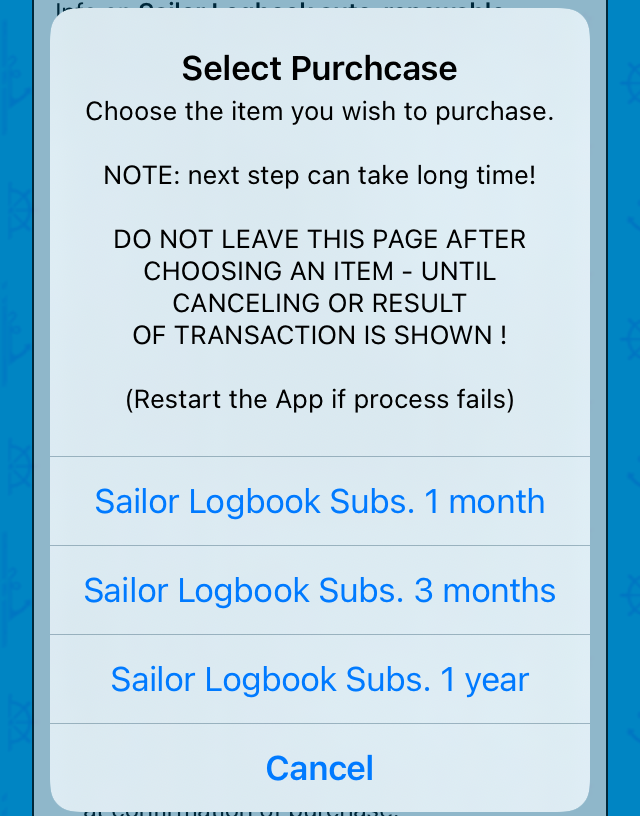
Presently, three products with the names shown above exist - these may change over time. After tapping an item, the sequence continues:
Purchase sequence continuation in the Sandbox
The term Sandbox means: in a development environment.
To continue, a confirmation must be given:
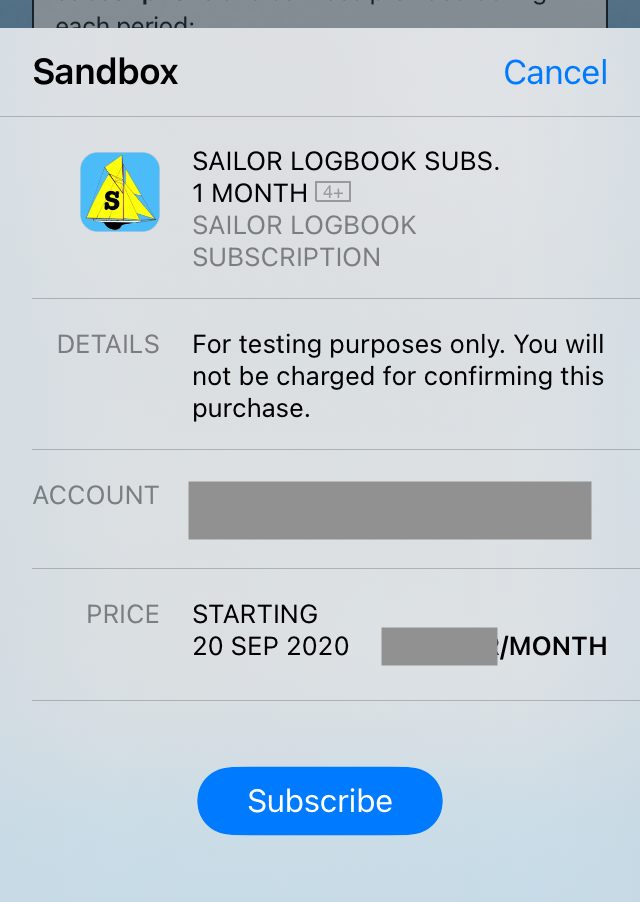
- and after that you must Sign in with Apple ID to give a final confirmation:
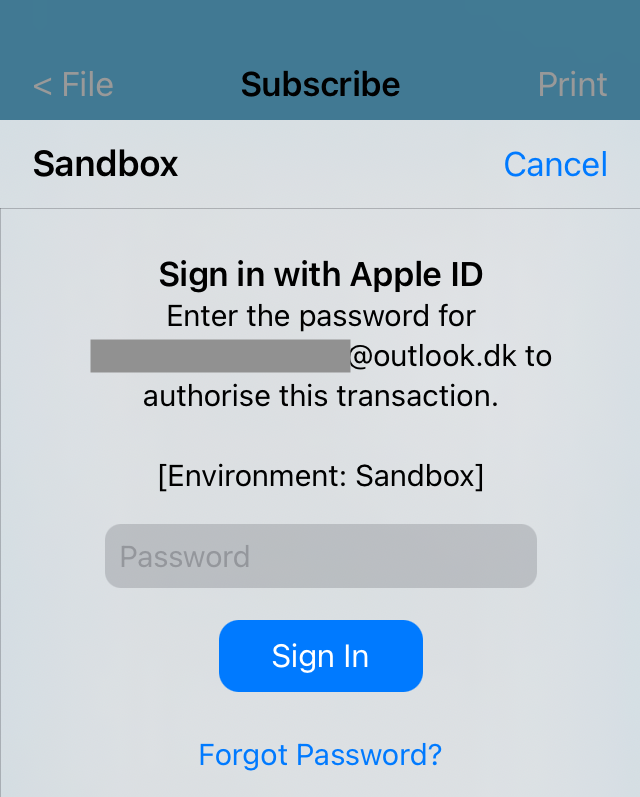
If everything goes well, a receipt pops up (can take several seconds or even minutes):
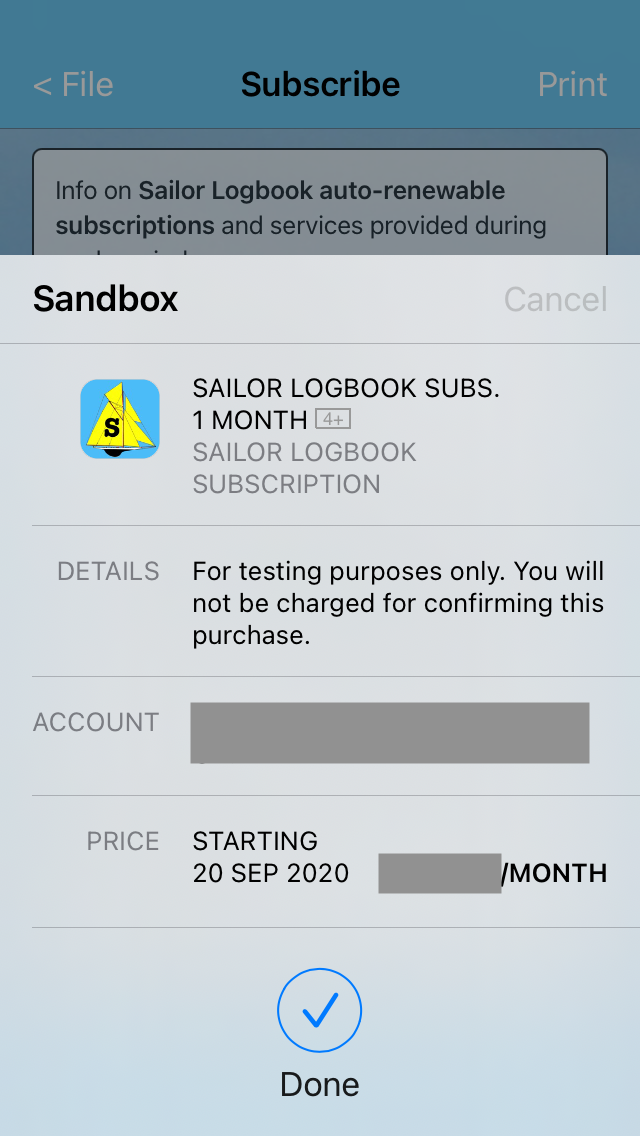
- followed by a final success message:
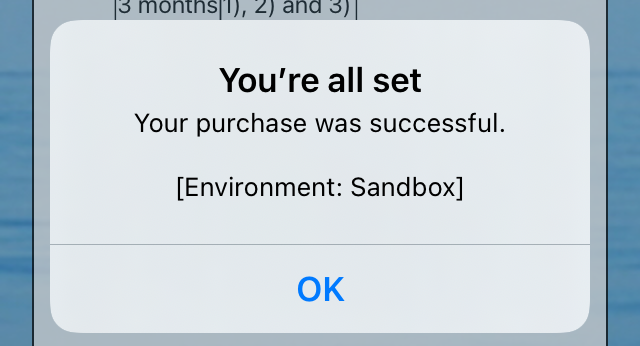
Now where an active subscription is registered and logged in the App Receipt, the Buy button is disabled (dimmed):

A tap on the Log button opens the Subscription log:
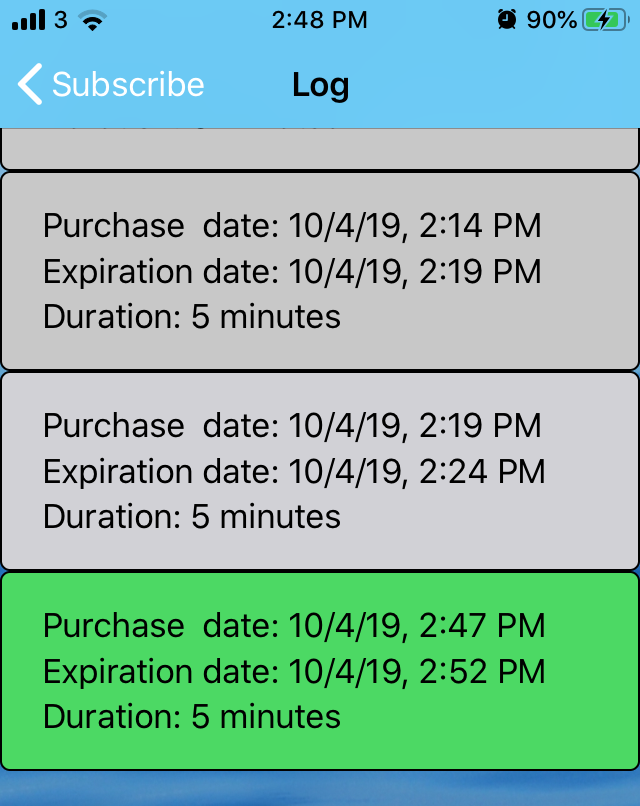
In the Sandbox, subscription timing is condensed, so one month is condensed to 5 minutes. In the real world, duration will be shown as days (e.g. 30 days).
The last entry in the image above is green, meaning the subscription is currently active - which is to be expected when comparing clocks in purchase and expiry dates with the time at the top of the screen.
When the subscription purchased above has expired, the Subscription log displays:
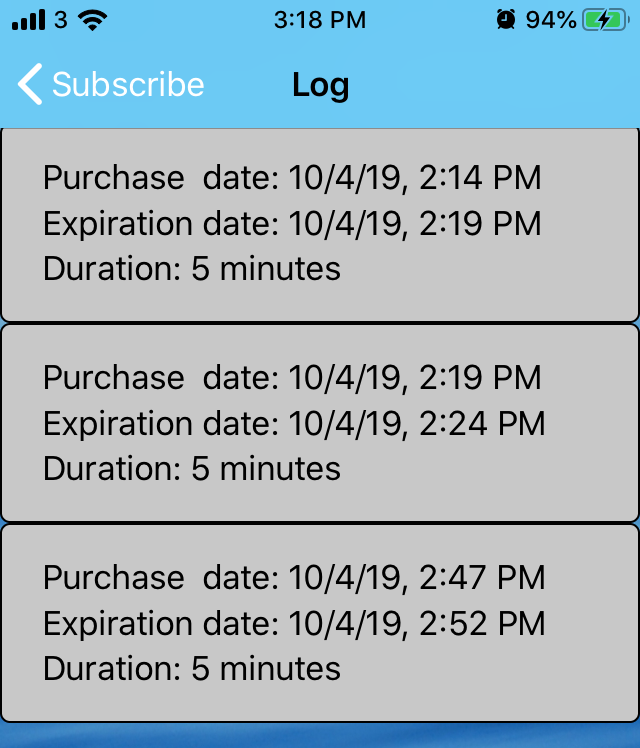
At this stage - after expiry - all three buttons are enabled:

Purchase sequence continuation in Real Life
Is very similar to the Sandbox simulated sequence, though confirmations are probably done by finger touch or face recognition.
The purchase can be seen and managed in the iTunes Store:
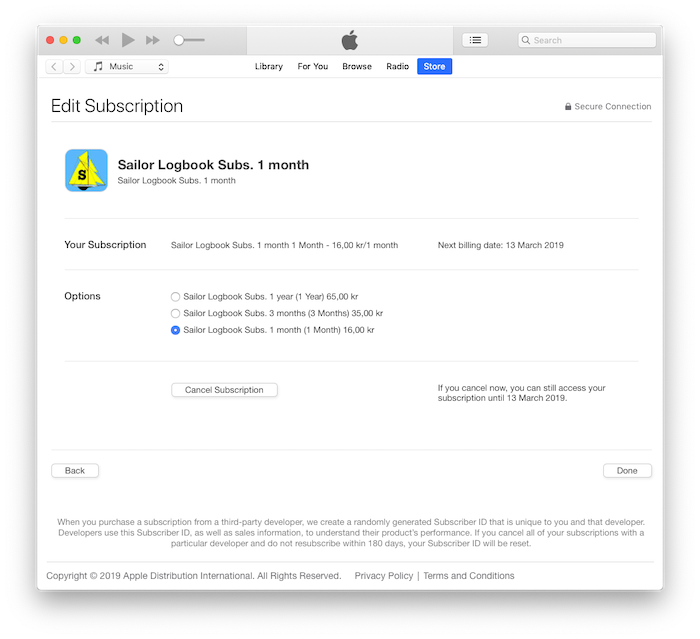
Purchase restore sequence
A tap on the Restore button opens the Restore Purchases dialog:
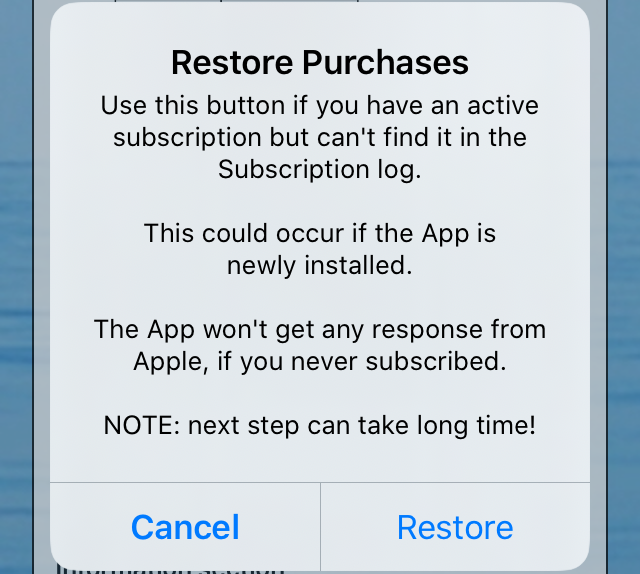
- and if everything goes well, a success message is received (can take time):
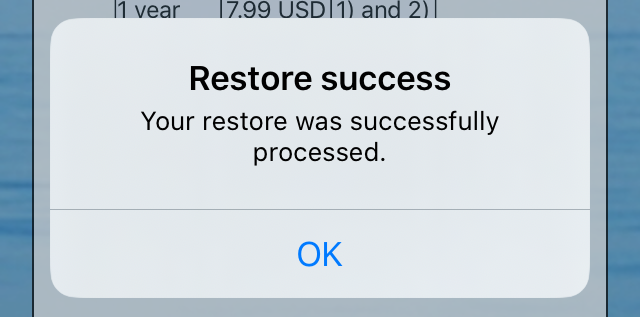
Using the Restore button also has relevancy in a Receipt verification failed situation.
All three buttons are still enabled. A tap on the Log button shows no difference from before, so in this context the restore resulted in nothing.
Subscription expiry
In the Sandbox, subscriptions expire automatically after five renewals. In real life, Auto-Renewable subscriptions expire when not renewed - i.e. when cancelled, credit card becomes invalid or similar.
After expiry, Full functionality is revoked from the App, but can be reclaimed by buying a new subscription (of same or other type than the expired).
In the App, expiry has no effect on the data stored on the device (iPhone / iPad).
Transaction errors
Both purchase and restore sequences involve communication with Apple and complex processing there. Therefore some operations are prone to error - for example:
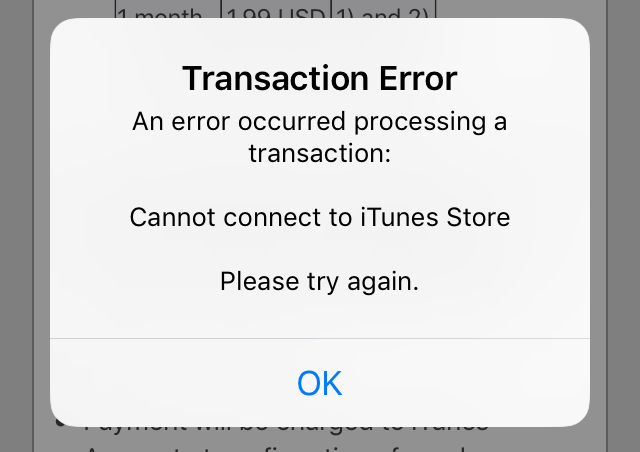
- or:
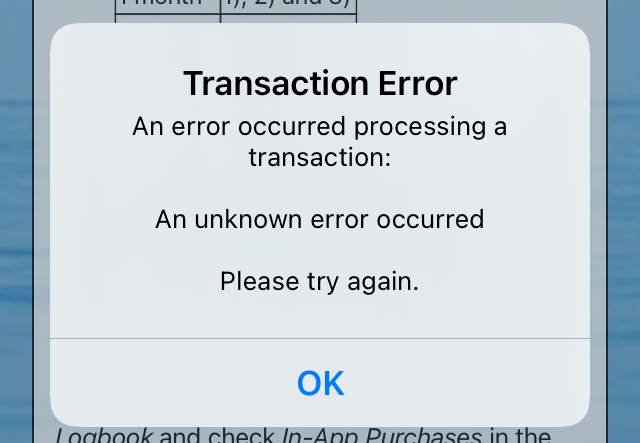
If you run into a similar problem, hopefully you can solve it by restarting the App, or simply by retrying later. Otherwise, Contact us via the link at the Frontpage.
Sailor Logbook App manual - © Copyright 2018 CoaSoft LLC Denmark